Are you wanting to hide the filter you used on Snapchat?
When you send a Snap that had a lens or filter over it, Snapchat will tell people the name of the lens – and add a button to your Snap allowing people to try it themselves.
But is there any way to get rid of it?
It turns out, there is! In this article, we’ll cover two different methods to allow you to get rid of it once and for all, and hide the filter that you’ve used. We’ll also talk a bit about why Snapchat includes the button at all, and what they’re getting out of it.
1. Download, And Reupload The Snap
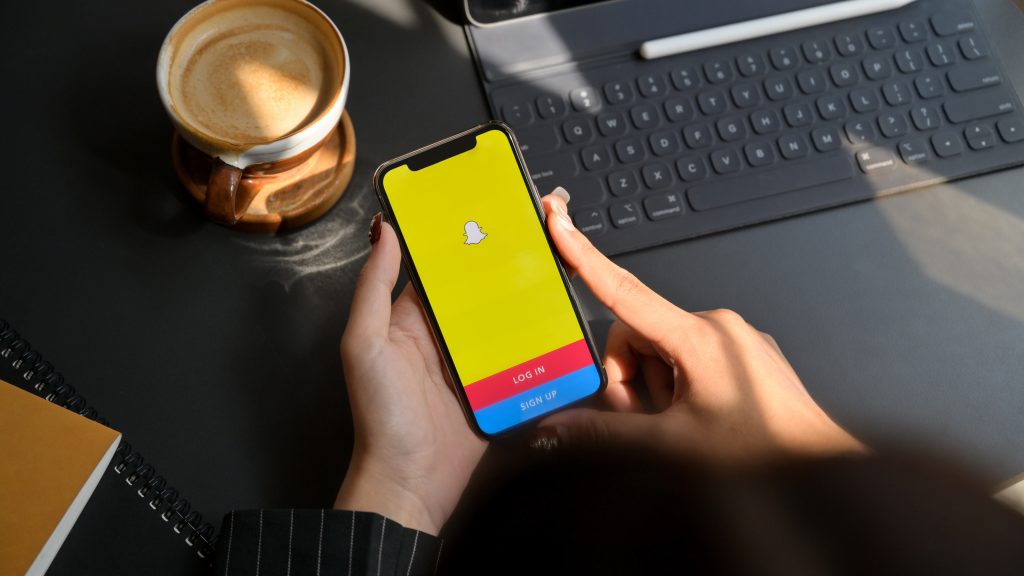
In most cases, this is the easiest option.
When you save a Snap – either a photo or a video to your camera roll, all information relating to the filter is removed.
Even if you were to reupload the Snap or send it to someone directly, the button prompting the user to try out the filter (including the filter name) will be removed.
This means that unless the person is very knowledgeable about all of the filters that Snapchat has, they will be unable to tell which filter you’re using.
In the case of very subtle filters, they may not know that you’re using a filter at all!
Once you’ve saved the photo, simply press the button to bring up the photos saved on your phone.
Select the photo or video you just saved, and send it just like you would any other Snap!
2. Film Using Another App
The second option is to film your Snapchat video outside of Snapchat, and avoid using one of their filters at all.
The truth is, many other social media apps also have similar filters. A few notable examples include Instagram and TikTok, though there are also a few other apps dedicated specifically to taking pictures and videos.
So, you could capture the picture or video in another app, then upload it to Snapchat to send.
Because the filters used on the other apps won’t be recognized by Snapchat, it would be impossible for them to tie one of their own filters to it.
Additionally, unlike Snapchat, other apps don’t always let people know what filter was used when the picture or video was taken.
Still, if you are set on using filters specifically from Snapchat, downloading and reuploading it is the quickest and easiest option. Especially since you will have to upload photos captured in another app anyway.
Currently, there is no way to remove the ‘Try Lens’ button without downloading and reuploading the Snap.
Why Does Snapchat Add The Filter / Lens Name And Button?
You may be wondering – why does Snapchat include the filter you used at all? Why do we need to go to such great lengths to remove it?
Ultimately, it comes down to two reasons.
First of all, Snapchat wants to encourage people to also try out the filter themselves. Filters and lenses are one of the huge perks of Snapchat, and part of what makes it fun.
Because Snapchat benefits from people using the app as frequently as possible, they will try anything that helps them increase the frequency of the app’s use. This includes making people aware about the large number of filters they have available.
The second reason is transparency.
Users benefit from knowing whether or not a photo has been altered in any way. While some lenses are obvious, others are much more subtle – and at first glance, it may not appear like the image has been edited.
Mentioning the lens on the photo (and giving the user the ability to try it themselves) increases trust and authenticity on the platform.
Conclusion
Hiding the filter or lens you used on Snapchat is as easy as saving the photo to your camera roll, and then sending it directly.
Alternatively, you can film using another app that has similar filters, and then send those to the recipient.
While there is no way to remove the ‘try lens’ button directly from the Snap without downloading it first, we hope this is something that Snapchat adds in the future.
I hope that you’ve found this article to be helpful. If you have any other questions about Snapchat, please ask them using the comment form below.
Wishing you the best,
– James McAllister
