Are you trying to send a Snap or message to someone on Snapchat, but the app seems to be stuck on sending?
Although this problem is relatively common, the fixes for it are usually quite simple.
Whether it’s photos, videos or messages that are stuck, in this article I’ll be showing you how you can fix the problem once and for all.
I recommend trying each fix in order, as the most common fixes will be shared first. That way, you can get your Snaps unstuck as quickly as possible!
1. Force Close, And Reopen The App
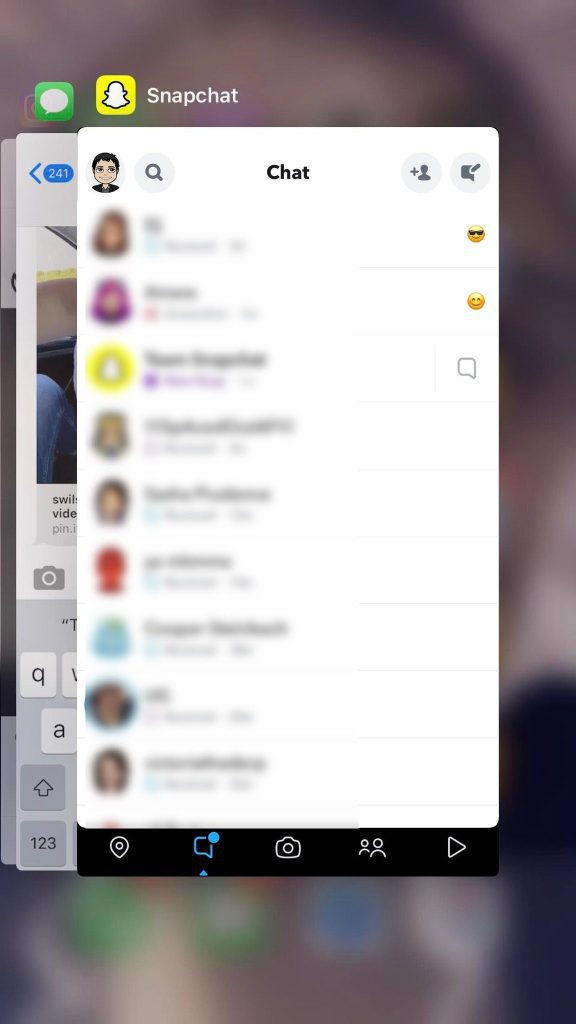
Most of the time, force closing Snapchat and reopening it is enough to fix the issue, and allow new Snaps to be sent again.
Note however that this may end up deleting the Snap you just took, if you captured the photo or video within the Snapchat app itself, rather than uploading it from your camera roll.
To force close the app, pull up the list of apps running on your phone, then swipe it away.
Then, go back to the Snapchat app and open it. Although it will take longer to open because it has to reload, this will fix most temporary hiccups that causes Snapchat to get stuck on sending.
So, try sending another Snap, and see if it works! This doesn’t have to be to the same person either, so feel free to send a test Snap to anyone.
2. Check Your Network Connection
Most of the time when a Snap gets stuck on sending, it’s due to a problem with your local internet connection – or your connection to Snapchat’s servers.
After all, Snapchat lets you take photos and videos, or even use filters without being connected to the internet at all. So, you may not even realize that you have a network problem until you actually go to send the Snap to someone.
First things first, you should make sure that you’re actually connected to the internet. If you are able to browse the internet just fine, or use other apps that require an internet connection, this is a good sign.
If Snapchat specifically isn’t working however, I recommend switching between your phone’s cellular data, and Wi-Fi if possible.
Because each of these are technically a separate network, switching between them can help fix any temporary network problems you may be experiencing.
Between the two, Wi-Fi is generally more reliable, and may provide faster speeds as well.
So, definitely try resending the Snap after you’ve switched networks!
3. Disable Your VPN (If Using One)
If you’re using a VPN on your phone while connected to Snapchat, I highly recommend disabling it and trying to send your Snap again.
VPNs can cause a few problems, particularly when it comes to sending things on Snapchat:
- VPNs make it so you share an IP address with many other people – including potential people that have gotten accounts banned in the past.
- Because VPNs hide your network, Snapchat may falsely believe that somebody else has logged into your account with permission, especially if the VPN server is based in another country.
- VPNs are often used to engage in rule-breaking behavior, or to try and circumvent Snapchat bans.
Not to mention, they also introduce a middleman between you and Snapchat. So, if your VPN is having network problems, your Snaps will fail to send even if your actual home network is completely fine.
When Snapchat gets stuck on sending, it’s almost always due to a network error, or problems connecting to Snapchat’s servers.
So, temporarily disabling your VPN can be a great way to rule it out as the potential cause of this problem.
4. Check For App Updates

Next, you should check for potential updates to Snapchat in your device’s app store.
If there’s a bug affecting your particular device, then Snapchat is likely already aware of the problem, and may have pushed an update out to fix it.
Even if your device has auto-updates available, these are not always carried out straight away.
So, it’s worth taking a quick check to see if an update for Snapchat is available – and updating the app should there is one.
Note that like force closing the app, updating the app may delete any Snaps that have not yet successfully sent. You may want to keep this in mind!
5. Clear Snapchat’s Cache
Snapchat maintains a cache of temporary files that have been downloaded to your device, and its goal is to speed Snapchat up.
However, it’s possible that one or more of these files may be corrupted, which may cause unexpected errors or bugs. Therefore, it’s worth clearing Snapchat’s cache to see if it helps prevent Snapchat from getting stuck on ‘sending.’
Thankfully, clearing the cache is easy.
To learn how to clear Snapchat’s cache, click here!
While the above article is primarily for iPhone, the instructions are exactly the same for Android as well.
It also goes into detail about the different types of cache that Snapchat has and how it all works, if that interests you at all. However, the instructions to simply clear the cache are shared early on in the article.
6. Delete, And Reinstall The App
If you’ve gotten this far and nothing else has worked so far, it’s time to delete and reinstall Snapchat.
Unfortunately, reinstalling the app is a bit of a hassle, as you will need to log back in after you’ve redownloaded it. So, be sure you know your login information before continuing!
Redownloading Snapchat will clear all temporary files and cache, while also ensuring you have the most recent version of Snapchat downloaded onto your device. As just mentioned, it will also log you out, and require you to log back in, as well as reconnect to Snapchat’s servers.
In other words, it accomplishes a lot of the same steps mentioned earlier, but in a more powerful way.
If even this doesn’t work, don’t worry – I still have two recommended fixes left to share!
7. Check For Outages Using Downdetector
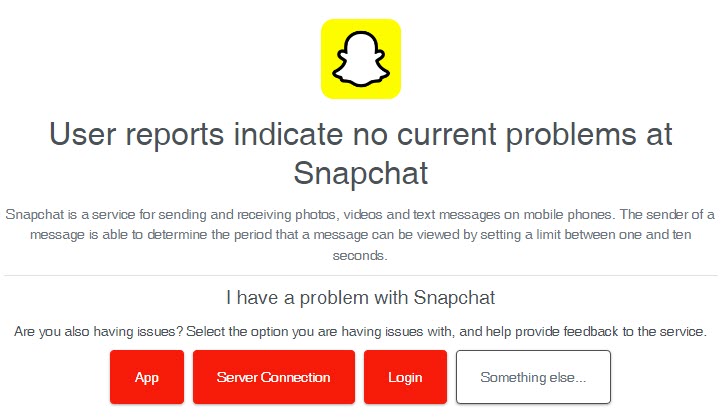
It’s possible Snapchat isn’t only stuck on sending for you, but for lots of people right now!
If this is the case, then it’s likely not any problem with your specific device, or even your own network. Rather, it’s likely a bug that’s affecting everyone.
So, I recommend visiting Downdetector’s page for Snapchat by clicking here.
If other people are also having their Snaps get stuck on sending, then Downdetector will update to reflect this.
Additionally, at the bottom of the page you’ll find a comments section, where people will share the specific Snapchat-related issues they’re having at that very moment.
If other people are mentioning their Snapchat is stuck, then don’t worry! Snapchat will likely fix this soon, and chances are all you can do is wait.
8. Contact Snapchat Support
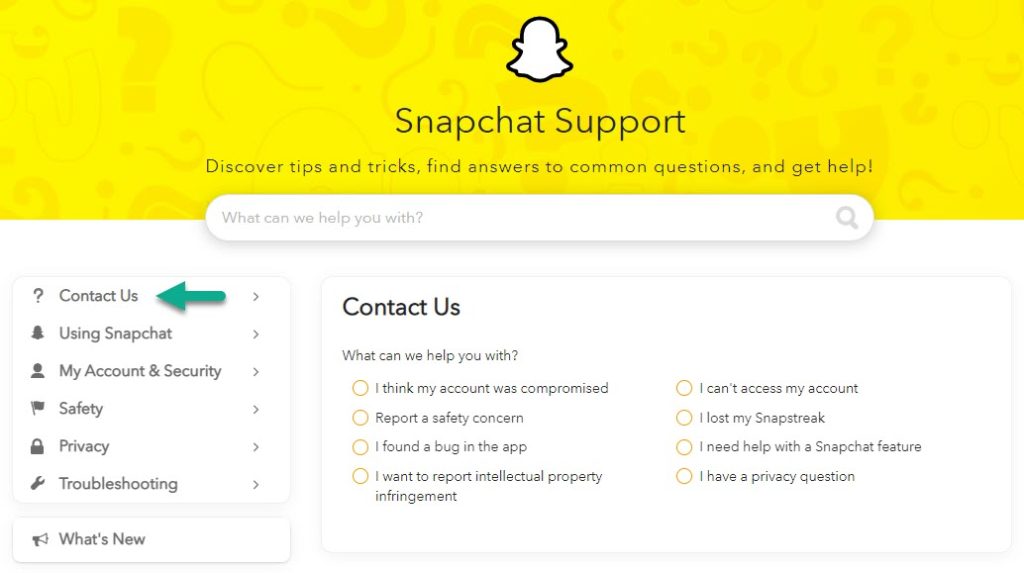
Unfortunately, if nothing else is working, all that’s left to do is to contact Snapchat support.
You should only do this after you’ve tried all of the other fixes, and you’ve verified it’s not a platform-wide problem by checking Downdetector.
Currently, there are several different ways to contact Snapchat.
Conclusion
If your Snaps are failing to send and end up getting stuck, it’s usually due to a temporary hiccup, rather than a more serious problem.
Thankfully, getting your Snapchat snaps or messages to send usually requires one of these simple fixes, rather than anything more complex. However, if this is a frequent problem for you, I recommend bookmarking this page to reference it in the future.
In any case, I hope that you’ve found this article to be helpful. If you are still having trouble getting your Snaps to send, please let me know through the comment form below, and I’ll be happy to help out. I try to respond to all comments as quickly as possible.
Thanks for reading, and wishing you the best!
– James McAllister
