To some people, quick add is one of the most frustrating features of Snapchat.
Not only are you shown a bunch of people who you don’t even know (or maybe people you want to forget), but Snapchat also recommends you to complete strangers, causing random people to add you for no reason.
In this article, we’re going to do everything we can to minimize these annoyances.
First, we’ll learn how to disable you from showing up in other people’s Quick Add suggestions. Next, we’ll disable Quick Add push notifications from being sent to your phone. Finally, we’ll deal with the Quick Add suggestion box that keeps popping up.
Let’s get into it!
What Is Quick Add, And How Does It Choose The People It Suggests?
Quick Add can be thought of similar to Facebook’s ‘People You May Know’ system – it aims to connect people together on Snapchat, and grow your friends list.
Snapchat knows that the more people you have added as friends, the more you’re likely to use their platform – thus making them more money.
But how are friends determined?
There are a few factors.
The first and most powerful one is simply due to mutual friends. If you and someone else has a lot of friends in common, Snapchat assumes you know them as well – thus they are likely to show up as a friend suggestion.
Likewise, other factors are surely used as well.
Some of these may include the interests Snapchat believes you have, the locations you spend time in, and your phone contacts that you haven’t yet added.
Remember that Snapchat has a vested interest in having you add as many people as possible – hence why Quick Add is enabled by default, and they’d prefer you use it.
How To Remove Yourself From Quick Add
Removing yourself from Quick Add is simple, and can be done in only a few steps.
This will prevent you from showing up as a friend suggestion to other people using the Quick Add feature.
While this may cut down on friend requests from people you do not know, it also makes it more difficult for true friends to find you. Therefore, you should consider if the tradeoff is worth it.
To disable yourself from appearing as a Quick Add suggestion, follow these steps:
- Open the Snapchat app on your phone.
- Click on your Bitmoji icon, to pull up your profile page.
- Click on the gear icon located in the top-right hand corner to open your Snapchat settings.
- Scroll down to the ‘Who Can…’ section.
- Click on ‘See Me in Quick Add’
- Toggle ‘Show me in Quick Add’ to off.
This will permanently disable you from being shown in Quick Add, until you turn the setting back on by following the same steps.
Disabling yourself from showing in Quick Add can be very helpful if you recently deleted someone, and you want them to forget about you. Snapchat often shows recently deleted friends inside of the Quick Add section, which has posed a problem for some users in the past.
How To Stop Quick Add Notifications
Occasionally, Snapchat may send you recommendations for people you should add as a friend.
They send these in the form of push notifications to your phone, and they can be quite annoying.
Still, you don’t want to disable notifications from Snapchat entirely, as obviously you want to know when people send you new messages or Snaps.
So, how do you stop the quick add notifications? Thankfully, Snapchat has settings built-in that allow you to have more control over the types of alerts that you receive.
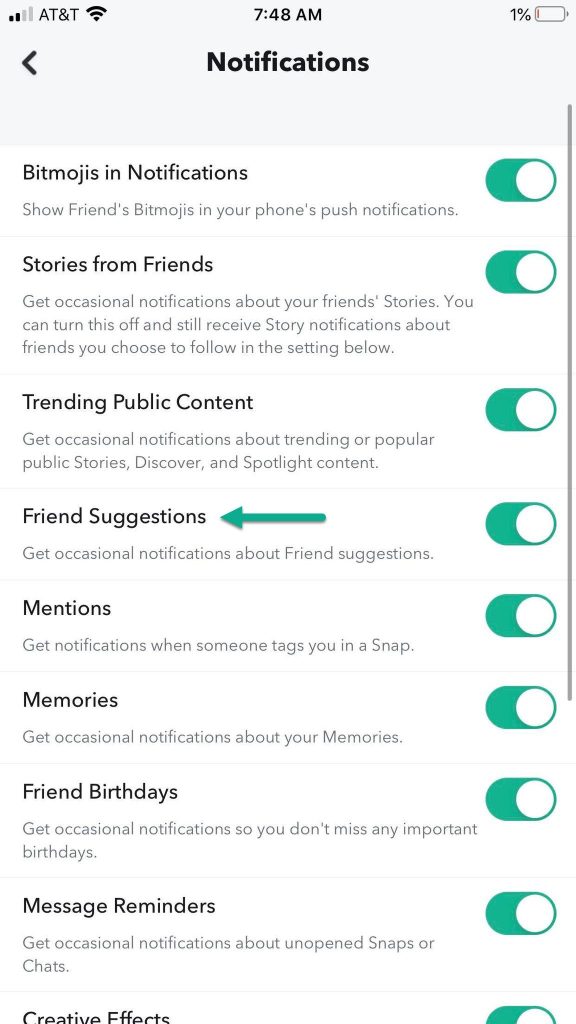
- Open the Snapchat app on your phone.
- Click on your Bitmoji icon, to pull up your profile page.
- Click on the gear icon located in the top-right hand corner to open your Snapchat settings.
- Go down to ‘Notifications’
- Turn off ‘Friend Suggestions’.
This will stop Snapchat from sending you push notifications with people they recommend as friends – usually the same people you’d often see in the Quick Add section.
Many people don’t know that you can customize your Snapchat notifications this way. Therefore, you may wish to turn off other types of notifications too while you’re here!
How To Get Rid Of The Quick Add Area
This one’s a little bit tricky.
That’s because there is no built-in option to disable the Quick Add section completely. I’ve scoured the web, read every other article on the subject and tried out every suggestion provided, and nothing was able to get it to go away permanently.
This is a bit frustrating, because there are perfectly legitimate reasons you may want it gone. For example, if you’ve recently experienced a breakup, the last thing you want is your ex continuously suggested to you over and over again.
Fortunately, there are some things you can do to temporarily hide the section, and prevent certain people from showing up.
Disable Contact Syncing + Delete Contact Data
Both of these seem to remove the Quick Add section temporarily.
The first thing you want to do is prevent Snapchat from having access to your contacts. This isn’t required, but it helps.
On iPhone, you can do this by opening your Settings app, typing in ‘Snapchat’, then toggling the ‘Contacts’ section to off.
On Android, the exact process can vary. Try finding the settings specifically for Snapchat, or specifically for your phone’s contacts. You’re looking for permissions that give Snapchat the ability to utilize the contacts saved in your phone.
Deleting The Data From Snapchat
Next, you want to follow these steps:
- Open the Snapchat app on your phone.
- Click on your Bitmoji icon, to pull up your profile page.
- Click on the gear icon located in the top-right hand corner to open your Snapchat settings.
- Go down to Privacy / Contacts Syncing
- Disable Contacts Syncing
- Delete all contacts data.
Note that this will only delete data relating to your phone contacts, not your Snapchat friends. Nothing involving your current Snapchat friends or messages will be deleted.
Unfortunately, this fix only seems to last for a few days at most, before the Quick Add section will reappear.
Block People One-By-One
The only way to prevent a specific person from showing up in your Quick Add section entirely, is to block them within the Snapchat app.
This can be done by holding down their name, clicking ‘More’, and then clicking the block button.
It takes a few seconds, but this will permanently remove people from ever showing up again on the Quick Add section.
Now you may be wondering, can you simply do this until everyone’s gone?
Unfortunately, it seems not. Snapchat will continue filling in more and more people indefinitely. And to make matters worse, they are even more likely to be people you don’t actually know!
Clear Out Your Friends List
One of the most prominent ways Snapchat decides who to put in your ‘Quick Add’ section, is based around your mutual friends, and friends-of-friends.
If you have a bunch of people added that you don’t really know that well, you may also start receiving their friends as quick add suggestions.
Therefore, in order to improve the relevancy of the suggestions, you may consider clearing out your Snapchat of people who you don’t really know that well.
Conclusion
In this article, I’ve shared how to prevent yourself from being found in Quick Add suggestions, prevent notifications from being sent, and to temporarily disable the Quick Add section entirely.
Unfortunately, there doesn’t seem to be any permanent solution to completely remove the Quick Add feature.
Snapchat wants you to continue adding new friends, which may be why this hasn’t yet changed.
Thank you for reading, and I’m wishing you the best!
