Does TikTok keep refreshing, causing you to lose the video that you were watching?
This is particularly common when switching back and forth between apps, or even when doing something like liking or commenting on the video.
So, why does this happen, and what can be done to stop it?
In this article, I’ll be sharing everything you can do to prevent TikTok from constantly refreshing. I recommend trying out each of them, as each one helps in a different way!
1. Disable Background App Refresh
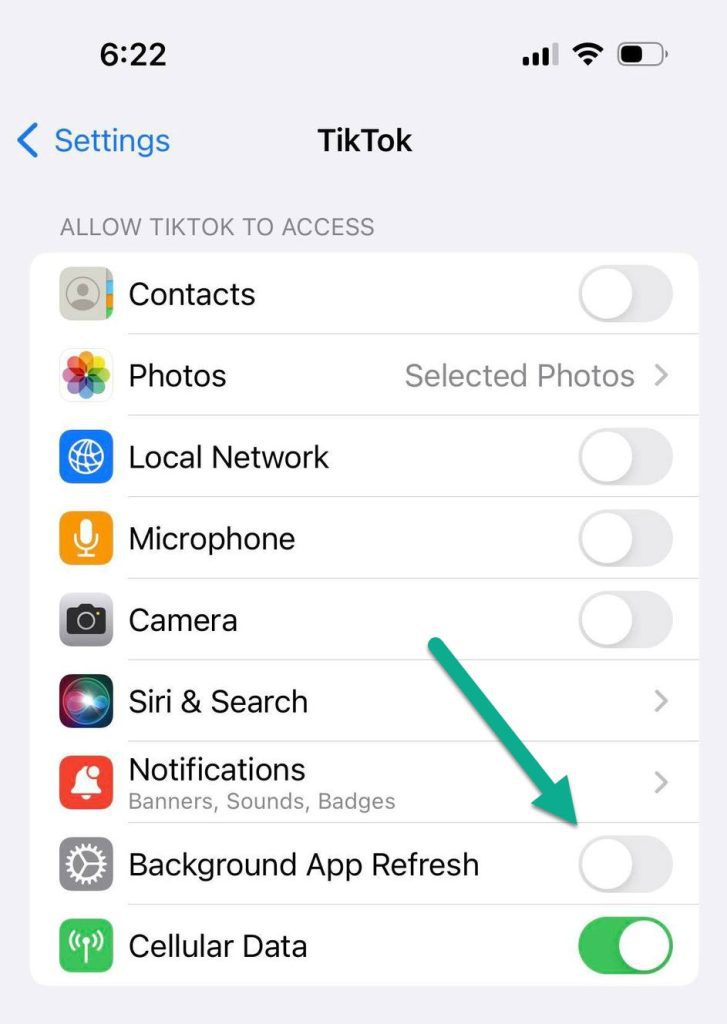
The first thing that you’ll want to do is disable a feature built into many modern smartphones and tablets, called background app refresh.
Although the exact instructions for this are different on iPhone vs. Android, they affect TikTok in the same way.
Essentially, background app refresh allows apps to refresh themselves in the background, even when the app isn’t opened or currently being used.
This is useful for certain apps (a news app for example may benefit from having its most recent stories as soon as you open), but in cases like these, background app refresh can actually be a bit bothersome.
So, how do you turn it off?
To disable background app refresh for TikTok on iPhone, follow these steps:
- Open the ‘Settings’ app.
- Scroll down to ‘TikTok’ or type it in the search bar.
- Toggle ‘Background App Refresh’ off.
To disable background app refresh for TikTok on Android, follow these steps:
- Open Android’s settings.
- Navigate to the Apps section.
- Locate TikTok, and tap on it.
- Toggle ‘Background Data’ or ‘Allow Background data usage’ off.
Note that unfortunately, it will still refresh in the background if you’re connected to Wi-Fi. On Android, this specifically prevents it only if you are using your mobile data connection.
2. Make Sure You Aren’t Tapping The Home Button Accidentally
Next, you’ll want to make sure that you aren’t tapping the home button by accident!
This is a lot easier than it sounds, especially when holding your phone in your left hand, and reaching across to tap the like or comment button on the right side.
This is because the skin on the underside of your thumb can end up brushing against the home button. Even if it is too light to actually feel, any contact at all will cause the phone to register it as a tap!
For whatever reason, tapping the home button will refresh your feed, even if you’re already on the home tab!
So, make sure that you don’t tap it by accident, and switch to holding the phone in your right hand in order to avoid hitting the home button by mistake.
3. Free Up RAM On Your Device
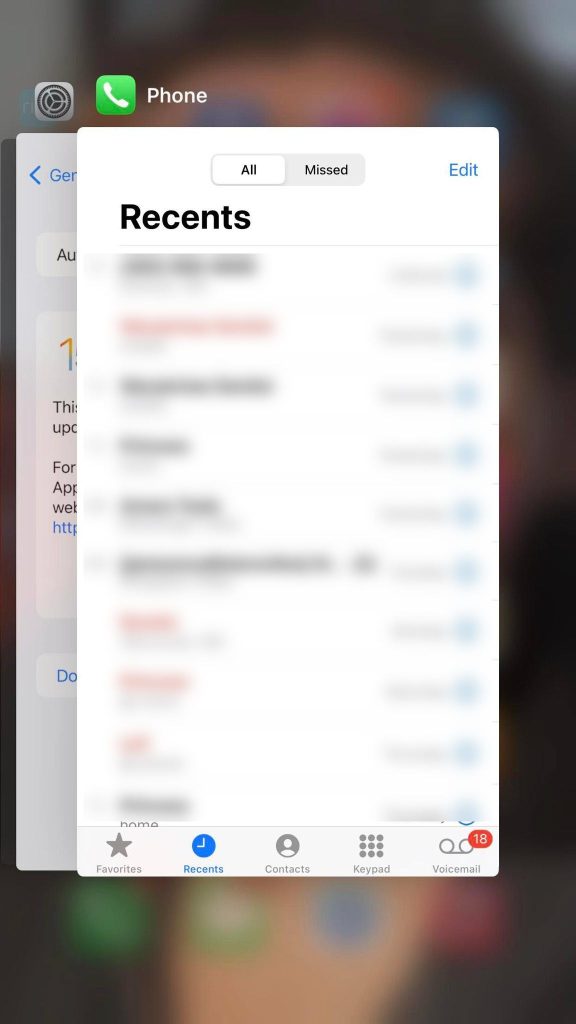
Next, it’s a good idea to free up additional RAM on your device.
RAM – or random access memory, is used to keep apps ‘open’ in the background, so they don’t need to reload when you swap back to them.
The problem is, your phone or tablet only has a limited supply. This means that if you use too much, your device will need to suspend or close other apps in order for new ones to work.
So, how does this apply to you?
Well, if you have too many apps open in the background, your device may opt to suspend TikTok. This means when you switch back to it, it will need to fully reload – which will refresh your feed.
So, if you want TikTok to refresh less frequently, ensure your device has plenty of RAM, by force closing other apps in the background that you are no longer using.
Note: You will need to actually pull up your list of apps and swipe them away in order for this to work!
4. Clear TikTok’s Cache
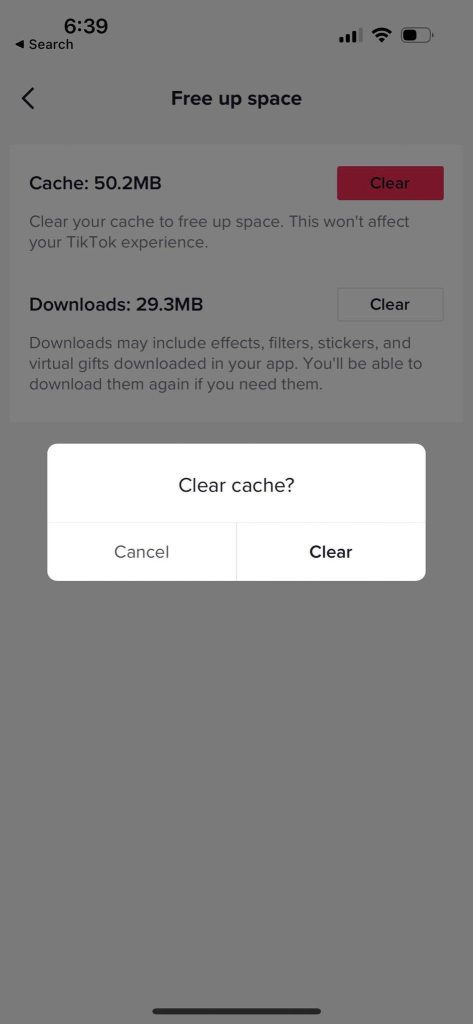
Finally, one last thing you can try is clearing TikTok’s cache.
Cache is a collection of temporary files, that TikTok uses to speed up the loading of the app. These files are downloaded in advance, so they don’t need to be redownloaded each time you use the app.
Kind of neat!
However, if files become corrupt or your device gets too low on storage, issues can occur.
So, clearing out the cache is a great troubleshooting tip that can help fix common bugs. If this is what’s causing your feed to refresh too frequently (especially if it happens on its own), then clearing the cache should fix it.
To clear TikTok’s cache, follow these steps:
- Open the TikTok app and visit your profile.
- Tap on the icon with three horizontal lines in the top-right corner.
- Tap on ‘Settings and privacy.’
- Under the ‘Cache & Cellular’ section, tap on ‘Free up space.’
- Under the ‘Cache’ section, tap on ‘Clear.’
- On the confirmation window that pops up, tap on ‘Clear.’
Note that the process is exactly the same regardless of what device you’re using (iPhone, iPad, Android phone / tablet, etc.)
Tip: Like Videos You’re Watching Before You Close Out!
Unfortunately, even if you do all of the above you cannot always prevent TikTok from refreshing your feed. This is true regardless of whether you were on your For You page, or your Following page.
After all, it’s part of iOS’, iPadOS’, and Android’s functionality to suspend apps that are not being used, in order to free up system resources for other apps.
And since TikTok doesn’t save the video that you were on, they will refresh your feed with a new video if the app needs to be reloaded.
One thing that you can do to help with this however is to like the video that you were watching before you close the app.
Since you can view your likes at any time by visiting your profile, this can sort of act as a digital bookmark, preventing you from losing the video that you were on.
Of course, you do not have to keep the video liked forever.
You can always watch the video and then decide whether or not you want to unlike it once you return to the TikTok app.
Alternatively, you can view your watch history by going to TikTok’s settings, and tapping on ‘Watch History.’ This will pull up the most recent videos that you’ve watched, though it takes a little longer to reach than your likes!
Just something to think about!
Conclusion
By following the tips above, you should be able to stop TikTok from refreshing nearly as frequently – especially when changing between apps, or when liking / commenting on a TikTok video.
That being said, it is impossible to prevent it from refreshing if you fully close and reopen the app, due to the way that TikTok works.
I hope that you’ve managed to try some of these out, and you’ll already seeing an improvement in the frequency that TikTok refreshes your feed.
Of course, if you have any other questions, just ask them below and I’ll write back to you as quick as I can – usually within 24 hours.
Thanks for reading, and wishing you the best!
– James McAllister
