Are you part of a group FaceTime call, and want to get out of it permanently?
Perhaps you didn’t want to ever be a part of this call in the first place, and the constant ringing and notifications are bothering you.
I completely understand! The fact that you even had to search for this in the first place is ridiculous, and Apple really should make this easier.
Thankfully, it is possible to leave a group FaceTime call, and prevent them from calling back.
In this article, we’ll show you how!
Can You Leave A Group FaceTime?
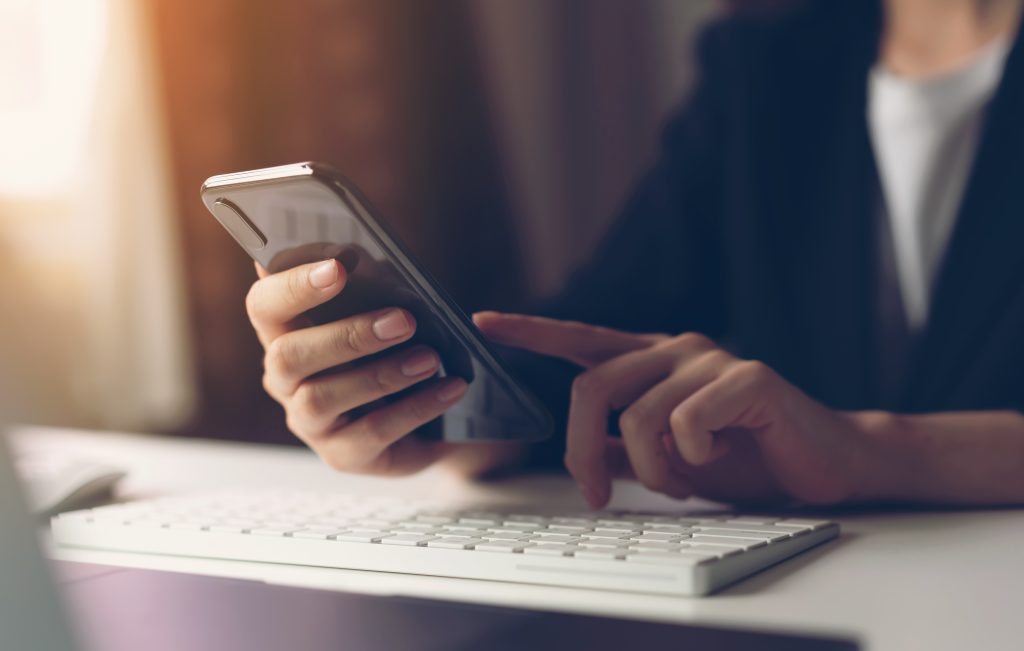
Unfortunately, there is no easy way to leave a group FaceTime call, as you’ve already found out. A simple button to permanently exit the call does not exist. However, there are some steps you can take to block the calls from bothering you.
According to Apple, only the original creator of the FaceTime call can permanently remove people from the group call.
Of course, this makes little sense and it is completely unknown why Apple doesn’t give us the option.
As time has gone on, this is because more of a concern. Spammers and pranksters have realized that they can bother people this way, and many people have reported an excessive number of group FaceTime calls coming in late into the night.
Thankfully, there are some steps you can take to stop this from happening or even get out of the group call entirely.
How To Leave A FaceTime Group And Stop Spam FaceTime Calls
1. Ask The Call Creator To Remove You
If you’re part of a legitimate group call and you no longer want to be, the first thing you should do is ask the person starting the call to remove you.
This is the easiest and most straightforward option. Once they’ve removed you, you should no longer get any notifications relating to the call, unless someone decides to add you back.
In a perfect world, this would be all that you need to do.
Of course, it’s not always obvious who the creator of the call is, especially when the calls get to be quite large. And in the case of spam, the call creator likely won’t oblige regardless.
So, this leads us to other options.
2. Block The Numbers
Your next option is to block the numbers of everyone in the call.
It’s important to block everyone’s number and not just the original caller, especially if you are dealing with a group of scammers, or people pulling a prank.
This is because anybody that’s a part of the call is able to add people to it, not only the original creator of the FaceTime call.
Unfortunately, this means that this isn’t a perfect solution either, as the group call can simply add other new people to it, and then those new people can add you back. This would then require you to take the call and block the new person.
This can get very tiring, very fast. Still, for people that aren’t that persistent, it can be enough to stop the call entirely.
To block people on a FaceTime call and prevent them from calling you back, click on the little i button next to each caller’s phone number. From there, you should be able to block them in just a few seconds.
Make your way down the list until each person in the call is blocked, and hopefully you will have no more problems!
3. Disable Or Limit FaceTime In Settings
If you don’t use FaceTime that frequently anyway, one thing you can do is temporarily disable it – or make it harder for people to place FaceTime calls with you.
After a few days, hopefully the group call will have ended, and people will no longer attempt to add you.
So, this can be a good solution if you don’t plan on using FaceTime for a few days.
To change your FaceTime settings on iPhone, iPad or iPod Touch, follow these steps:
- Open your Settings app.
- Scroll down to ‘FaceTime’ and tap on it.
- Toggle FaceTime to off.
Alternatively, if using an iPhone you can change the, ‘You Can Be Reached By FaceTime At’ toggle to, ‘Use Your Apple ID for FaceTime.’
This will cut down on a lot of FaceTime calls, because people will have to know your Apple ID email in order to FaceTime you. They will no longer be able to use your phone number to add you to group FaceTime calls.
Of course, if you plan on having someone call you with FaceTime, you will need to share your Apple ID with them.
Additionally, if you place any outgoing calls of your own, the receiver of the call will see your Apple ID rather than your phone number or name when they go to accept your call.
4. Silence Unknown Numbers
Did you know that iPhones have a setting that allows them to automatically silence calls from unknown numbers?
These calls can still come in, but they will be silenced even if your phone’s volume / ringer is turned on.
Unfortunately, this only applies to regular phone calls, and doesn’t stop FaceTime calls from ringing.
That being said, spammers and marketers may sometimes use real phone calls first to verify which numbers are active, and who is susceptible to answering them.
So, automatically silencing incoming calls from unknown numbers may be a good idea.
To silence unknown numbers on your iPhone, follow these steps:
- Open your Settings app.
- Scroll down to ‘Phone’ and tap on it.
- In the ‘Calls’ section, tap on ‘Silence Unknown Callers.’
- Turn the ‘Silence Unknown Callers’ toggle from off to on.
Note that you should turn this audio on with caution, if you are expecting calls from unknown numbers (such as someone scheduling an appointment, or work contacts.)
5. Enable Do Not Disturb
Finally, you can always turn on Do Not Disturb mode to silence incoming calls and notifications.
This is best done if you’re receiving FaceTime calls at night while you’re sleeping, since it’ll usually be a time you wouldn’t want to take calls anyway.
Of course, we recommend trying out some of the other suggestions first. While this will automatically silence calls that come in, it will also silence other important calls as well.
So, this one should be considered a temporary fix, rather than a permanent one.
Conclusion
Unfortunately, there is no perfect solution.
If the original creator of the FaceTime call refuses to remove you, all you can do is block the numbers or work on mitigating the annoyances.
Why Apple hasn’t added a simple button to leave or block the call in its entirety is confusing, and certainly makes for a poor experience.
I hope that you’ve found this article helpful. If you’d like to share your story or experience, please do so in the comments section below. Who knows, maybe someone from Apple will read it!
Of course, if you have any other questions about iOS or FaceTime, please ask them using the comment form below.
Wishing you the best,
– James McAllister
