Removing your phone number from Snapchat and unlinking it from your account can be very important.
Perhaps you got a new phone number, or you simply don’t want people using your phone number to look you up and find your account.
Whatever the reason, unlinking your phone number from your Snapchat account is a fairly straightforward process, and there are several working ways to do it in 2022. I will go over each of them in this article!
Can You Remove Your Phone Number From Snapchat?
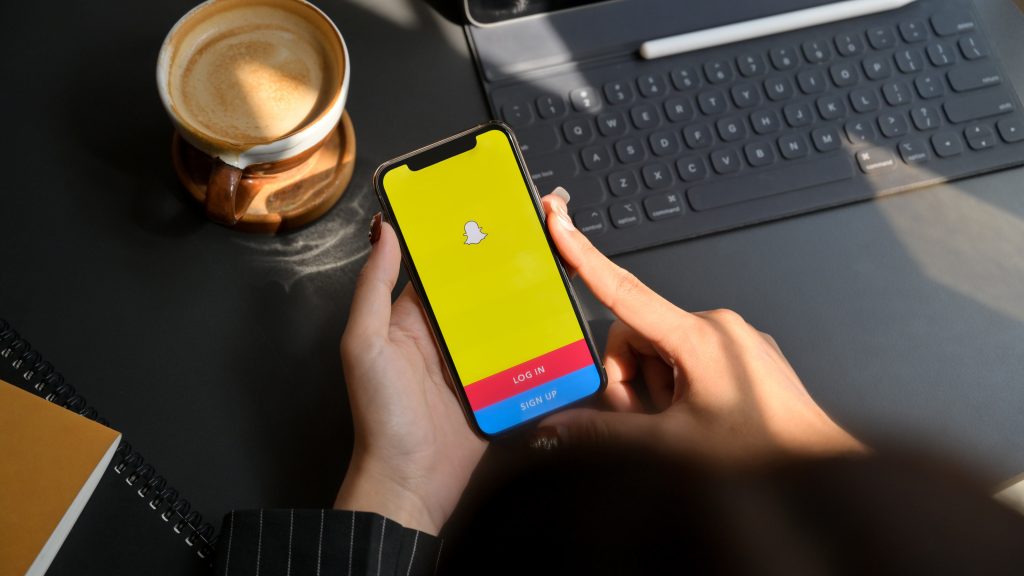
Snapchat doesn’t make it easy to unlink your phone number, which has left some people wondering if it’s even possible at all.
Fortunately, the answer is yes. Removing your phone number from Snapchat comes down to either replacing it with a new phone number, or reassigning the number to a new Snapchat account (which you could promptly forget about, if you want.)
There are also a few other actions you can take if absolutely necessary, that will ensure your phone number is removed.
Let’s now cover each method in detail.
1. Swap It Out With A New Phone Number
The first and easiest method is to swap the phone out with a new phone number.
The new phone number will replace the old one, effectively wiping it out from your account entirely.
You can access the area to change your phone number by doing the following:
- Open the Snapchat app.
- Click on your Bitmoji icon to pull up your page.
- Click the gear settings icon in the top-right corner.
- Scroll down to ‘Mobile Number’ and tap on it.
- Enter in your new number. You can also disable people finding you with your mobile number in this section.
Note that while you’re in the settings, you may want to temporarily deactivate two-factor authentication, as some users have reported that it may cause issues.
What To Do If You Don’t Have A New Number
Speaking of issues… What are you supposed to do if you don’t have a new phone number to replace it with?
In these instances, you have a number of options, though they are not without their drawbacks.
First of all, you could try using a free texting app (that assigns you a phone number) and try signing up with that. You could also try signing up with a Google Voice number, which is free if you have a Google account.
The problem with this is that there’s no guarantee it will work – Snapchat may block these numbers, or they may have already been registered by another account. Additionally, if you ever lose access to the phone numbers, it can potentially pose a security issue as someone may be able to recover your Snapchat account using the phone number.
Alternatively, you can buy a cheap prepaid phone (such as a Tracfone) and use that phone number to sign up. The cheapest Tracfones run for around $30 and can act as a backup phone if you ever need one.
2. Reassign The Number To A New Account
The next option is to reassign the number to a new Snapchat account. This should remove it from your old one, instead giving it to the new account.
Note that you may need to turn off two-factor authentication in your settings in order for this to work. This is a critical step to ensuring this works correctly, and is the part most people list. Additionally, this method does not seem to work for everyone.
Let’s go over the full steps now:
- Open the Snapchat app.
- Click on your Bitmoji icon to pull up your page.
- Click the gear settings icon in the top-right corner.
- Scroll down to ‘Two-Factor Authentication’ and temporarily disable it.
- Go back to settings, scroll all the way down to the bottom, and click ‘Log Out’.
- Start creating a new Snapchat account and follow all of the on-screen instructions.
- When it comes time to enter in a phone number, put in the number on your original account.
- Snapchat will send you a text message with a verification code. Put it in to prove ownership of the phone number, and continue the instructions.
- Congratulations! The phone number will now be tied to this new account, and not your old one.
- Log back into your original account. You can verify that the number has been removed by going back to settings, and visiting the ‘Mobile Number’ section.
If Snapchat refuses to let you make an account because the phone number is ‘already linked to another account’ or it blocks account signup due to ‘suspicious reasons’, this could be caused by a few things.
- You’ve already created a bunch of accounts with this same phone number.
- You’re using a VPN or signing up in a location where you don’t usually use Snapchat (such as while traveling in a different country.)
- You’ve previously had accounts closed for rule violations.
- You forgot to disable two-factor authentication on the original account.
If Snapchat still isn’t letting you use the phone number for a new account, unfortunately you will need to try one of the other methods.
3. Delete Your Account
This one’s a little bit drastic, and should only be used as a last resort.
If you’re unable to acquire a new phone number to replace your current one with and Snapchat isn’t letting you use the same phone number for a new account, the only way left to remove it is to delete your Snapchat account entirely.
This means you’ll lose all of your contacts, your Snap Score, your streaks, memories, and everything else associated with your Snapchat account.
Therefore, make sure you have backups of everything before you do this, because the information won’t be recoverable. Download a copy of all of your memories if you haven’t done so already, and make sure you’ve saved everyone’s Snapchat users that you want to readd.
Note that for the first 30 days after requesting account deletion, it will simply be deactivated, and the data should be retained. After 30 days have passed, it will be permanently deleted.
Therefore, this is not a decision that should be taken lightly!
Conclusion
Removing your phone number from your Snapchat account is easy, and only takes a few minutes.
While it’s frustrating that Snapchat even requires your phone number at all, in this article I’ve shared a few different working methods to successfully unlink it from your account.
If you have any difficulties, please feel free to let me know using the comment form below, and I will try to investigate.
Wishing you the best,
– James McAllister
