Once you’ve got Audacity downloaded and installed, it’s time to begin working with audio. While you can record audio directly into Audacity quite easily, in this video I’ll be showing you how you can import audio clips yourself.
Now Audacity on its own can already import most common audio formats like .mp3 or .wav. If you installed FFMpeg from the Audacity downloads page, it will also be able to handle other audio formats, such as the formats that are bundled with different video cameras.
Anyway, there are two ways that you can import audio into Audacity, and both of them are quite simple.
Method One: Dragging And Dropping
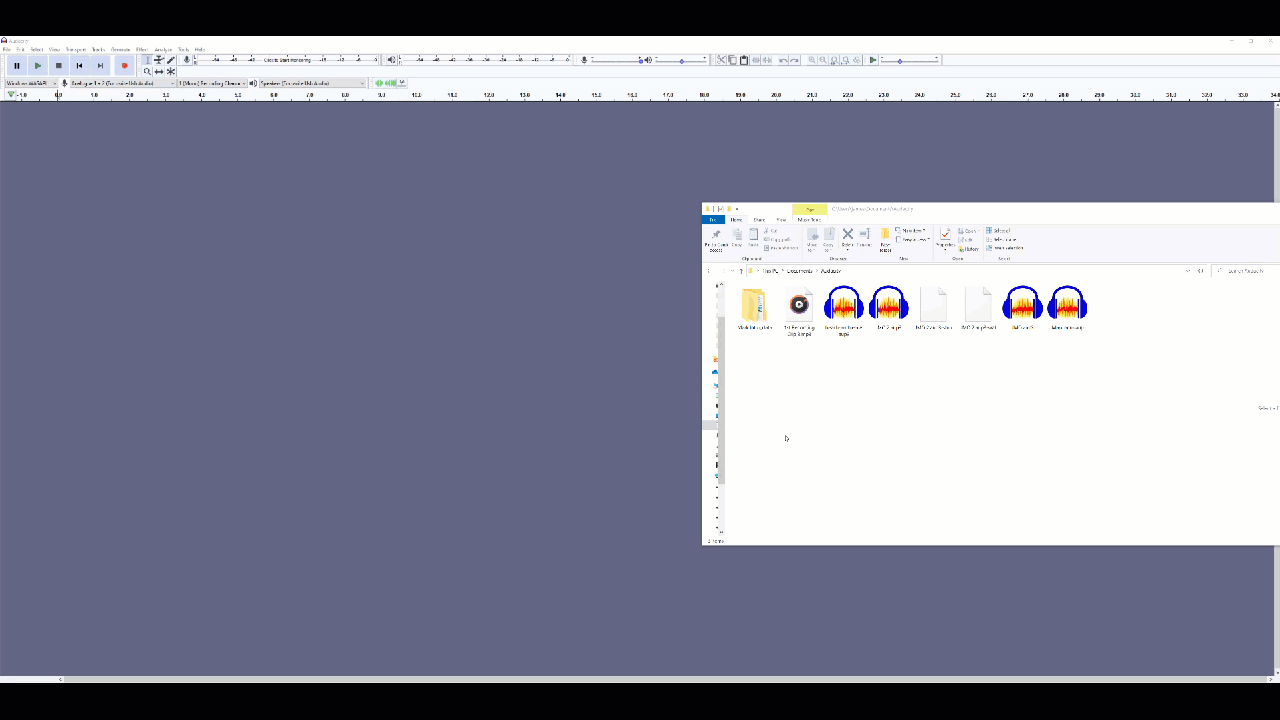
The first is to just drag and drop the audio straight into Audacity. This is easy if you already have a folder open with the audio file that you’re going to be editing.
Very simple as you can see, just drag it into the blank space and release the mouse, and the audio file will open up. You can see here if that if I drag a second audio file in, it will open on a separate track within the same project.
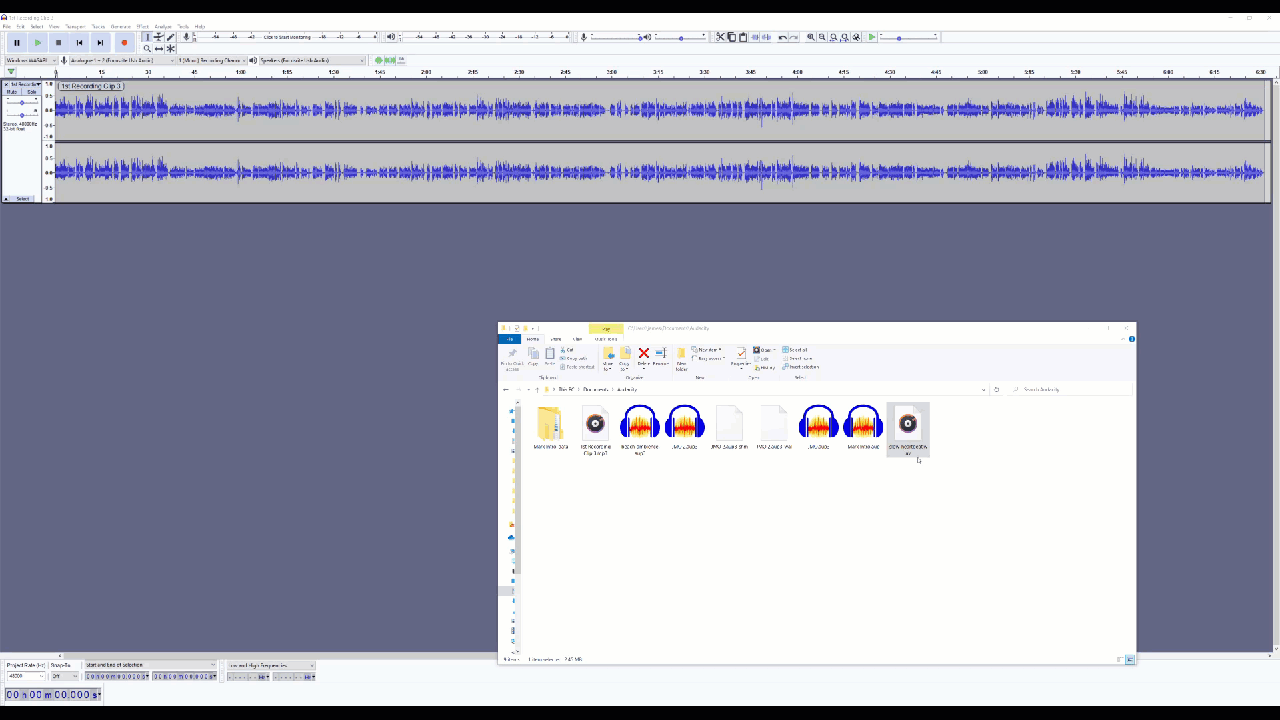
Let me just delete both of these here now, as we look at the next way to open audio in Audacity.
Method Two: File –> Open
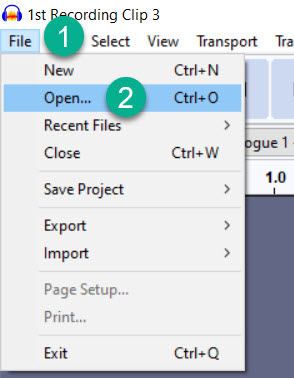
The second way, what some people might refer to as the ‘old-fashioned way’ is to go to ‘File’ in the top left-hand corner, click Open, then navigate to wherever the audio is stored, then open it that way. Same thing will happen, the audio will load in, and you’ll be good to go.
Method Three: File -> Recent Files
One more thing before I end this tutorial. Now that you’ve opened up some audio files, if you need to get back to these audio files again it will be even clicker. You’ve now got a new option under that same ‘File’ tab, which you can see here.
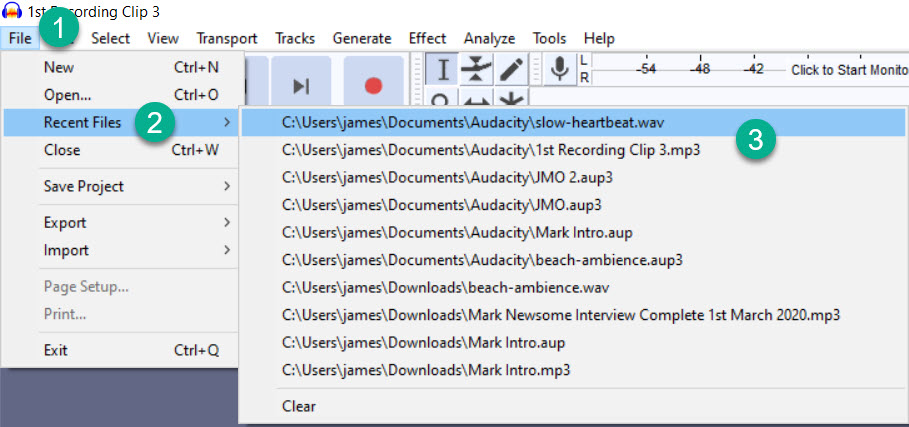
If you scroll down to ‘Recent Files’, you’ll see the most recent audio files that you’ve opened. Click on one of those and it will open it straight back up, but just a quick note – if you edited that file at all, the edits won’t be there if you open the audio clip from ‘Recent Files’. This is because Audacity doesn’t overwrite the original audio files themselves – they make new copies with the edits applied.
If you save the Audacity project, you will be able to open it with the edits from this Recent Files section. You’ll be able to recognize Audacity project files because they will end with .AUP.
Conclusion
Let’s look more at working with Audacity projects – including how to save them and reopen them later, in the next tutorial.
