YouTube comments are an incredible way to engage with others, create attention for yourself, and even drive people to pages that you care about.
However, since they are such a core part of YouTube’s functionality, YouTube has taken great steps to moderate them effectively.
One thing people often wonder about is in regards to links. Are you allowed to post links within YouTube comments, and is there anything that you should keep in mind?
In this article, we’ll cover everything you need to know about posting links in YouTube comments.
Can You Post Links Within YouTube Comments?
Although users can indeed post links within YouTube comments, the majority of comments will be held for approval. This is true both on regular YouTube videos, as well as for comments left on YouTube Shorts.
This means that the comments aren’t actually public after you post them. Although YouTube will display the comment to you as if it were posted for everyone to see, this isn’t actually the case.
Instead, the comment will go to a special inbox called ‘Held for Review’ within the video creator’s YouTube studio. Comments placed in the ‘Held for Review’ section must be manually reviewed and approved by the video creator. You can see an example of this here:
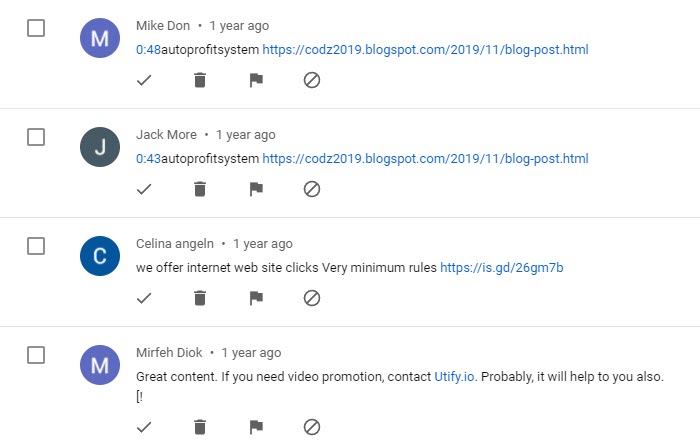
Notice the icons below each comment. From left-to-right, video creators have the option to:
- Approve the comment.
- Remove and delete the comment.
- Flag the comment for spam or abuse.
- Hide the user from their channel completely (which also deletes the comment.)
This way, the video creator will be able to have more control over what types of comments they allow on their videos.
So, why are most comments containing links held for approval? The majority of time, it comes down to spam management.
Most of the people posting links within YouTube comments are doing it for commercial purposes – they’re intending to promote themselves, or some product or service.
This sort of spammy behavior goes against YouTube policy. In order to keep the comments section clean, YouTube automatically hides comments it believe may be spam. By placing them in the ‘Held for Review’ section, YouTube creators have the opportunity to override this and let legitimate comments through.
However, many YouTubers don’t bother to regularly check their comment moderation queue, instead relying on YouTube’s own internal systems to make the best judgement.
Therefore, it’s very difficult for even legitimate comments, with legitimate links to actually end up posted within YouTube comments.
How To Know If Your Link Went Through
Let’s say that you posted a comment on a new video containing a link. How do you know if it went through, and is viewable by other people? Is there any way to check whether or not YouTube considered it to be spam?
Fortunately there is a solution, and it’s quite easy to carry out.
YouTube will always show your comment to you, even if nobody else can see it.
Therefore, in order to know whether your comment is public, you need to visit the video while signed out of your YouTube account.
The easiest way to do this is to simply open a new incognito window, and visit the same video again.
Then, once you’re on the video, scroll down to the comments section. Click on ‘Sort by’, and then select ‘Newest first’.
If your comment is missing, this means it was automatically hidden and will have to be manually approved by the video creator. While this is unfortunate, it’s usually what you can expect.
Most comments containing links will need to be approved, even if you have no history of spamming and you’re a perfectly legitimate YouTube user.
YouTube May Be More Lenient With Links To Other Videos
It should be noted that you may have more success posting links in YouTube comments, if your links are pointing to other video’s on YouTube’s platform.
If you think about this, it makes a lot of sense.
YouTube’s goal with blocking links is to prevent spam, scams, and other bad behavior.
Although YouTube is owned by Google (who has crawled more of the web than surely anyone else), they cannot know the contents of every single website. They cannot be sure whether a particular website can be trusted, or intends to cause harm to YouTube users.
Therefore, they want to avoid sending users to other websites that may cause them harm. By allowing this to happen, one could assign blame to YouTube, which would not be good for anyone.
At the same time, linking out to external websites goes against YouTube’s goals as a platform – particularly if they’re sending people to spam sites.
YouTube wants to keep people on their platform as long as possible.
They want users watching video after video, without getting distracted by another website.
The longer you spend on YouTube, the more data that Google can collect about you. Then, they’re able to monetize that data by showing you more and more ads.
By going off-site, you break that cycle and Google can now no longer make as much money from you.
Therefore, YouTube is incentivized not to allow random links to pull you away from their platform.
Can Leaving Comments With Links Get You Banned From YouTube?
Let’s say you went around, leaving a bunch of comments on other people’s videos with your link. Will anything come of this? Can you get banned from YouTube just for posting comments with links?
Based on YouTube’s spam, deceptive practices, & scams policies, it does appear that this type of behavior can get your YouTube account suspended if you do it with the intention of spamming.
Posting a relevant, helpful link related to the video seems to be okay. Spamming a link for promotional purposes is not. This includes links to your own YouTube channel or videos.
If you are reported or caught participating in spammy behavior, YouTube will remove the comment and send you a community guidelines violation warning.
If you receive three strikes within 90 days, your YouTube account will be closed.
Additionally, if your first strike is for a particularly harmful offense, YouTube may close your account even after only one strike.
For example, if you were caught linking to websites with malware, or linking to websites with illegal content, they may opt to ban your account straight away without any further warnings.
Of course, at this point your YouTube account being closed may be the least of your worries!
How To Block Comments Containing Links On Your Videos
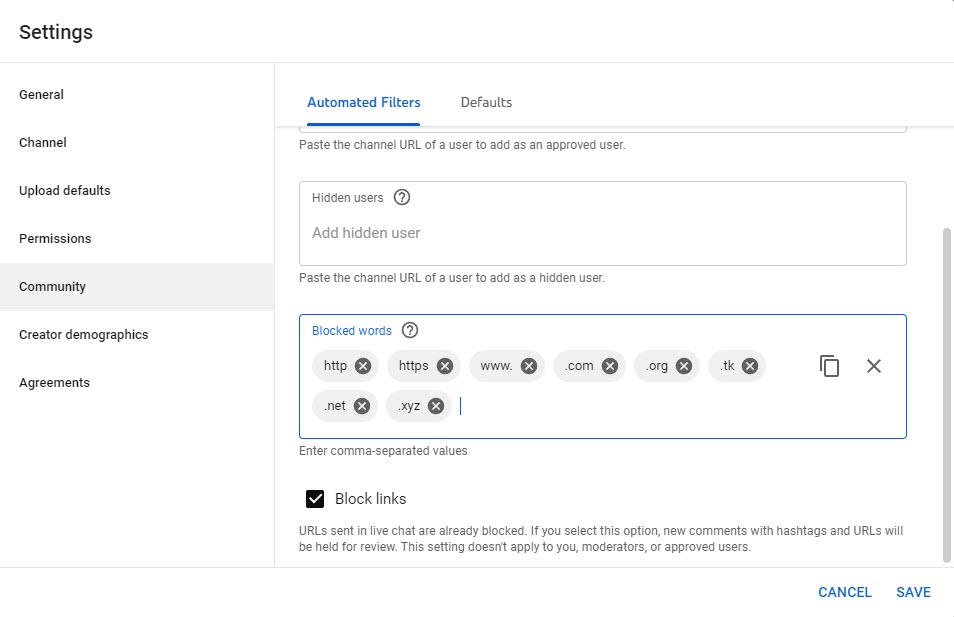
Did you know that YouTube creators have an option specifically to block all comments containing links?
It’s true!
This setting can be found by following these steps:
- Open up YouTube creator studio.
- Click on Settings.
- Click on the ‘Community’ tab.
- Under the ‘Automated Filters’ tab, scroll down to ‘Blocked Words’.
- There will be a checkbox with the text ‘Block links’. Check this box, and all links will be held for review (even if they would have made it past YouTube’s automatic spam filter before.)
It should be noted that this option will only block full, normal links that people would copy and paste into the comment section.
However, people are clever, and break up the links to try and bypass this filter.
Therefore, you may want to use the ‘blocked words’ section to add additional phrases such as domain extensions (.com, .net, .org etc) as well as variations (such as .c0m or .n3t.)
Again, this setting will send all comments containing these blocked words to your ‘Held for Review’ section. This way, you can manually approve or delete them.
How Creators Should Use Links To Grow Their Business
Although links within YouTube comments aren’t very effective when commenting on other people’s videos, they can be quite powerful under your own.
In fact, if you’re a YouTube creator, it makes a lot of sense for YouTube creators to utilize links in almost all of your videos, to direct your viewer attention in ways that aid in your business goals.
So, pick one core objective, and write a comment to pin underneath your video. Here are a good examples you may consider trying out:
1. Lead Magnets
If you have a business presence off of YouTube, one of the most effective ways to further escalate the connection you have with your YouTube subscribers, is to get them onto your mailing list.
Email marketing is one of the most powerful ways to turn a casual viewer into a regular buyer for your brand.
By offering some sort of digital product that ties in with your core video topic – such as an eBook, digital report, or downloadable PDF, you will entice people to sign up for your mailing list, which will then allow you to build the relationship further.
If email marketing is appealing to you, I have an entire course on the topic available here.
2. Your Product
If you have a product that you offer for sale, you should certainly link to it within your pinned comment!
Write a few sentences explaining why the product (or products) are so great, and then end it with a link.
I’ve heard of many people making sales this way. It works wonders for digital course creators, authors, and those selling branded merch for their channel.
3. Link To A YouTube Playlist
Finally, you may also consider linking to a YouTube playlist that contains other similar videos on the topic.
YouTube rewards creators that keep viewers on the platform as long as possible. This is after all, one of YouTube’s core goals.
By linking to a playlist, you encourage people to watch more of videos, spend more time on YouTube, and likely subscribe if they haven’t already.
Conclusion
Links are allowed within YouTube comments, but they are usually hidden by default.
This is because so many people use them for spamming. Although there are legitimate reasons to be able to post links within YouTube comments, allowing all links without any sort of moderation would quickly turn YouTube’s comment system into a field of spam.
Therefore, most of the time comments containing links will have to be manually approved by the video creator. The only exception to this is if the creator is leaving a comment on their own videos.
I hope that you’ve found this article helpful. If you have any more questions about placing links within YouTube comments, please feel free to ask using the comment form below.
Thank you for reading,
– James McAllister
