YouTube playlists are a great way to organize a group of similar videos, or to organize and categorize the videos you’ve liked or published.
Unfortunately, one thing that’s a bit unfortunate is that YouTube doesn’t automatically tell you how long the playlist is! Although you can view the total number of visitors, YouTube doesn’t add up the total length of time that it will take to go through the entire playlist.
This can be a problem, if you’re wondering how much of a time commitment it will be to watch all of the videos.
But did you know that there are other solutions?
In this article, you’ll learn how to find the length of any YouTube playlist – and much more!
How To Find The Length Of A YouTube Playlist
Calculating a playlist’s length can be done one of three ways. Either you can use a browser extension, you a playlist calculating tool, or manually add the minutes and sections to determine the final number.
Each one of these is a relatively straightforward process, and we’ll go over each one of them together.
1. Use A Playlist Calculating Tool

The first and simplest option, is to use a tool that’s specifically designed for this purpose.
Although there are a few of them available, the one we recommend is called PlaylistLen, and it is available here.
Why this tool?
Well, first of all, it is quite simple to use. All you’ve got to do is copy in the playlist link from your address bar, or even a video link from within the playlist.
On mobile, you can do this by tapping the ‘Share’ button within the YouTube app, then tapping on ‘Copy link’. You can then switch over to your internet browser, paste it in, and use the tool.
The second reason PlaylistLen is so great however is that it shows you more information about the playlist.
Other than the total number of videos and the average video length, the tool also displays how quickly you’ll be able to watch the playlist if you choose to speed up the video, say to 1.25x or 1.5x speed.
This is fantastic because many people watch videos at a faster speed to get through them more quickly.
For example, when I watch educational videos on YouTube, I know that certain instructors have a habit of speaking too slowly. So, I can sent my speed to 1.5x and leave it for the entire length of their playlist.
Ultimately this leads to plenty of hours saved each year. Having this information available within the tool can give you a more accurate representation of how long it will actually take to go through the playlist – not just its total length.
Give PlaylistLen a try – you won’t regret it!
2. Use A Browser Extension
One of the coolest things about modern internet browsers, is the sheer number of tools available to extend their functionality.
There are browser extensions for just about everything these days, and calculating the length of YouTube playlists automatically is no exception.
YouTube Playlist Duration Calculator
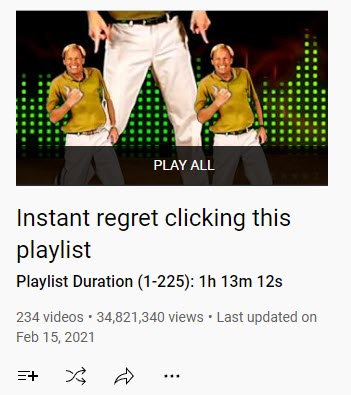
The first one I’d like to take a look at is called Youtube Playlist Duration Calculator.
Once it’s installed, it will automatically display the length of the YouTube playlist near the playlist title, and total number of views.
However, it doesn’t show it on the playlist widget that displays all the videos within the playlist.
Additionally, by default YouTube only loads the first 100 videos on a playlist page. While the rest of the videos will appear once you scroll down, YouTube Playlist Duration Calculator will only calculate the length of the videos that are on the screen.
Although it will update automatically, this is an extra step that some people may not want to bother with.
YouTube Playlist Duration Calculator is also available for Mozilla Firefox, in addition to Google Chrome.
3. Manually Calculate The Time
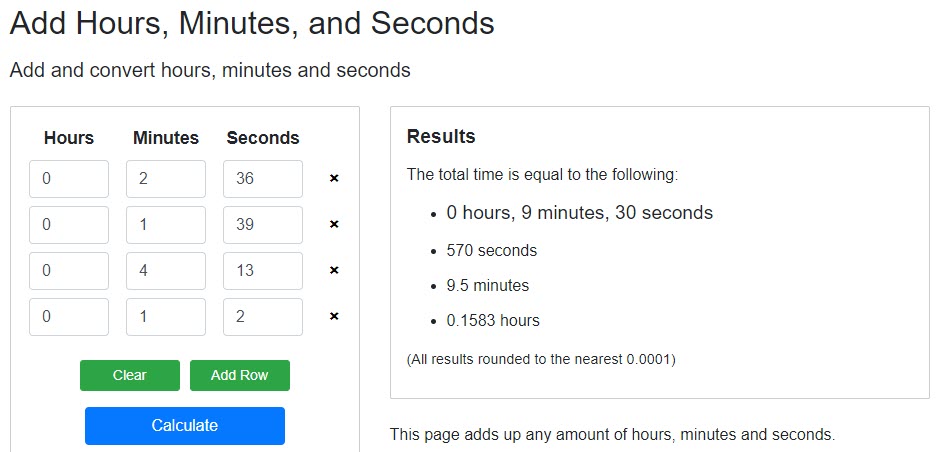
Finally, if you only have a small number of videos in your playlist, you can always just calculate the time manually.
You could probably do this in your head if you aren’t worried about being 100% accurate. However, there are also tools that let you add minutes and second together.
One example can be found here.
As you might imagine, the time it takes to calculate the playlist length can go up quite quickly as the size of the playlist grows.
Therefore, if you have a lot of videos in your YouTube playlist, it’s best to try one of the other options.
Which Should You Choose?
So far, we have looked over 3 solid options for finding out the length of any YouTube playlist. But which should you actually choose?
In almost all scenarios, I recommend using the tool that was built specifically for this purpose.
Although it will only work for public playlists, it will give you the quickest and most accurate results.
The only time I’d recommend a browser extension for this purpose is if you want to calculate the length of a private YouTube playlist, or you view lots of playlists regularly. In these instances, using the browser extension can save considerable time over the long-run, even though you have to fully load the playlist before the displayed length will be accurate.
It’s generally a best practice to keep your total number of browser extensions to a minimum. Although YouTube Playlist Duration Calculator seems relatively lightweight, many browser extensions slow down your system, collect needless data on you, and can even pose a security risk.
Therefore, you only want to install the ones you’ll actually use regularly.
Conclusion
In this article, we’ve covered several different ways to find out the length of any YouTube playlist – both public playlists, and private playlists.
Although this feature isn’t built into YouTube, there are tools available that solve this problem.
By using the playlist length checker or installing the recommended browser extension, you’ll save yourself a lot of time.
I hope that you’ve found this article helpful. If you have any other questions about playlists on YouTube, please feel free to ask them using the comment form below.
Wishing you the best,
– James McAllister
