Are you watching a live video on TikTok, but the chat is getting in the way?
Sometimes, you just want to watch the person streaming without any interruptions from the other viewers. And with popular accounts, the stream of comments can come in very, very fast.
So, how do you hide the chat while watching a live video on TikTok? It’s actually quite easy!
In this article, we’ll cover everything that you need to know.
1. Method One – Tap The ‘Clear Display’ Button

The first method to clear the chat as a viewer is to tap on the ‘Clear Display’ button.
This button can be found by first clicking on the share icon in the lower-right portion of the screen. Then on the box that pops up, tapping on ‘Clear Display.’
This will immediately clear out all messages and get rid of all the comments, and allow you to view the screen normally without any interruptions.
If you don’t have this button or it’s not appearing for you however, don’t worry.
This button only seems to be showing for some users. It may be dependent not only on the version of TikTok you’re using, but also the device that you’re using to browse TikTok.
Some Android users have reported having the button where iPhone users have not, for example.
If it’s not appearing, move onto the next method – it’s been verified to work even if you lack the ‘Clear Display’ button on your account.
2. Swipe Away From The Side
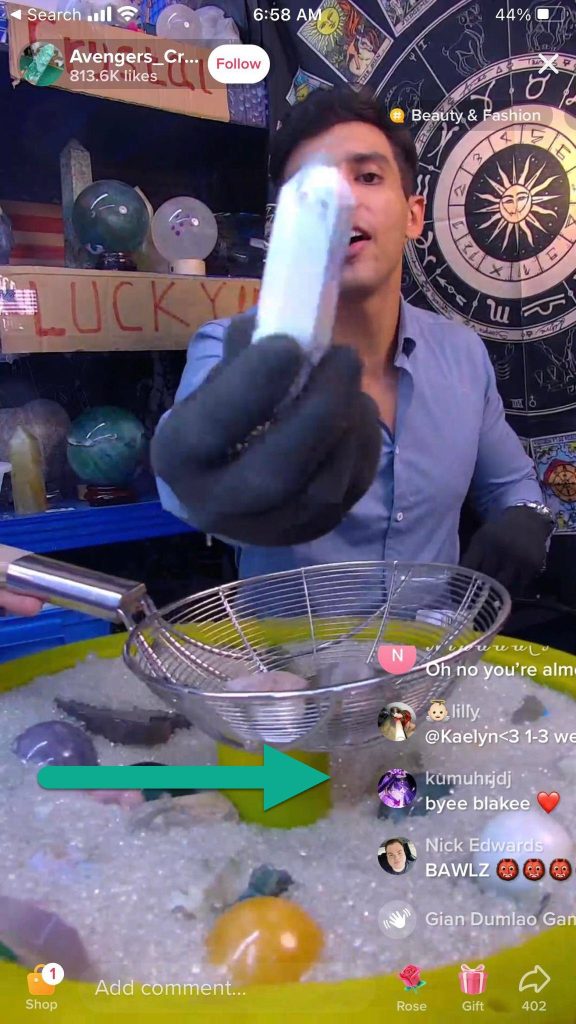
The second way to hide the chat while viewing a TikTok live is to simply swipe it away.
Most commonly, this is done by swiping right from the left-side. The entire chat window will start to move, and once you finished swiping it will be gone completely – even if people continue to type new messages into the live chat.
To bring it back, all you’ve got to do is swipe back from the opposite direction, and the chat window will return will all of the most recent messages.
If swiping to the right doesn’t work, some users have reported that the exact direction can vary depending on your device (it may be different on tablets for example.)
Additionally, you may need to swipe right on different points on the screen – some people reported it didn’t work if you swiped too close to the chat, for example.
This method tends to work equally as effective on both iPhone and Android, so try it out!
3. Tap And Hold, Then Tap ‘Clear Display’
Finally, if neither of the two previous methods worked, there is one last thing you can try.
Some TikTok users have reported that even if the clear display button didn’t appear after pressing the share button, they were able to find it by tapping and holding on the screen.
If you tap on the live video and hold your finger down for a few seconds, a new window will pop up.
If it contains the ‘clear display’ button, tap on it to hide the chat messages left by other viewers.
Is There Any Way To Hide The Chat By Default?
Now that we’ve covered three different ways to hide the chat as a viewer, you may be wondering – is there any way to hide the chat by default?
Or, will you need to manually hide it each time you watch a TikTok live?
Unfortunately, it doesn’t appear that there’s anyway to automatically hide the chat window.
We’ve looked through all of TikTok’s settings in detail, and browsed all of TikTok’s help documents for information relating to TikTok live.
At this time, there is no way to automatically hide the chat. In fact, if you return to the same live video later (such as by closing the app and reopening it), you may need to manually clear the chat away a second time.
While this is is a bit frustrating, it thankfully only takes a couple of seconds. So, once you’ve memorized how to do it, it’s really not that big of a deal.
Conclusion
Once you know what to do, hiding the chat during TikTok livestreams is easy, and only takes a few seconds to carry out.
So, feel free to do this whenever you wish to hide the comments made by other viewers.
I hope that this article will help make your TikTok experience more enjoyable. If you have any other questions about TikTok, please ask them using the comment form below.
Wishing you the best,
– James McAllister
P.S: Want to learn how a small blog like this one makes over $20,000 a month – and how even non-writers can build a profitable website? Click here to sign up for my blogging course!
