Are you looking to mute someone on TikTok?
Whether you want to temporarily hide someone’s comments or you want to mute them permanently without actually blocking them, TikTok makes this very easy to do.
So, in this article I’ll be sharing how you can mute someone across various TikTok features, such as regular comments, TikTok live, and more!
How To Mute Someone On TikTok
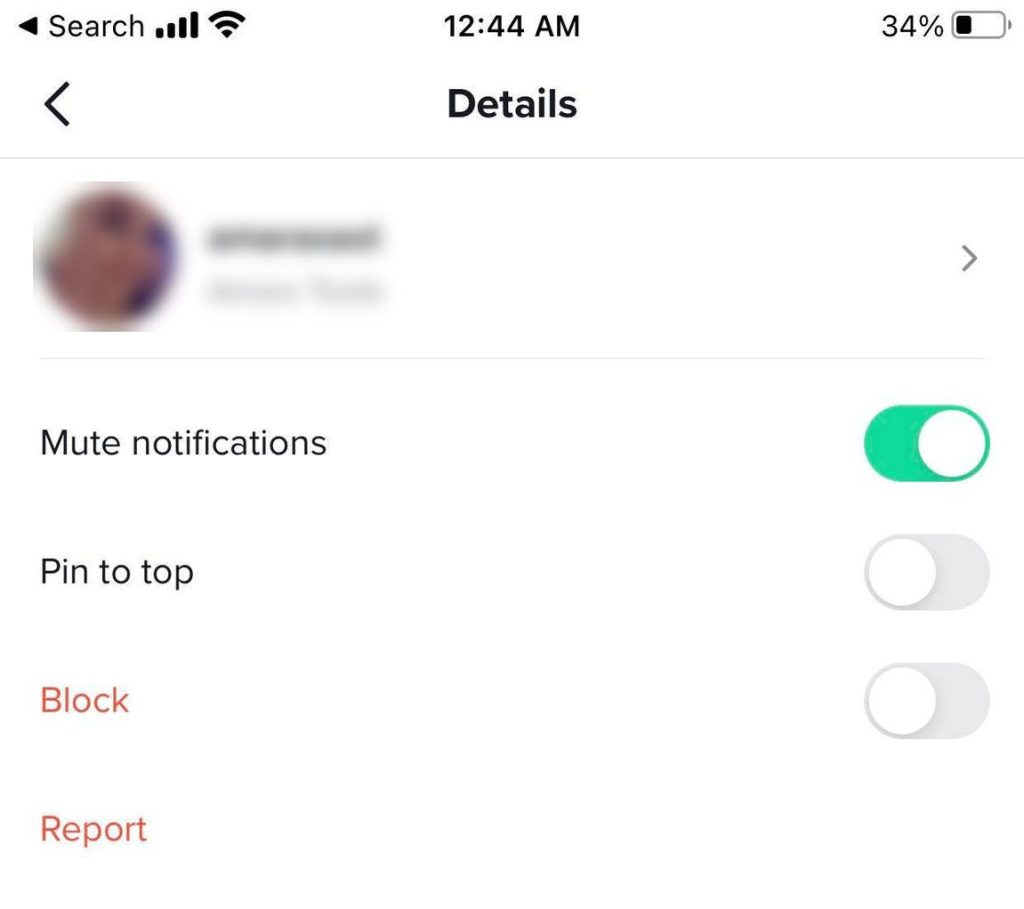
If you want to mute a specific account so that you no longer receive any sort of notifications from them, doing this is easy.
In fact, TikTok has a feature built into it that will let you block all notifications from specific people, even if they do something like send you a direct message.
To mute someone on TikTok so you no longer receive notifications from them, follow these steps:
- Open the TikTok app and tap on the ‘Inbox’ tab on the bottom of the screen, to open up your direct messages.
- Tap on the person that you want to mute. If the person isn’t yet in your direct messages list, tap on the icon in the top-right corner to start a new message with them.
- Once you’ve opened up the direct messages page with that person, tap on the icon with three dots in the top-right corner.
- On the new window that pops up, toggle ‘Mute notifications’ on.
Congratulations! You will no longer receive any sort of notifications from this person until you decide to unmute them again.
If you wish to unmute them, all you need to do is follow the same steps, but toggle ‘Mute notifications’ back off again.
Let’s say however that notifications aren’t your problem – you don’t want to see this person at all, but you don’t want to block them either.
We’ll talk more about how to mute people in other ways in just a moment!
Can You Automatically Hide A Specific Person’s Comments?

Thankfully, TikTok gives you a lot of control over who can leave comments on your videos.
However, TikTok unfortunately does not allow you to automatically filter out comments from a specific person. The only way to prevent someone from commenting entirely is to block them completely, which prevents them from watching your videos (or interacting with you) at all.
That being said, you can restrict comments to people you follow back, or automatically filter all comments on your videos within TikTok’s settings. This will require you to manually approve each comment before it appears on your video.
Click here to learn how to filter comments on TikTok automatically!
What About On Other People’s Videos?
Since you can filter who’s comment you can see on your videos, can you also do this on other people’s videos?
Unfortunately, the answer is no. Unless you block someone, their comments will still be visible on other people’s videos.
That being said, TikTok will show you the comments of people that you’re following first.
So, if you unfollow someone, it’s unlikely that you’ll come across their comments unless their comments manage to get a lot of likes.
Otherwise, they will simply be buried by the sheer volume of other people commenting.
How To Mute Someone On TikTok Live
Due to the nature of TikTok live videos, TikTok has given creators some additional options when it comes to moderating their live broadcasts.
So, it’s possible to mute people on TikTok lives in different ways than you could on normal videos.
To mute somebody on TikTok live, follow these steps:
- When the viewer leaves a comment, tap on their profile picture.
- On the window that pops up, tap on ‘Manage’ in the top-right corner.
- A new window will pop up, with three options – report, mute, and block. Tap on the ‘Mute’ option.
- TikTok will give you a list of durations you can use to mute them for – for example, 30 seconds, 5 minutes, or the entire length of the live broadcast. Select the option you wish to use.
- Tap on the red ‘Mute’ button at the bottom of the screen.
Once you’ve muted a person, their past comments will be immediately removed, and no future comments they try to leave will be seen until the muting duration has passed.
If the time expires, you will need to manually mute them a second time.
So, if you plan on doing a longer broadcast, it’s recommended that you mute them for the remainder of the TikTok LIVE video.
Unfortunately, there is no way to mute somebody in advance for future broadcasts. If an audience member is repeatedly bothersome, it may be a good idea to block them instead.
Tip: Want to get better at livestreaming on TikTok? Check out one of Skillshare’s many classes on TikTok!
Conclusion
As you can see, muting someone on TikTok is relatively straightforward.
While the process is a little bit different depending on how you’d like to mute them, TikTok gives you a lot of control over who you hear from, and who you don’t. So if somebody is bothering you, than you shouldn’t hesitate to mute them – at least for a little while.
I hope that you’ve found this article to be helpful. If you have any other questions about muting people on TikTok, feel free to ask them using the comment form below. I’ll respond to all questions as soon as I can.
Wishing you the best,
– James McAllister
