Are you having trouble opening links sent to you in Facebook Messenger?
This can be incredibly frustrating, especially if you were able to open them without any issues before.
So, what causes this, and how can it be fixed? In this article, I’ll be sharing 9 potential fixes for the issue. I’ll also be focusing on ‘non-obvious’ fixes that I haven’t seen mentioned elsewhere, as well as one guaranteed workaround to view the link if nothing else works.
Without any further ado, let’s get started!
1. Make Sure The Link Isn’t Faulty
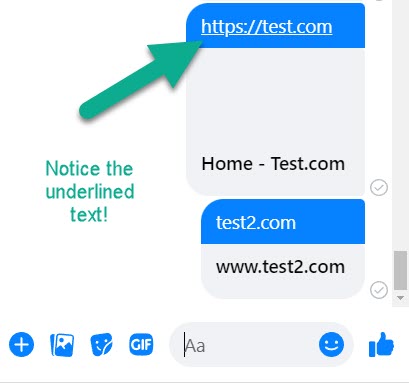
I know I said I’d focus on non-obvious fixes, but I have to mention this one first because it’s one of the most common problems.
It might go without saying, but if the link you appear to be sent wasn’t actually formatted correctly, then Facebook Messenger won’t always recognize it as a link. Therefore, nothing will happen if you tap on it to try and open it.
Proper links should start with http:// or https:// before listing the URL. Facebook may still try to generate a website preview even if the https:// is missing, but this doesn’t always work correctly.
You can recognize a valid link because Facebook will automatically underline it in the message window. When this happens, both the preview Facebook generates – as well as the URL itself can be clicked on to open the website.
2. Change Your Device’s Default Browser
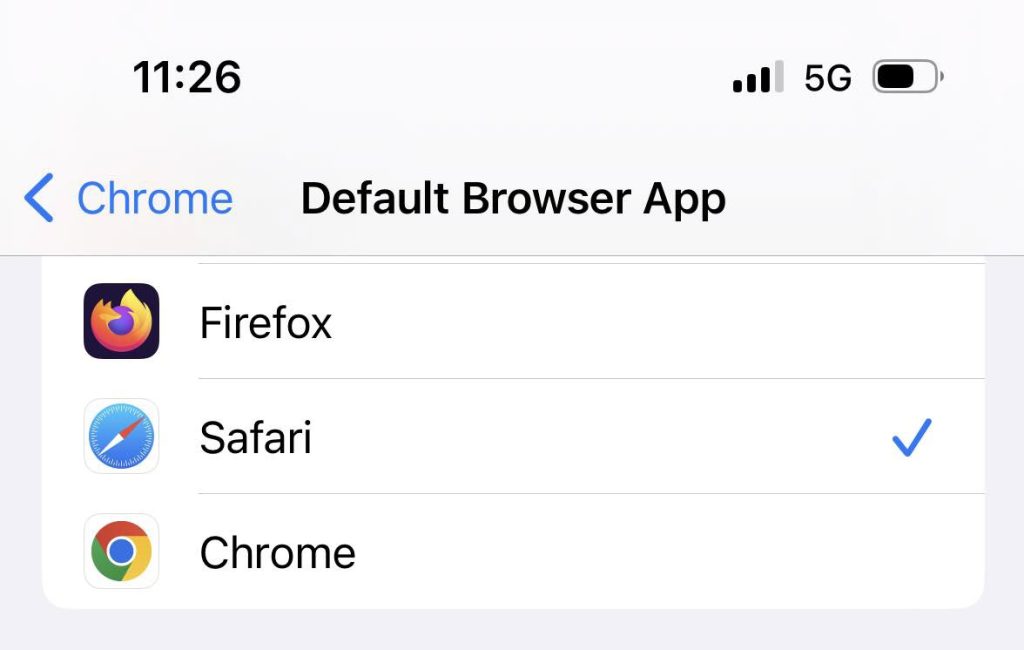
Next up, consider changing the default browser on your phone or tablet.
People have found the best success when their default browser is set to the one that came with their phone. For example, on iPhone this would be Safari. On Android phones, this would be Google Chrome.
I’m not sure exactly why this matters, but this has been touted as one of the most common fixes when Facebook links refuse to open.
To change your default browser on iPhone, follow these steps:
- Open the ‘Settings’ app.
- Scroll down until you find an alternate internet browser, such as Chrome or Firefox.
- Tap on ‘Default Browser App.’
- Change it to one of the other browsers listed. Again, Safari is recommended for iPhone users, as it has the best compatibility.
To change your default browser on Android, follow these steps:
- Open your phone’s settings.
- Tap on ‘Apps.’
- Tap on ‘Default apps.’
- Tap on ‘Browser app.’
- Select a new option from the list.
Once this has been done, close out of settings and try tapping on the link again. Hopefully, this will have fixed the problem!
3. Select ‘Open Links In Default Browser’ (Android Only)
Sometimes, Facebook will try to use their own internal browser to load links. However, this browser can sometimes create issues.
So, you can instead force Facebook to open the links using the actual browser app on your phone, rather than trying to load it internally. Unfortunately, this fix only works for Android phones, but it’s relatively easy to carry out.
To require Facebook to open links in your default browser, follow these steps:
- Open the Messenger app.
- Tap on your profile picture / settings button in the top-left corner.
- If the menu doesn’t open, tap on the settings icon.
- Scroll down, and tap on ‘Photos & Media.’
- Toggle ‘Open Links in Default Browser’ on.
Once this has been done, return to the conversation and try opening the link once again.
4. Change Your Browser’s Homepage Back To The Default
I can’t think of any logical reason why this should work, but users on Reddit swore by it.
If you’ve changed the homepage on your device to a custom URL that isn’t the browser’s default, apparently it can cause issues with links opening in Facebook Messenger.
So, by changing the homepage back, you can see if this will diagnose the issue. If it doesn’t help, you can of course change it back to whatever it was previously.
Note that Safari on iPhone doesn’t allow you to change the homepage, so if you already changed the default browser in fix #2, you can skip this fix.
To change your homepage on Google Chrome for Android however, follow these steps:
- Open the Google Chrome app.
- Tap on the icon with three vertical dotes in the top right corner.
- Tap on ‘Settings.’
- Scroll down to the ‘Advanced’ section, then tap on ‘Homepage.’
- Toggle it to ‘Chrome’s homepage’, or type in ‘http://www.google.com’
5. Disable ‘Enhanced Safe Browsing’ (Android / Chrome Only)
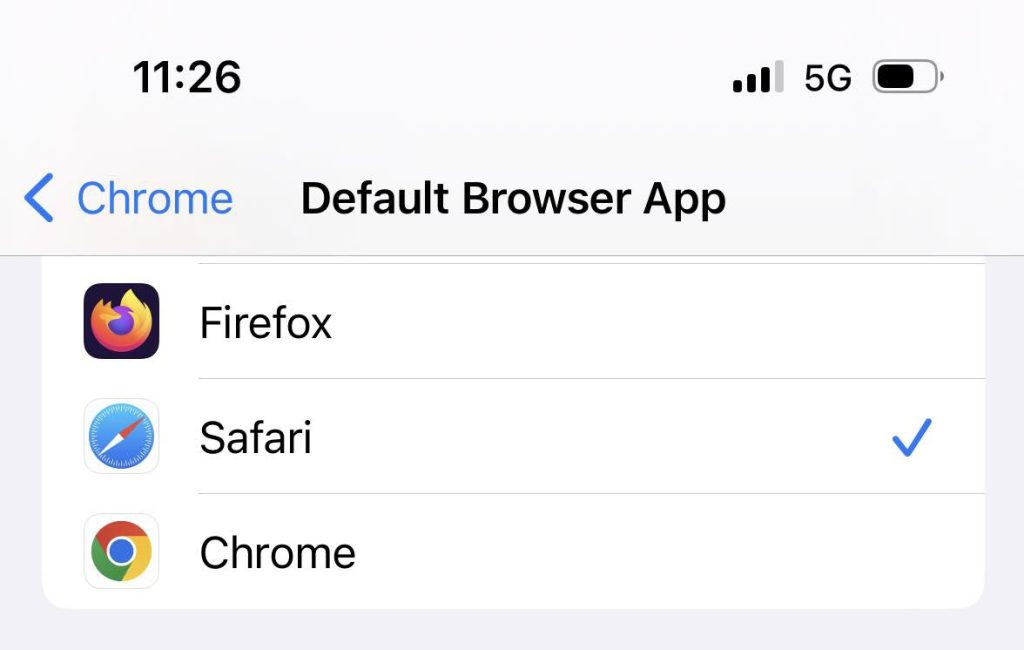
This one is another one that’s Android only, but is relatively simple to carry out.
Enhanced Safe Browsing is meant to offer better protection against malware and phishing attempts. However, some Facebook users have reported that it caused issues when opening links, even after following some of the other fixes above.
Unlike many of the other fixes, this one is actually managed through your Google account, rather than through your phone’s settings.
To disable Enhanced Safe Browsing, follow these steps:
- Click on this link to go directly to your ‘Enhanced Safe Browsing’ settings. Note that you will need to sign into your Google account if you’re not signed in already.
- Toggle ‘Enhanced Safe Browsing’ off.
Note that Google states it may take up to 24 hours for this change to take effect, according to their documentation here.
6. Force Close And Restart The App
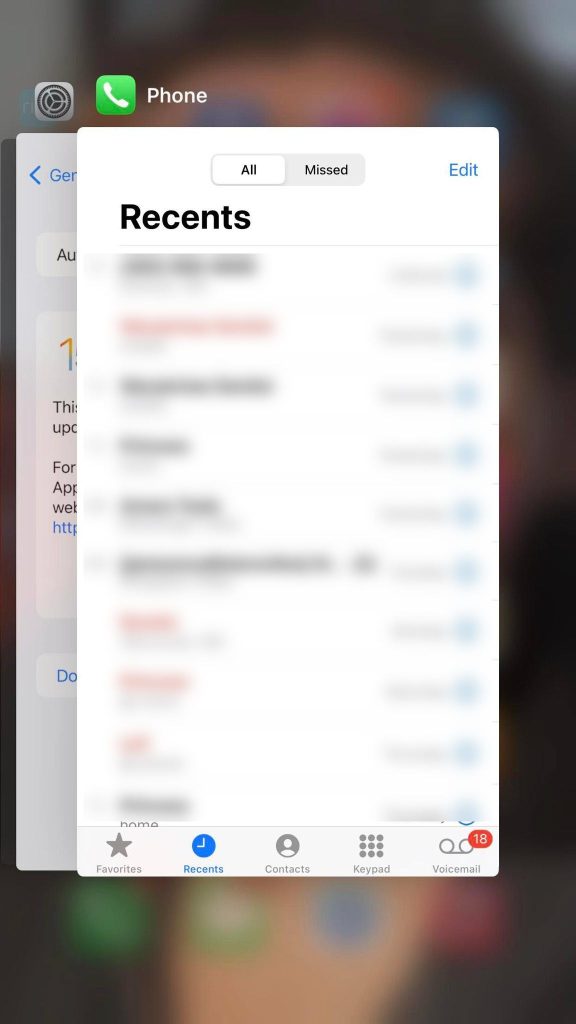
Sometimes, all it takes to solve random bugs like this is to simply reload the app.
However, closing out the app normally won’t be enough to really do anything.
Instead, you need to force close the app by pulling up your list of apps, and then swiping it away. This will fully clear it out from your phone’s RAM, and require it to be completely reloaded the next time you open the app.
Since it is reloading all of the app’s files and data, this can be enough to solve the issue.
If the issue seems to periodically reoccur however, it may still be worth trying out one of the other fixes, in hopes that it will be solved permanently.
7. Delete And Reinstall The Messenger App
Another solution that can fix a lot of miscellaneous bugs – including this one, is to simply delete and reinstall the Messenger app.
This will not only completely clear out all of the app’s files from your phone and force you to redownload them, but it also clears the app’s cache and temporary files as well.
Although you may be required to log back in, you won’t lose anything by deleting the app. All of your old conversations will still be there, exactly where you left them.
Just make sure you still remember your Facebook password in case you need to type it back in!
8. Check For Facebook Messenger Outages On Downdetector
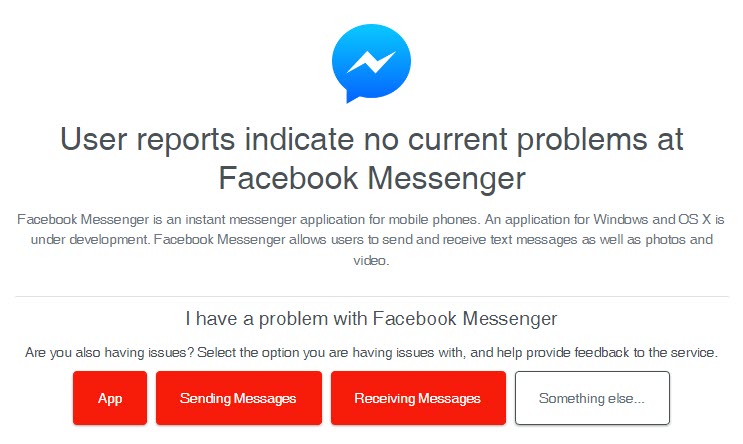
If this issue only just started happening, I recommend seeing if anybody else is posting about it on Messenger’s Downdetector page.
It’s possible that this is a widespread bug, that suddenly has started affecting a large number of people.
If this is the case, Facebook is likely already aware of the problem, and is working to fix it.
Unfortunately however, if the bug is widespread, chances are there is nothing you can do but wait. Thankfully, Facebook is good at fixing most widespread bugs quickly.
So, you may only have to wait a few hours, or even a few minutes before the issue is solved!
9. Temporary Fix: Share The Message With Yourself, Then Open The Link From Your Messages
If none of the above fixes solved the issue, there is still one more workaround you can try.
This one is best as a temporary solution, because it is kind of frustrating to have to carry out. Still, it is guaranteed to at least allow you to view the link, which is nice.
To do this workaround, hold down on the message containing the link. Then, tap on ‘Copy.’
Next, go to your phone’s browser, and paste the link into the address bar.
This should allow you to manually load the link, and visit the website normally.
If you are unable to get the link from the message, you can also try sharing the message with yourself via text, or forwarding it to someone else (and then viewing the message thread.)
Conclusion
It is frustrating when Facebook doesn’t work as it should, especially since they are such an enormous and popular service.
However, by trying out the fixes listed above, you should be able to take matters into your own hands – and make it so you have no problem opening links again.
I hope that one of these fixes managed to solve the problem. If you are still experiencing issues opening links through Messenger, let me know via the comments form below and I’ll see what I can do to help.
Wishing you the best,
– James McAllister
