Are you looking at someone on Facebook Messenger, and see a green dot next to their name?
Thankfully, there is a simple reason behind this.
In this article, I’ll be sharing what the green dot means, when it appears, and how its meaning can change depending on different situations you see it in.
I’ll also be sharing how you can turn off the green dot next to your name as well!
What Does The Green Dot Mean On Messenger?
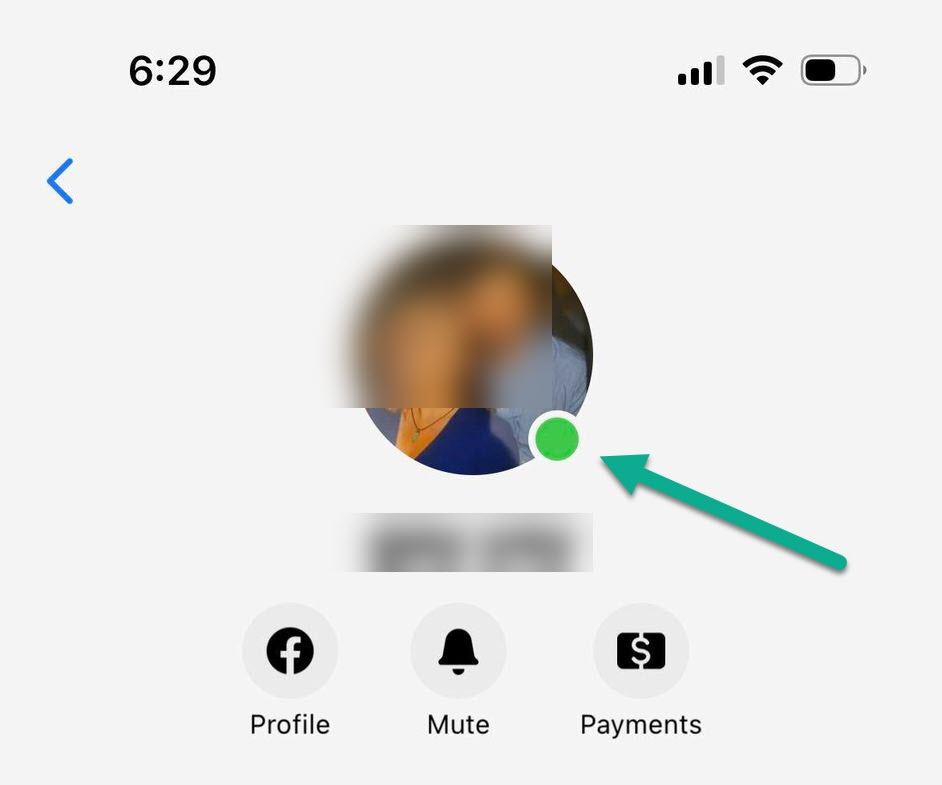
When you see a green dot next to somebody’s name on Facebook Messenger, this simply means that they are online and active.
This can apply both to Facebook, and the separate Facebook Messenger app. If the user is active on either Facebook’s website, the Facebook app, or the Messenger app, they will have a green dot next to their name and appear online to others.
So, if you were to send a message to this person, it is likely that you would receive a response back rather quickly.
Of course, this isn’t always the case. In fact, sometimes the green dot can be very misleading!
Let’s discuss how long the green dot lasts, what it means when you see it in other places, and other common questions.
How Long Does The Green Dot Last On Facebook?
The green dot will remain next to your name as long as you are active on Facebook, or Facebook Messenger.
As soon as you log off or stop using Facebook, the green dot will disappear.
According to reports from others online, there seems to be a delay of about 3-5 minutes before the green dot fully disappears.
Note however that if you are active on any device, the green dot will still remain unless you explicitly disable it.
So, if you still have Facebook open on your computer for example, the green dot will still appear next to your name, even if you were previously browsing Facebook on your phone.
What Does The Green Dot Next To The Video Camera Icon Mean On Messenger?
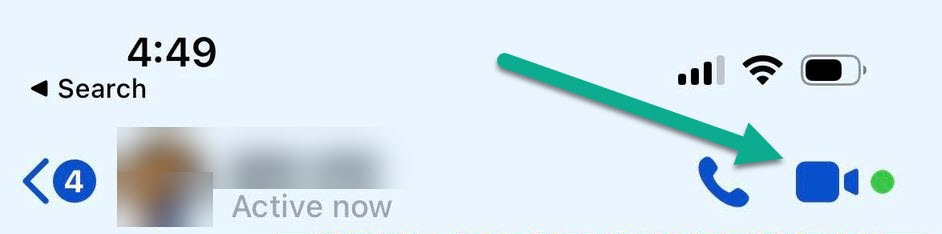
In some cases, you may see an additional green dot next to the video camera icon, after tapping on someone’s name to message them.
So, what does the green dot mean in this instance?
If the green dot appears next to the video camera, this not only means that they’re online, but they’re also available for video chatting.
This green dot can only appear if the person has a capable camera to video chat with, and they’ve given Facebook permission to use their camera.
Since most people use Facebook Messenger on a smartphone these days, the green dot next to the video call icon will almost always be present if the user is online.
So, feel free to video chat with them if you think they’ll be up for it!
What Does It Mean If You See A Green Dot On A Facebook Page?
Green dots that appear alongside certain Facebook pages are a little bit different.
According to Facebook’s documentation, pages do not necessarily have to be online in order for the green dot to appear next to their name.
Instead, if the page has a habit of responding to messages quickly whenever they are sent, the green dot will always appear, even if a page administrator has not used the page recently, or no page administrators are online themselves.
So, you should expect responses to take a little bit longer than if you were messaging a friend, for example.
Additionally, if you turn your active status off, you would normally not be able to see the active status of other users. However, you may still see green dots next to a Facebook page, even if you’ve decided to hide your online status.
I just wanted to point these differences out, in case you run into them in the future!
Does The Green Dot Mean The Person Is On Facebook Right Now?
So, if the green dot shows that the user is online, does this actually mean they’re browsing Facebook at this very moment?
Unfortunately, there’s no way to know for sure.
While the presence of the green dot increases the likelihood that the person is indeed online, it isn’t a guarantee.
As mentioned earlier, if other devices are online in the background, Facebook will still show that user as being online, even if they aren’t actually at their device.
For example, I tend to leave a tab with Facebook open overnight. If I have an open window with Facebook, it will show me as online all night long, even if my computer is locked and I haven’t actually been at my computer in hours.
So, while it is a good indicator, it’s not a guarantee. Therefore, you shouldn’t be upset if you don’t get a response straight away – it doesn’t necessarily mean that they’re ignoring you!
How To Hide The Green Dot While You’re On Facebook, And Appear Offline
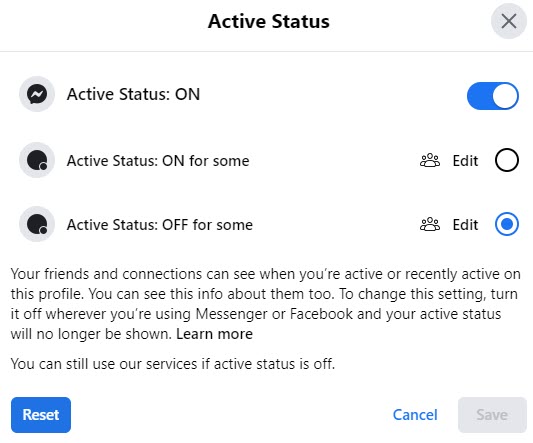
Let’s say that you want to browse Facebook without showing others that you’re online.
So, how is this done? How do you prevent a green dot from showing up next to your name while browsing Facebook or Messenger?
Thankfully, it’s quite easy!
Appearing Offline On Desktop
To appear offline on your computer, follow these steps:
- Click on the messenger button in the top-right corner of the screen.
- On the window that pops up, click on the button with three dots.
- On the chat settings window, click on ‘Active Status: ON.’
- Toggle active status to off. Alternatively, you can select specific people that you’d like to appear offline or online to.
- Click ‘Save’ at the bottom of the box.
You will now appear offline while browsing Facebook on this device!
Appearing Offline On The Messenger App
If you’d like to also appear offline while using Facebook’s mobile Messenger app, follow these steps:
- In the top-left corner of the screen, tap on your profile picture.
- Tap on ‘Active Status.’
- Toggle ‘Show when you’re active’ and ‘Show when you’re active together’ to off.
In both cases, you will lose the ability to see when others are online, if you hide your active status yourself.
So, keep this in mind before changing the settings!
Conclusion
When you see a green dot next to someone’s name on Facebook Messenger, this simply means that they’re online (or have been very recently.)
However, it’s also possible that they’ve stepped away from their device, so you shouldn’t get upset if they don’t respond right away.
I hope that you’ve found this article to be helpful, and that it’s answered all of your questions. If you have any other questions about Facebook Messenger, please ask them using the comment form below and I’ll get back to you as quickly as possible.
Thanks for reading, and wishing you the best!
– James McAllister
