Have you recently snoozed someone on Facebook, but now you want to reverse your decision?
Snoozing someone is a great way to get a break from having your news feed flooded with political posts, newborn baby pictures, or someone’s latest obsession. However, if you’ve decided that enough time has passed, unsnoozing them may be a good idea.
So, in this article, I’ll be showing you how you can quickly unsnooze someone – both on computer, as well as on mobile through the Facebook app.
How To Unsnooze A Person, Page Or Group On Facebook (Desktop)
First, let’s look over how you can view everyone you’ve snoozed on your computer.
From there, you can unsnooze anyone you’d like very quickly!
Step One: Tap On Your Profile Picture, Then Tap On ‘Settings & Privacy’
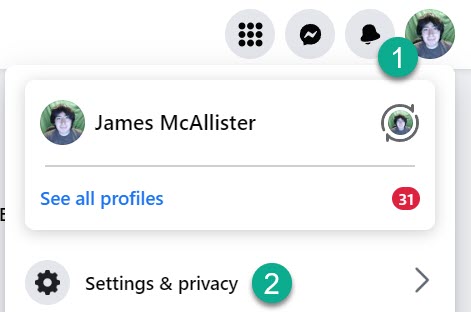
First things first, click on your profile picture in the top-right corner of the screen.
This will pull up an additional menu.
From here, click on the text that says ‘Settings & privacy’ with a gear icon next to it.
Step Two: Click On ‘Feed’
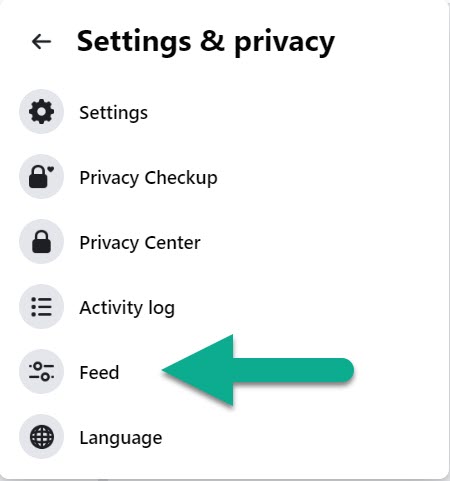
Once you’ve opened up the Settings & privacy menu, you’ll see a bunch of new options appear!
In this case, the one you’re looking for is labeled ‘Feed’, and should be located towards the bottom of the menu.
Click on it to open up a new page.
Step Three: Click On ‘Snooze’
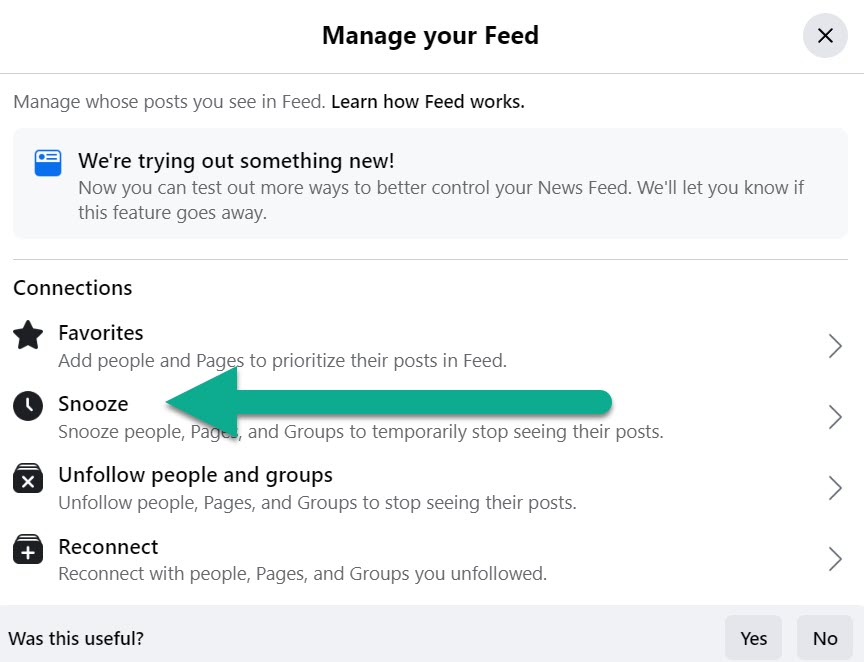
A new window should pop up and overlay itself over Facebook’s website, called ‘Manage your Feed.’
Here, you’ll find a bunch of useful options – after all, who knew you could prioritize certain people in your feed over others?
Anyhow, to reach the list of people, pages and groups that you’ve snoozed, click on the button that says ‘Snooze’, with the clock icon next to it.
Step Four: Click The Clock Icon On The Person You Want To Unsnooze
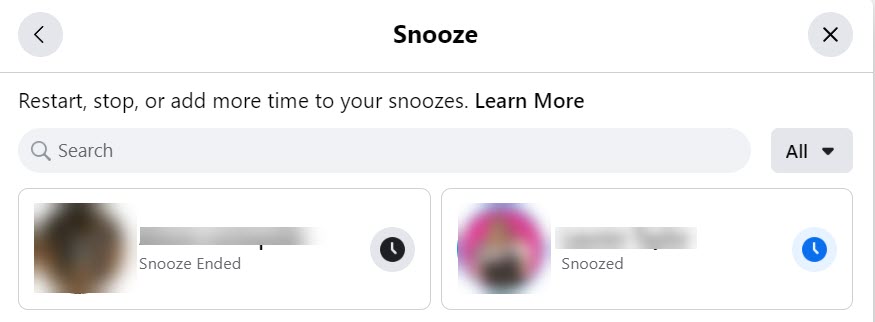
On the new page that pops up, you’ll be able to see every person, page, or group that you’re currently snoozing, as well as those that you’ve snoozed in the past.
If the snooze has already expired, then it will list ‘Snooze Ended’ under their name. If the snooze is still active however, it will say ‘Snoozed’, and the clock on the right-hand side of their box will be blue.
To unsnooze someone who is currently snoozed, simply click on the clock. This will immediately unsnooze them, and the text, ‘Snooze Ended’ will appear underneath their name.
Once you’ve unsnoozed every person / page / group that you wish, you’re free to leave this page. You are done!
How To Unsnooze A Person, Page Or Group On The Facebook Mobile App (iOS / Android)
Now, let’s look over how you can unsnooze people, pages or groups on mobile, through the Facebook mobile app.
Note that this will need to be done on the Facebook app, not the Messenger app. Additionally, the process is exactly the same on iPhone and Android, as well as on tablets.
Step One: Open The Facebook App, And Tap On ‘Menu’
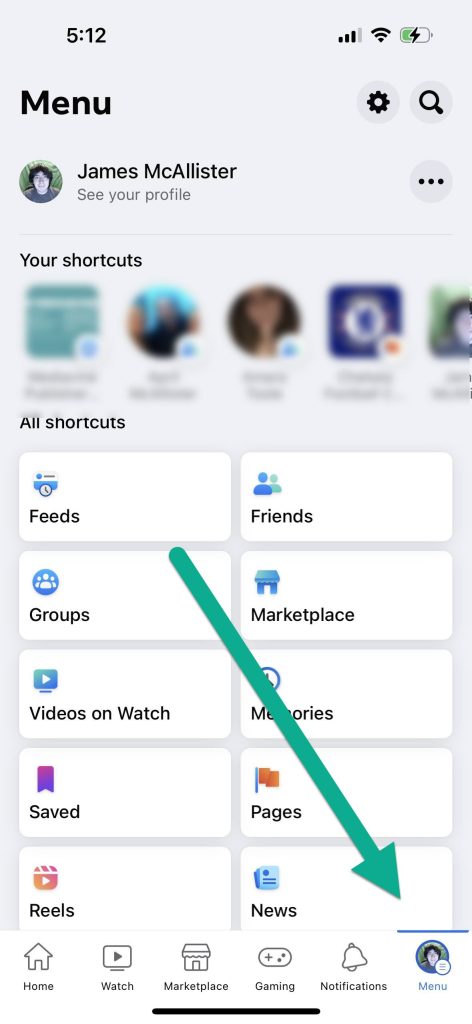
First things first, open up the Facebook app on your phone or tablet.
From there, you should see a navigation menu running across the bottom of your screen.
Tap on the ‘Menu’ button to pull up a new page, that should look similar to the picture above!
Step Two: Tap On The Settings Icon
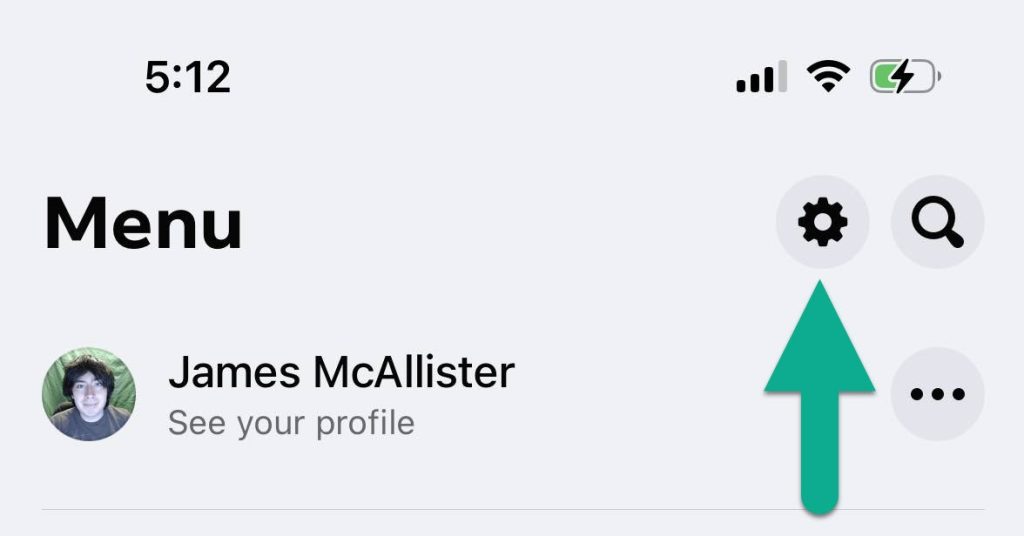
Once you’re on the new menu page, tap on the settings icon.
This will look like a small gear, and should be located in the top-right corner.
After tapping on it, a new page should appear!
Step Three: Tap On ‘News Feed’
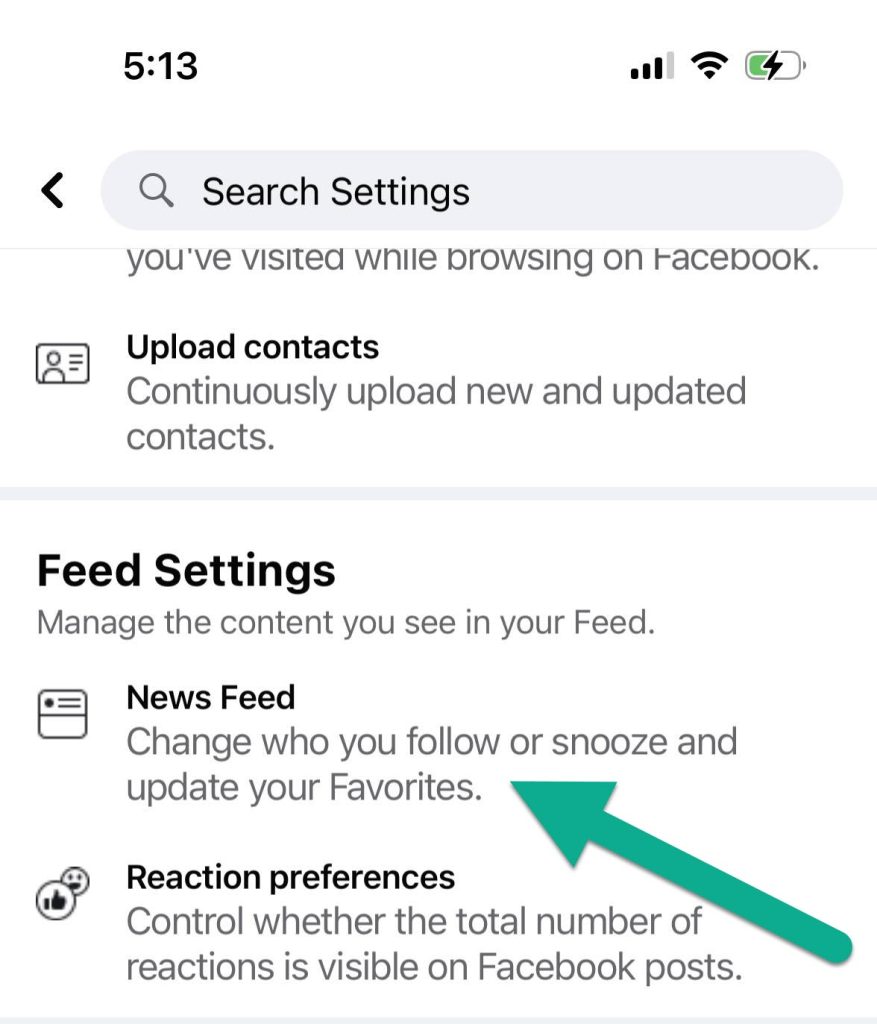
It turns out, Facebook has got a lot of settings you can change!
So, you will need to scroll down, until you reach a section called ‘Feed Settings.’
Underneath the heading, you should see an option called ‘News Feed.’
Tap on it to open up your News Feed Settings.
Important: If you have multiple profiles or pages that you manage, you will need to click your profile under ‘Profile settings’ towards the top. Otherwise, your News Feed settings will not appear!
Step Four: Tap On ‘Snooze’
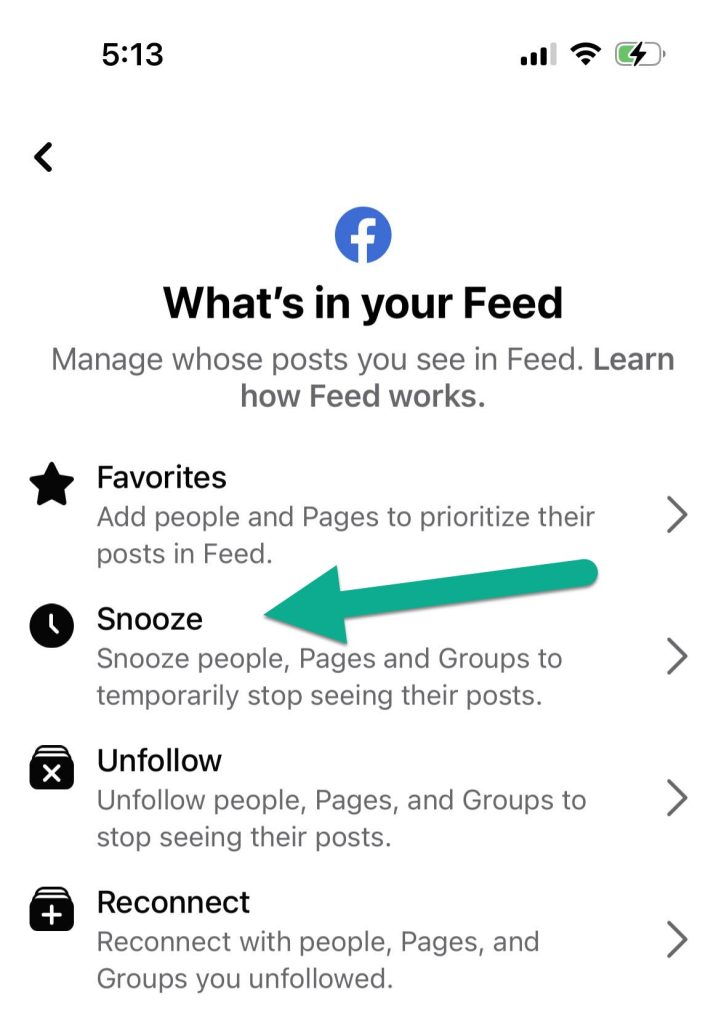
It turns out, Facebook gives you a lot of control over your news feed! So, you may wish to come back and explore all of these settings later.
To see the people you’ve snoozed however, you’ll want to click on the button labeled ‘Snooze.’
We’re almost done now, so click on the button and move onto the next step.
Step Five: Tap On ‘End Snooze’
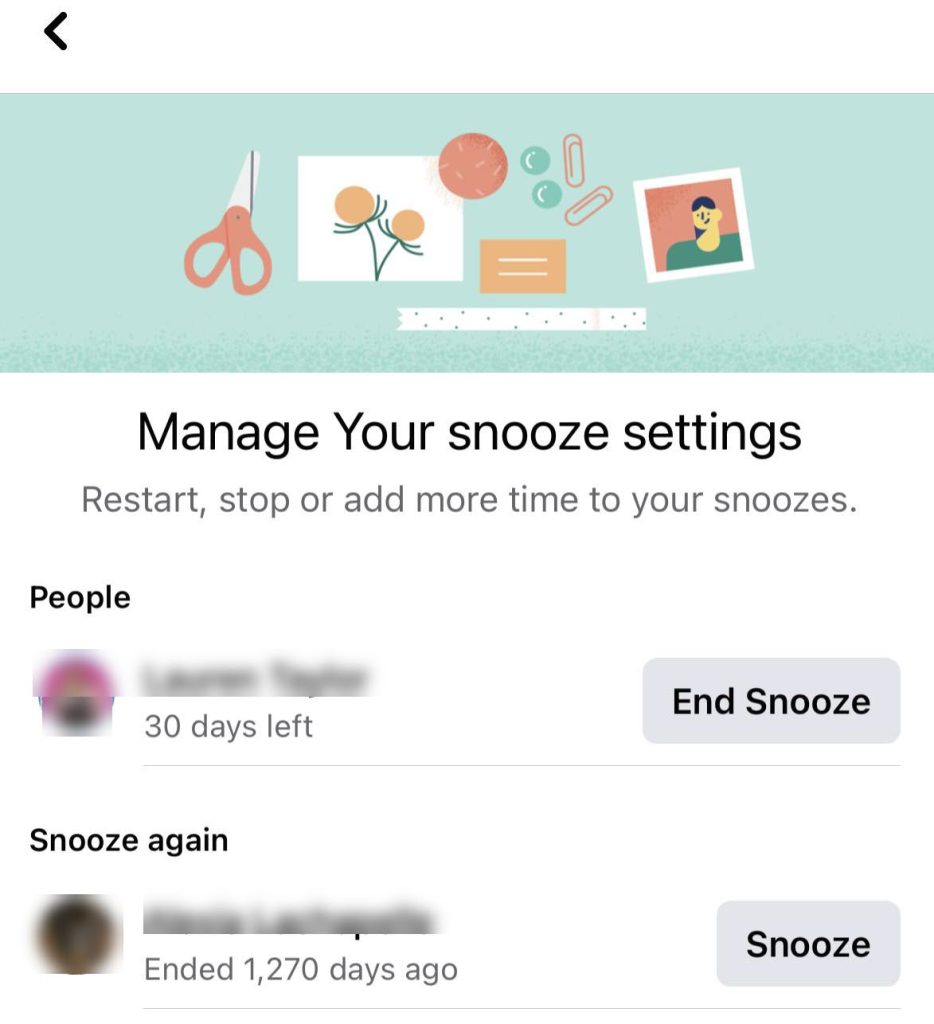
Finally, you’ll be on a page where you can see everyone that you’ve snoozed!
People who are currently snoozed will have a message stating how many days are left under their name. They will also have a button that says ‘End Snooze.’
Meanwhile, people who you’ve snoozed – and which the snooze period has expired, will be under a section labeled ‘Snooze again.’ You can also see how long ago their snooze expired, and snooze them again should you wish to do so.
Anyway, to unsnooze the person you want to unsnooze, simply click on the ‘End Snooze’ button next to their name.
Once you’ve tapped the button, you’re done and can now exit Facebook’s settings!
Remember That Snoozing Is Temporary, Anyway!
Truthfully, reaching the snooze settings can feel like a lot of work – especially on mobile, where there are extra steps.
Remember however that snoozes are meant to be temporary. They will automatically expire, and Facebook will automatically end the snooze 30 days after it began.
So, you really have nothing to worry about if you simply want to wait it out.
Of course, if you’re looking for a more permanent solution, you can always unfollow the person instead! This will stop showing any of their posts in your news feed, without requiring you to remove them as a friend.
To do this on mobile, simply visit their profile, tap on the icon with three dots, and tap on ‘Following’ to unfollow them.
Meanwhile, to unfollow someone on desktop, visit their profile, click on ‘Friends’, then click ‘Unfollow.’
That’s all there is to it!
Conclusion
Once you know where to look, snoozing someone on Facebook is very simple!
Although there is no way to do it directly from their profile, by following the steps above, you can find everyone you currently have snoozed at once.
I hope that you’ve found this article helpful. If you’re still having trouble or you have any other questions about Facebook that I can answer for you, just let me know through the comments form below.
Wishing you the best,
– James McAllister
