Is there someone that’s found your Spotify profile, and you want to remove them as a follower?
The truth is, some of us would rather keep our music tastes private, and avoid sharing what we’ve been listening to with others.
So, in this article, I’ll be showing you how you can remove a follower on Spotify for good, and even make your Spotify profile private so nothing can be seen – even if someone new finds you in the future.
Let’s get into it!
How To Remove A Follower On Spotify
Removing a follower on Spotify is easy, and can be done in just a couple of seconds.
Let’s look over how it can be done, both on the desktop version of Spotify, as well as through the Spotify mobile app.
How To Remove A Follower On Spotify (Computer)
To remove a Spotify follower on the Windows / Mac / Linux versions of Spotify, follow these steps!
This will also work on any version of the Spotify web player, ran in your computer’s internet browser.
1. Visit The Person’s Profile
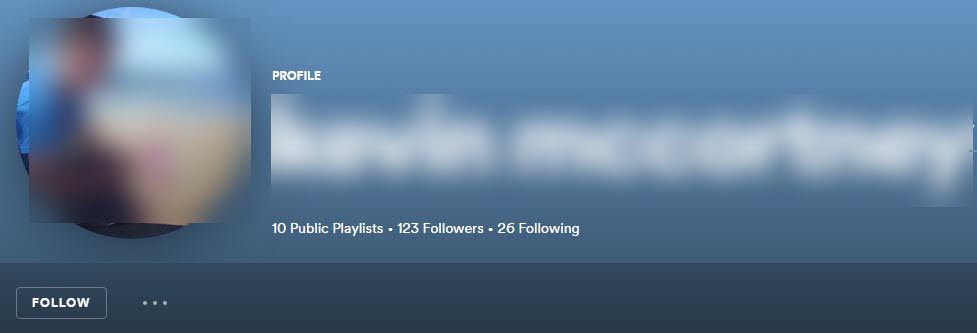
First things first, you will need to visit the person’s profile that you wish to remove as a follower.
This can either be done by searching for their name in Spotify’s search bar, or finding them directly from your own profile page.
To find them on your own profile, visit your profile by clicking on your display name in the top-right corner of the Spotify client. Then, clicking on ‘Profile.’
Once you’re on your profile, click on the button that says ‘X’ followers to pull up a list – and click through to the person who you want to block.
2. Click On The Icon With Three Dots
![]()
Next, click on the icon with three dots, which should be located directly below their name and profile picture.
This will open up a new menu, with additional options.
3. Click On ‘Block’
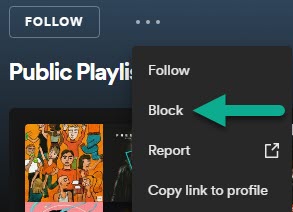
On the new menu that pops up, click on the button that says ‘Block.’
This will open up a final confirmation window for you to review.
4. Click On ‘Block’ Again
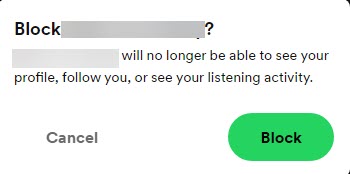
Finally, click on the green ‘block’ button on the final confirmation window.
As noted, they will no longer be able to view your profile or activity at all, in addition to being removed as a follower.
If you have multiple people that you want to remove as followers, simply repeat the process for each person!
How To Remove A Follower On The Spotify Mobile App
With desktop out of the way, let’s now look over how you can remove a follower on the Spotify app for mobile devices (like iPhone or Android.)
Thankfully, the process is almost entirely the same!
1. Visit The Person’s Profile
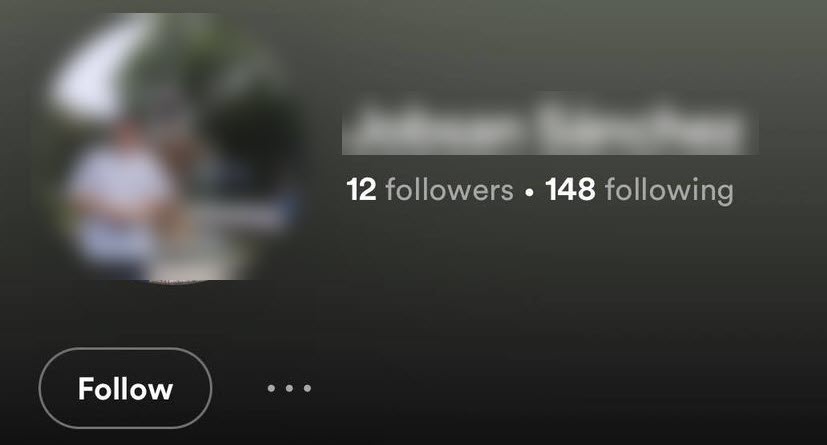
First, open the Spotify app and visit their profile.
Like on desktop, this can be done by typing their name into the display bar, or visiting your profile and viewing your followers list.
To access your followers list, go to the Spotify home page within the app, tap on the gear icon in the top-right corner to open Spotify’s settings, then tap on your display name to visit your profile.
From there, tap on ‘X’ followers to pull up your followers list. You can then tap through to whoever you’d like to remove as a follower.
Once you’re on their profile, continue to the next step.
2. Tap On The Icon With Three Dots
![]()
This step is simple enough!
Below their name and next to the follow / unfollow button, you will see a small icon with three little dots.
Tap on it to open up a new page.
3. Tap On ‘Block’
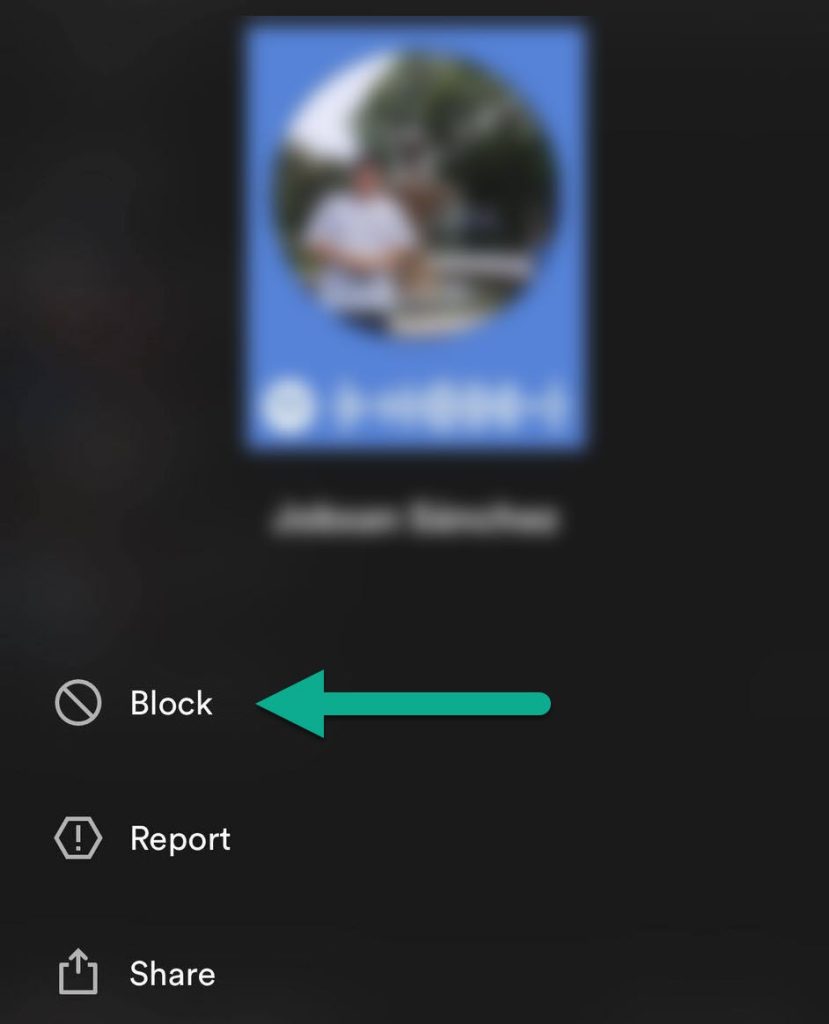
On the new page that opens, you will have three options – block, report, or share.
To remove them as a follower, you will need to block them.
So, tap on the ‘Block’ icon to continue.
4. Tap On ‘Block’ Once Again
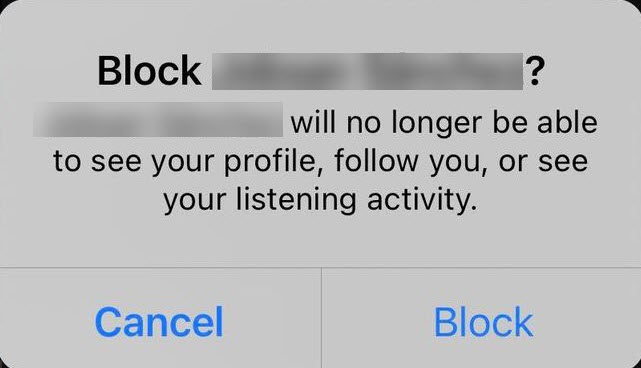
Finally, a confirmation window will pop up, asking if you’re sure you wish to block them.
As noted, once they are blocked, they can no longer visit your page, see your activity, or refollow you. They will also be immediately removed as a follower once you’ve blocked them.
So, go ahead and tap on the ‘Block’ button once more to complete the process, and remove them as a follower.
That’s all there is to it!
Can You Remove A Follower Without Blocking?
Now that we’ve covered how you can remove a follower on both the Spotify mobile app as well as on the computer version, you may be wondering – is there a way to remove a follower without blocking them completely?
Unfortunately, the answer is no.
Spotify has no functionality that makes someone unfollow you. Therefore, the only way to get them to stop following you is to block them completely.
However, you can always unblock them by returning to their profile, and following the same prompt. Only this time, you’ll tap ‘Unblock’ instead of ‘Block.’
Pretty simple!
Consider Making Your Spotify Profile Private Instead!

Even if you block all of your current followers, it doesn’t prevent new followers from finding your profile, and following you in the future.
However, it is possible to make your profile far more private, which may be a better option.
That way, even if somebody does find and follow you, they won’t be able to see anything beyond just your username!
So, how do you make your profile private on Spotify?
While there isn’t a toggle like there is on many social networks, there are a series of steps you can do to essentially make you completely anonymous.
Therefore, consider trying these out to make your Spotify profile far more private than it would be by default.
How To Make Your Spotify Page Far More Private
First, make your playlists private by right-clicking on them, and clicking ‘Make Private.’
On mobile, this can be done by going to the playlist, tapping on the icon with three dots, and then tapping ‘Make private.’
Next, change your display name to something unrecognizable.
On desktop, this can be done by going to your profile and selecting ‘Edit profile.’ On mobile, go to the Spotify home page, tap on the gear icon in the top-right corner, tap on your current display name to load your profile, then tap on ‘Edit.’
After that, turn on Spotify’s privacy settings. To do this on desktop, visit Spotify’s settings by clicking on your display name in the top-right corner, then clicking on ‘Settings.’ Under the social setting, toggle ‘Publish new playlists on my profile’, ‘Share my listening activity on Spotify’, and ‘Show my recently played artists on my public profile’ to off.
On mobile, go to the Spotify home page, tap on the gear icon in the top-right corner, and tap on ‘Privacy & social.’ Then, toggle ‘Listening activity’ and ‘Recently played artists’ to off.
Finally, disconnect your Spotify from Facebook if it is currently integrated, which can be found in the same sections just mentioned.
Once you’ve done all of this, all that will be visible on your profile page is your username – no information about your playlists, favorite artists, or anything else will be visible.
If you are still concerned however, your last option is to create a new account with a non-identifiable username, that nobody would realize is you.
Conclusion
Thankfully, removing a follower on Spotify is easy. Once you’ve blocked them, they will no longer be able to visit your page, or see anything about your activity on Spotify.
However, you may consider taking steps to make your page more private as well, as this will reduce the need to remove followers in the first place.
I hope that you’ve found this article helpful, and that you’ve managed to remove the person you were hoping to remove.
If you have any other questions about Spotify, ask them below and I’d be happy to help.
Wishing you the best,
– James McAllister
