Roles are an incredibly important way to organize server members on Discord, along with giving specific sets of permissions to different groups of people.
However, if you don’t check to make sure that roles are locked, it’s possible that server members will be able to edit them on their own – potentially compromising your server!
So, locking roles is something you should always do after you create them. In this article, I’ll be showing you step-by-step how to lock roles on Discord, as well as share some tips to ensure nobody can unlock them or change their own role in the future.
Let’s get into it!
How To Lock Roles On Your Discord Server
The entire process of locking roles on a Discord server only takes a few moments to carry out. However, it will need to be done for each role.
To lock roles on Discord while using a computer, follow these steps. Note that steps for mobile will be available after as well.
1. Visit Your Server, And Open Server Settings
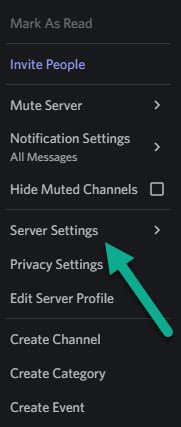
First things first, select your Discord server from your list of servers, and enter into it.
Then, right-click on the server name until a menu pops up.
When it does, click on the button that says ‘Server Settings’ to pull up the server settings menu.
2. Click On ‘Roles’
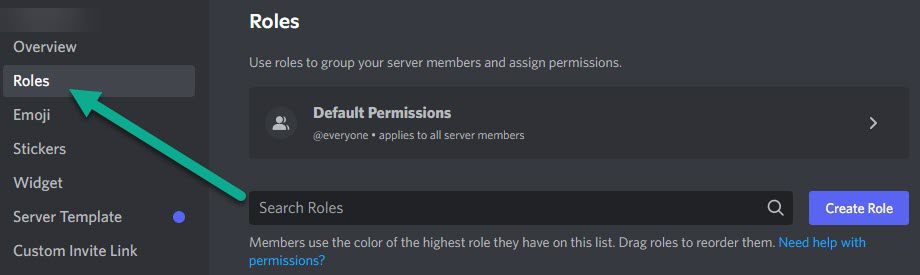
Once the server settings are opened, you’ll be greeted with a lot of different options available to you.
You can navigate through the different type of options through the menu on the left-hand side of the screen.
The one you’re looking for here is the ‘Roles’ button, which will allow you to manage all roles and permissions on your server.
Click on it to open up the Roles settings, which will bring you to a page similar to the picture above.
3. Select The Role You Wish To Edit
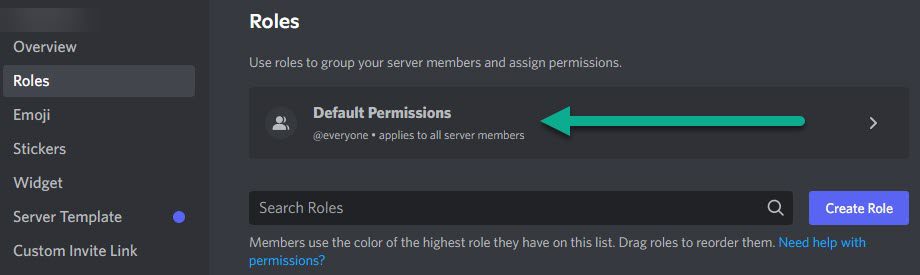
Unfortunately, you will need to lock every role manually, so this and the following step will need to be repeated for each role.
On the roles page, select the role that you wish to modify.
In this example, we’re going to modify the default permissions, since this will apply to most server members. However, all other server roles will be listed lower down on the page.
4. Disable The ‘Manage Roles’ And ‘Administrator’ Permissions

Switch to the ‘Permissions’ tab if you’re not there already.
Then, under ‘General Server Permissions’, toggle ‘Mange Roles’ to off.
You will also want to toggle off ‘Manage Server’ and ‘Administrator’ permissions if they are on, which can be found further down the page. Leaving administrator permissions on for example will essentially allow them to bypass other disabled permissions, so it’s pretty important!
Don’t forget to disable these permissions for other roles too – you can find the list of all server roles on the left-hand side of this page!
How To Lock Discord Roles On The Mobile App
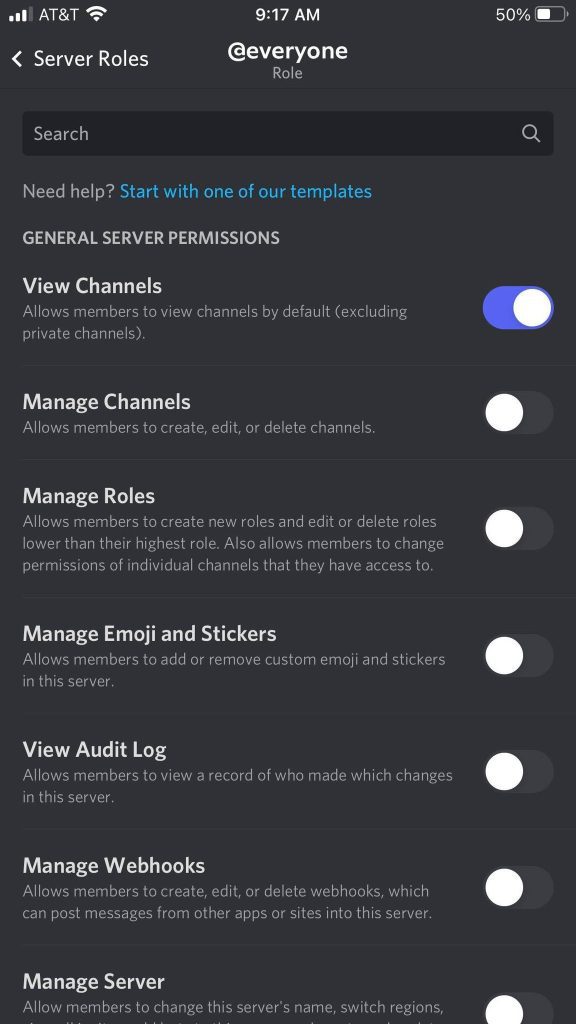
If you’re using Discord’s mobile app to manage your server, it’s possible to lock roles on here as well.
To lock roles on mobile, follow these steps:
- Tap on the icon with three horizontal lines and locate your server.
- Tap on the icon near the server name with three dots.
- On the window that pops up, tap on ‘Settings’ to open up your server settings.
- Under the ‘user management’ section, tap on ‘Roles.’
- Tap on the role you wish to edit.
- Toggle ‘Manage Roles’, ‘Manage Server’ and ‘Administrator’ permissions to off.
- Repeat the process for all other roles you wish to edit.
And that’s all there is to it! Roles will now be locked, and members will not be able to edit permissions or change roles on their own.
Who Should Be Allowed To Edit Roles On Your Discord Server?
Now that we’ve covered how you can lock roles on Discord, you may be wondering – are there any best practices when it comes to role locking? Who should be allowed to modify permissions, and are there any groups that you should leave roles unlocked for?
Largely, this will come down to your own personal decision. However, I believe that only the server owner (or an extremely trusted group of administrators) should be able to change permission for roles on the future.
The reason for this is simple – if anybody else has access to this ability, they can essentially take advantage of it to change their own role – giving them complete administrator privileges on their own, even if they weren’t assigned them previously.
This gives them the power to do a lot of damage to your server very quickly if they go rogue.
Hence, even regular moderators shouldn’t be given the power to unlock roles, or change the permission for roles. It is essentially giving away the keys to your server, and there is usually no reason for it.
After all, roles on your server likely do not change frequently – it’s not like new ones are created every day.
Therefore, there is really no harm in preventing moderators from having this permission. Instead, keep it only for yourself, or a small group of trusted administrators at most.
Conclusion
Locking roles in Discord is a very straightforward process. However, you’ll need to repeat it each time you create a new role in your server.
While it is incredibly important to do, I recommend leaving this permission only for server owners, as it is easy to abuse if it is given out too freely.
I hope that you’ve found this article to be helpful. If you have any other questions about Discord, please ask them using the comment form below.
Wishing you the best,
– James McAllister
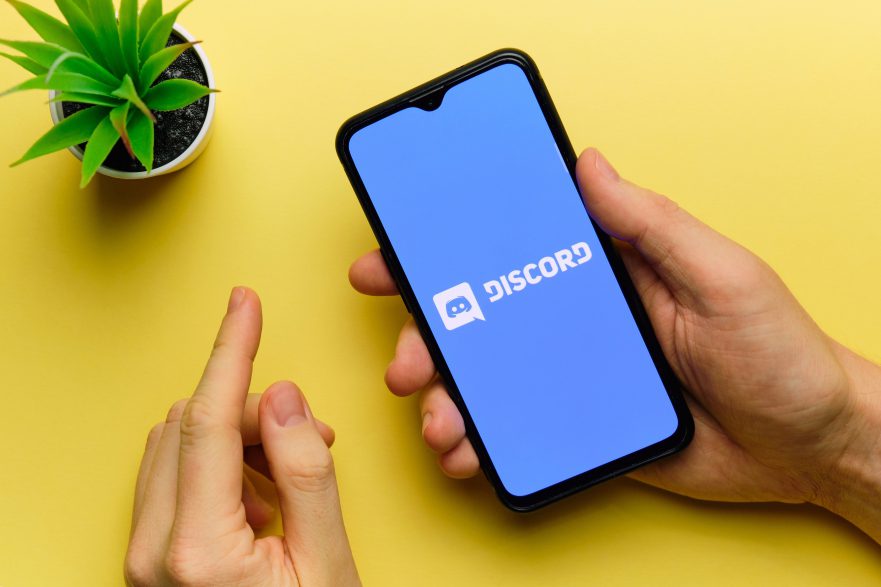
Leave a Reply