Facebook is known for the insane amount of data collect on their users.
Every post you view, every comment you make, every video you watch – Facebook stores all of this information to better tailor what it shows you.
However, some people don’t want certain things in their history.
Thankfully, clearing your watch history on Facebook is simple, and can be done in only a few steps. So if you want to delete your watched videos on Facebook, it can be done in just a few steps.
In this article, we’ll cover how it can be done, both on desktop as well as on the mobile app!
How To Delete Facebook Watch History On Desktop
To clear your Facebook watch history on desktop, follow these steps:
- Visit your Facebook profile.
- Click on the icon with 3 dots to bring up a menu.
- Click on ‘Activity log.’
- Click on ‘Videos you’ve watched.’
- Click ‘Clear video watch history.’
- On the confirmation box that pops up, click on ‘Clear video watch history’ again.
Let’s look over each step in more detail.
First, let’s look at how you can clear your Facebook watch history on your computer. The process is slightly different depending on the device, but the steps are typically the exact same.
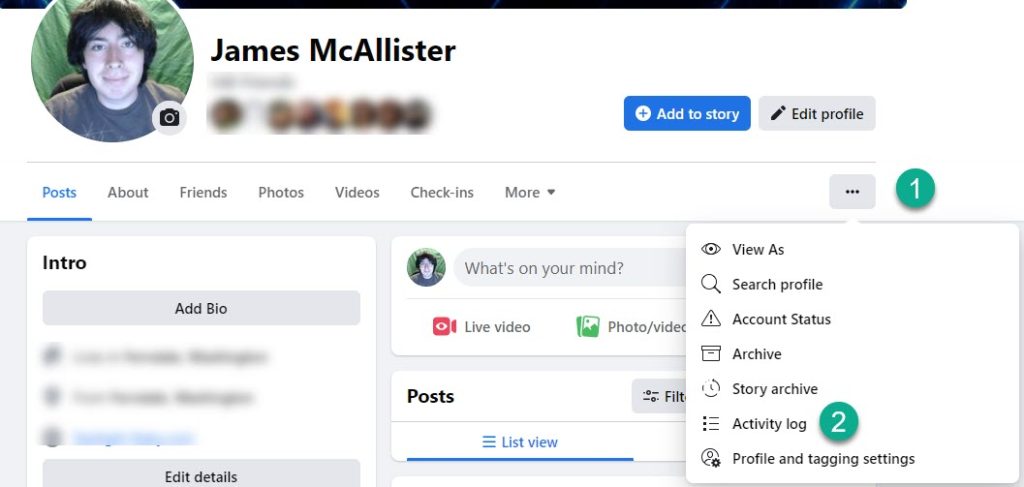
To start off, you will want to open up Facebook and visit your own profile page.
This will pull up a screen similar to the screenshot above. From there, click on the icon with 3 dots underneath the ‘Edit profile’ button.
A new drop down menu will appear. Then, click on activity log.
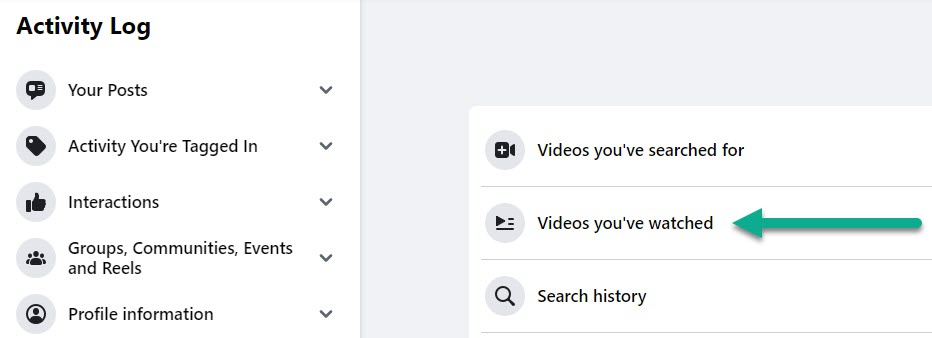
This will bring up a new list of options to click on, such as activity you’re tagged in, your groups, and your search history.
However, the button you’re looking for to delete your watch history is ‘Videos you’ve watched.’
![]()
Once you’ve clicked on the ‘Videos you’ve watched’ button, it will pull up a list of all of the videos you’ve watched on your account (or since you last deleted your watch history.) While this is a great way to find videos you can no longer locate, it’s also where you can clear out your Facebook watch history permanently.
Simply click on the button that says ‘Clear Video Watch History’, which will be located in the upper-right hand corner of your screen.
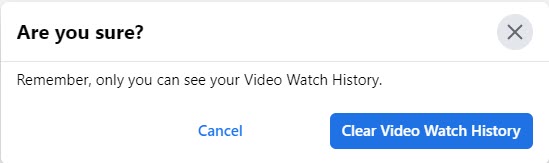
A new confirmation will pop up, asking you if you really want to clear your video watch history, and reminding you that you’re the only person that you can see it.
If you still want to delete it, simply click on the big blue button that says, ‘Clear Video Watch History’ again.
There you have it! Your watched videos will be permanently deleted, and will no longer be viewable by anyone – including yourself.
How To Delete Facebook Watch History On Mobile
Perhaps you don’t have access to a computer, or you simply prefer to browse Facebook using the mobile app.
Let’s look at how you can delete your Facebook watch history while using the Facebook app. This works on all mobile devices, including iPhone, Android, as well as tablets.
In short, here is how to delete your Facebook watch history on mobile:
- Open the Facebook app, and visit your profile.
- Tap on the button with 3 dots to pull up a menu.
- Tap on ‘Activity Log.’
- Scroll down to the section called ‘Logged Actions and Other Activity’, and tap on ‘View Logged Actions.’
- Tap on ‘Filters.’
- Tap on ‘Categories.’
- Tap on ‘Videos you’ve watched.’
- From here, click on the icon with 3 dots next to the video you want to delete, then tap on ‘Delete.’
This will remove the video from your watch history.
While this is a great way to remove individual videos from your Facebook watch history (rather than deleting your history entirely,) unfortunately the mobile app doesn’t allow you to clear your entire history in one click, like you can on desktop.
Therefore, if you only have a mobile phone but want to clear your history, you’ll need to visit Facebook on your mobile browser (like Safari or Chrome), rather than using the app. Then, simply follow the same steps as you would on desktop.
Anyhow, let’s look at each step in more detail.
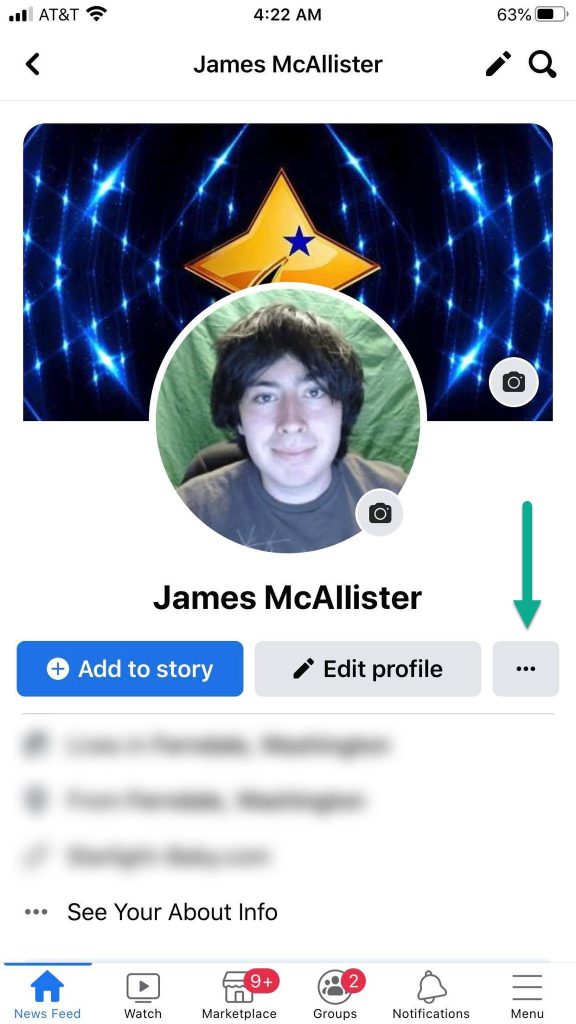
First, visit your profile, and click on the icon with 3 dots. This icon is located next to the ‘Edit profile’ and is indicated in the screenshot above.
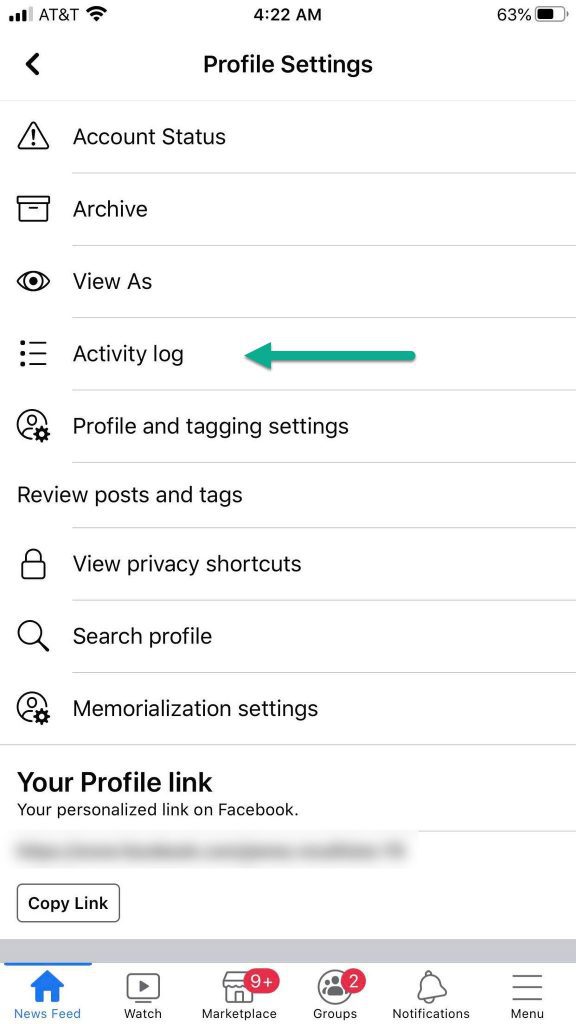
A new menu will pop up with a lot of options. Tap on the button that says ‘Activity log.’
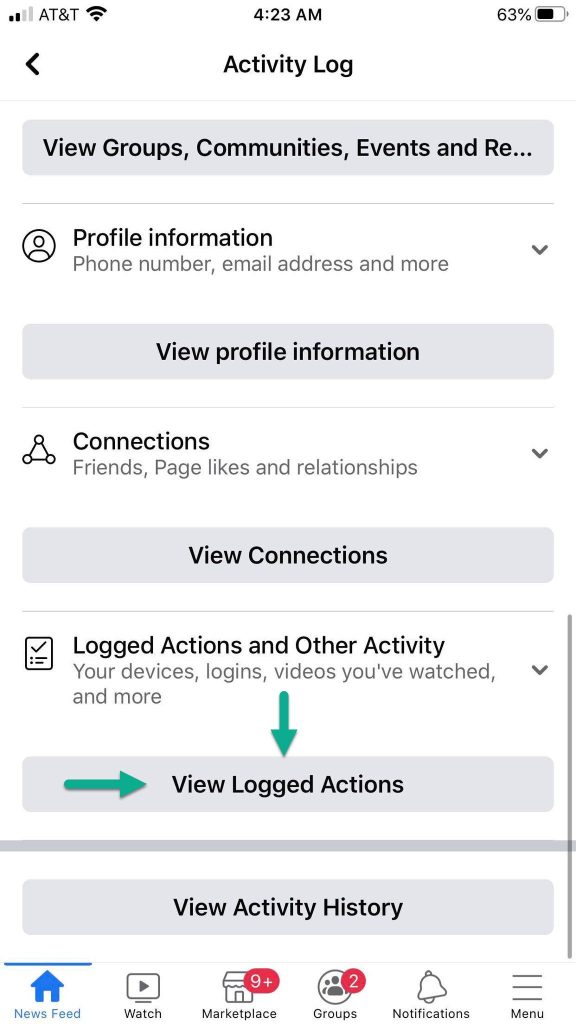
From here, scroll down to the section that says ‘Logged Actions and Other Activity.’ There will be a gray button underneath that says ‘View Logged Actions.’ Tap on it, and it will pull up yet another new page.
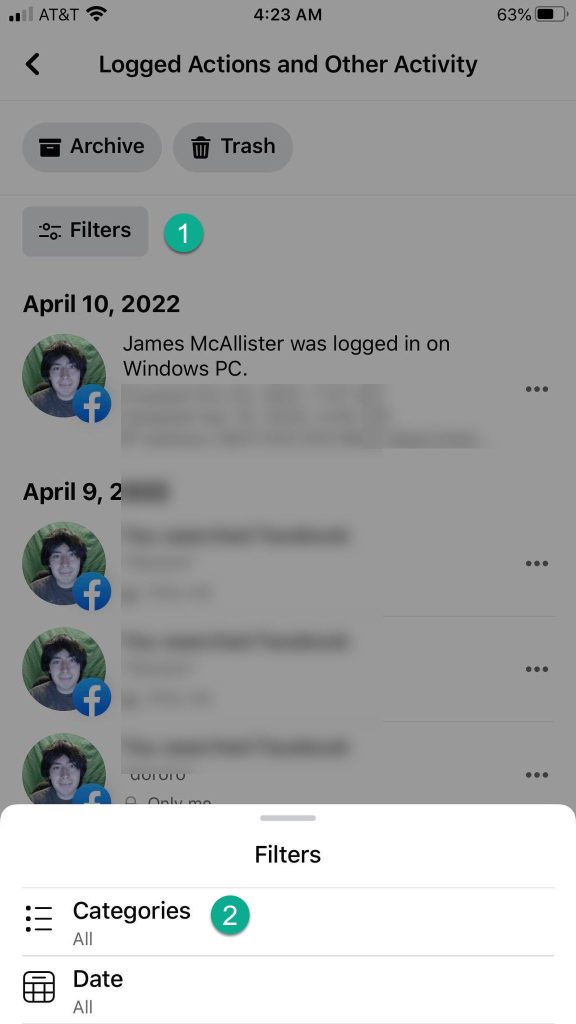
Here, you’ll find a detailed log about your activity on Facebook. This not only includes posts you’ve interacted with, but even things such as logins.
However, we only want to find the videos you’ve watched right now. Thankfully, Facebook has a way to filter through all of this data.
First tap on the ‘Filters’ button, then tap on ‘Categories.’
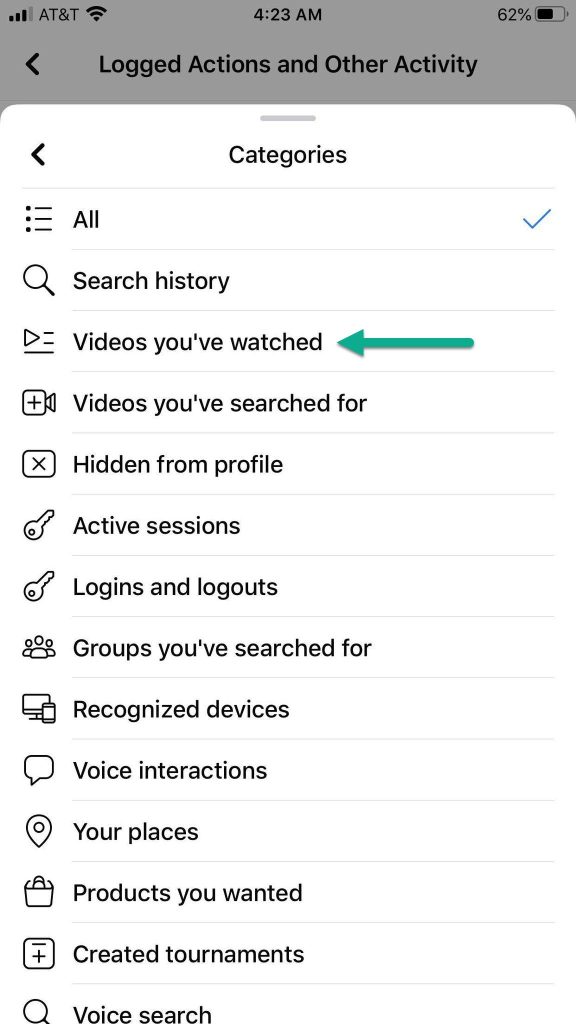
As you can see, there are a lot of categories to sort through! The one you’re looking for right now is the marked, ‘Videos you’ve watched’. Tap on this, and your activity log will be filtered down to ONLY show videos that you’ve watched on Facebook.
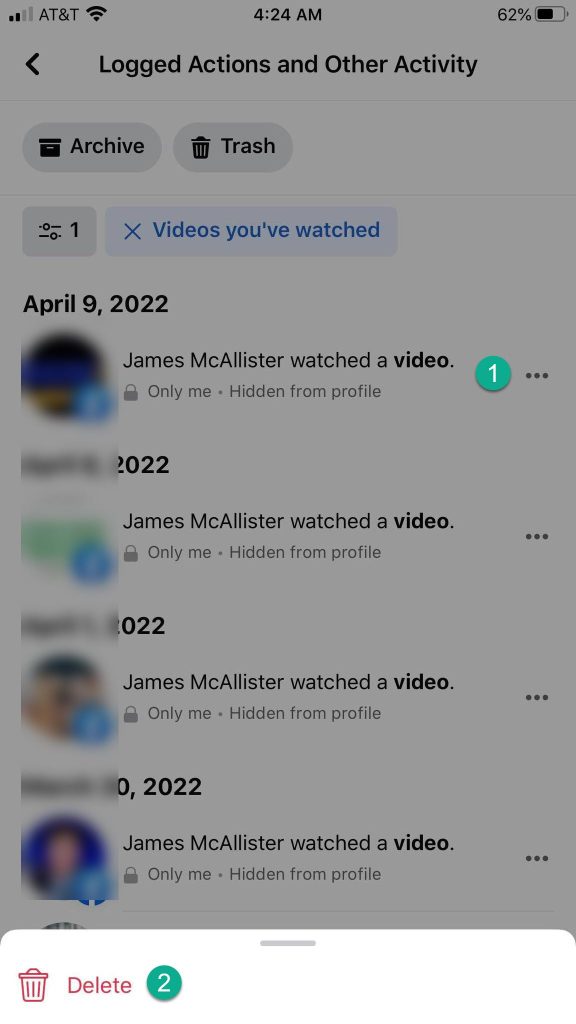
Finally, tap on the 3 dots next to the video you want to delete, then tap on the ‘Delete’ button that pops up on the screen.
Congratulations! That video will be permanently removed from your watch history.
As mentioned earlier, there unfortunately isn’t a way to clear your entire watch history using the Facebook app. Instead, you’ll need to log on to Facebook through your mobile browser and follow the desktop instructions, rather than using the app itself.
How To Prevent Similar Videos From Reappearing
Perhaps you’re looking to clear your video history because of a specific type of video that popped up. Is there a way to prevent similar videos from popping up again?
Fortunately, there is!
Remember that Facebook operates based off of the data that you give it. The more you interact with a certain type of content, the more likely Facebook is to show more of it.
Likewise, Facebook also uses your activity – such as pages you’ve liked, comments you’ve left, videos you’ve previously liked, etc, to determine what your interests are.
To receive less of a certain type of video in your Facebook news feed, simply:
- Unlike all pages related to that type of content.
- Stop interacting with that content in any capacity. Do not comment or like the video, or even stop to watch it. Facebook tracks exactly how long you view each post it presents.
- Stop Googling or searching for information about that topic online, as this data may get fed back to Facebook.
Remember, if you want to stop seeing something, scroll on past without stopping to watch!
Conclusion
Clearing your watch history on Facebook only takes a few steps, and can be done on both desktop and mobile.
Once you know where to find it, you can delete it in just a few moments with ease.
I hope that you’ve found this article helpful. If you have any other questions about Facebook, please ask them using the comment form below.
Wishing you the best,
– James McAllister
