We all know that lenses and filters are part of what make Snapchat so much fun. But in recent years, the ability to modify your voice has been a core part of Snapchat as well!
Unfortunately, on rare occasions, the app can bug out, and the voice changing feature doesn’t work as planned.
Thankfully, it’s relatively easy to fix.
In this article, we’ll show you what to do if your Snapchat voice changer isn’t working, as well as share some other tips to get even more voices to use on Snapchat.
What To Do When Snapchat’s Voice Changer Isn’t Working
When the voice changer doesn’t work, there are a few different things you can try. While not each one is guaranteed to work, at least one of them should.
Then, you’ll be able to continue using the voice changer as normal. Note that the voice changer may only work for videos recorded within the Snapchat app itself, not those that you upload from your device’s camera roll.
Note that these fixes work regardless of whether you’re on iPhone or Android. They should also work for those running Snapchat on a tablet.
1. Force Close, And Reopen The App
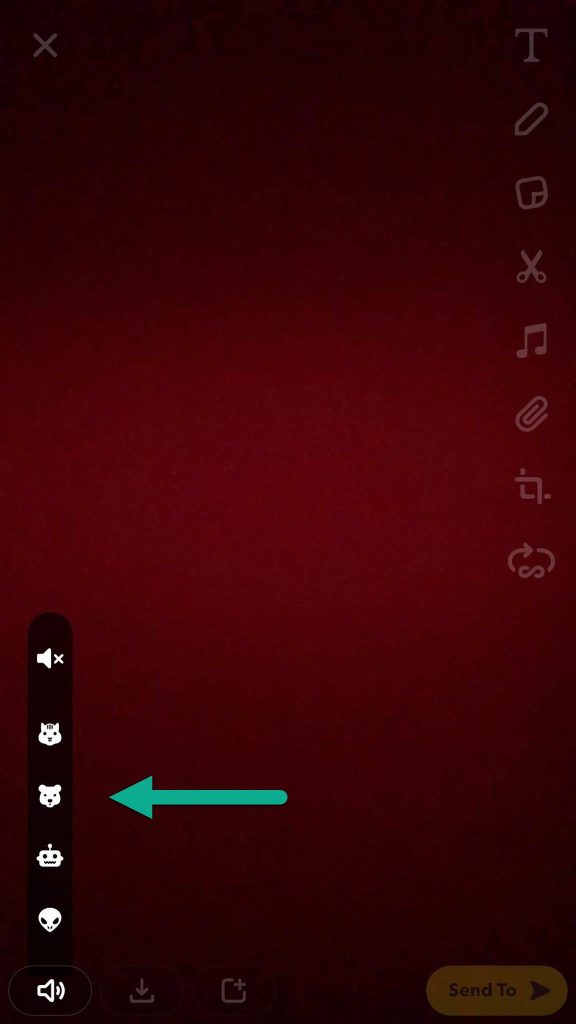
Most of the time, this is enough to fix it.
Sometimes, Snapchat experiences random temporary bugs that only last a moment. By closing the app out all the way (meaning you don’t just press the home button, but physically swipe it away so it has to be fully reloaded), you can immediately clear up a lot of these bugs.
This is akin to turning your device off and back on again, without having to wait all that time for it to reboot.
When the app reopens, take a brief video where you speak out loud. Make sure you are connected to the internet when doing so, or the voice changer may not work!
Then, hold down the audio button so the voice options come up. For example, in the screenshot above, you can see there examples for a squirrel / chipmunk, a bear, a robot, and an alien.
Tap on one of them, then listen in to your video to see if it’s changed.
If it has, the voice changer has been fixed! If not, double check that you are connected to the internet. If you are on Wi-Fi, try using mobile data. If you are using mobile data, try connecting to Wi-Fi. Sometimes this quick change of network can solve things as well, if the issue is related to your connection with Snapchat’s servers.
While the voice changer is supposed to work even if you’re offline, having a good internet connection can solve common Snapchat problems.
2. Check For An Update
Often times if you’re experiencing a bug, many other people are as well.
Snapchat tends to become aware of these bugs, and works to fix them rather quickly. However, unless you have automatic updates enabled for your device, it’s possible that you’re using an outdated version of Snapchat.
Visit your device’s app store and search for Snapchat. If an update is available, your device should tell you.
Updates not only contain new features, but crucial bug fixes for issues such as this one.
So, it’s worth taking a minute to make sure Snapchat is up-to-date.
3. Search For A Lens
Originally, voice changing was only really used along with lenses, that changed your appearance within the video.
Lenses are still one of the primary ways to change your voice as well, because there are so many more options available to you if you use a Snapchat lens with your recording.
If you need to simply make sure that the voice changer is working, try searching for a lens that has a voice changing element to it.
Some examples include the possessed pumpkin lens, or the alien voice changer lens.
4. Contact Snapchat Support
Your final option is to contact Snapchat support.
If nothing you’re trying is working, there may be a larger underlying issue that needs addressing.
By reporting this problem to Snapchat, they will be able to diagnose exactly what’s causing it, and push out a fix for everyone affected.
Although it can take some time, this should guarantee that the bug is fixed, and you’ll be able to start using the voice changer as quickly as possible.
Use A Third-Party App
Did you know that there are many other applications that allow you to change your voice?
If you can’t get Snapchat’s voice changer to work, you can always record your voice using another app, and then save the video it generates.
Then, you can upload this video to Snapchat and send it to people that way.
Some examples of voice changing apps include:
- Voice Changer Plus
- Celebrity Voice Changer
- Funny Voice Effects & Changer
Unfortunately, there is no way to use Snapchat lenses on videos uploaded from your camera roll.
However, a third-party app can be a great option if changing your voice is the only thing that matters to you, or you want more options than Snapchat provides.
Conclusion
Although the voice changer not working is a common bug, most of the time it can be fixed simply be force closing and reopening the app.
Additionally, you should always check for Snapchat updates, as these will deliver crucial bug fixes that will help your app operate properly.
I hope that you’ve found this article helpful. If you have any other questions about Snapchat, please ask them using the comment from below.
Wishing you the best,
– James McAllister
