Are you curious about what day you joined TikTok?
Thankfully, the exact date is very easy to figure out, once you know where to look.
So, in this article I’ll be showing you how to find out when exactly you joined TikTok for the first time – both the day you downloaded the app, and when your TikTok account was made.
Let’s get into it!
1. Check For A Confirmation Sent To Your Email Address

The first – and perhaps the simplest way to find out when you signed up for TikTok, is to look for the confirmation code sent to your email address when you made your account.
This will be sent out as soon as you join TikTok, as it helps to verify that you are the actual owner of the email address you’re tying to your account.
So, how do you find the confirmation?
Simply open your email client and search for “confirmation TikTok” or “your account verification code”, and then look for ‘TikTok’ as the sender.
The exact email subject line can vary depending on what year you signed up, so it may take a moment to locate.
If you still can’t find it, run a search for just ‘TikTok’ in your email inbox, and browse through until you find the oldest confirmation message.
If you don’t know what email address you used to sign up for TikTok, you can locate it by following these steps:
- Go to your TikTok profile.
- Tap on the icon with three horizontal lines in the top-right corner.
- Tap on ‘Settings and privacy.’
- Tap on ‘Account.’
- Tap on ‘User Information.’
- View the ‘Email’ section.
The email tied to your TikTok account will be located here. So as long as you haven’t changed your email since signing up, this will be the inbox you’ll want to search.
2. Check For A Verification Text On Your Phone
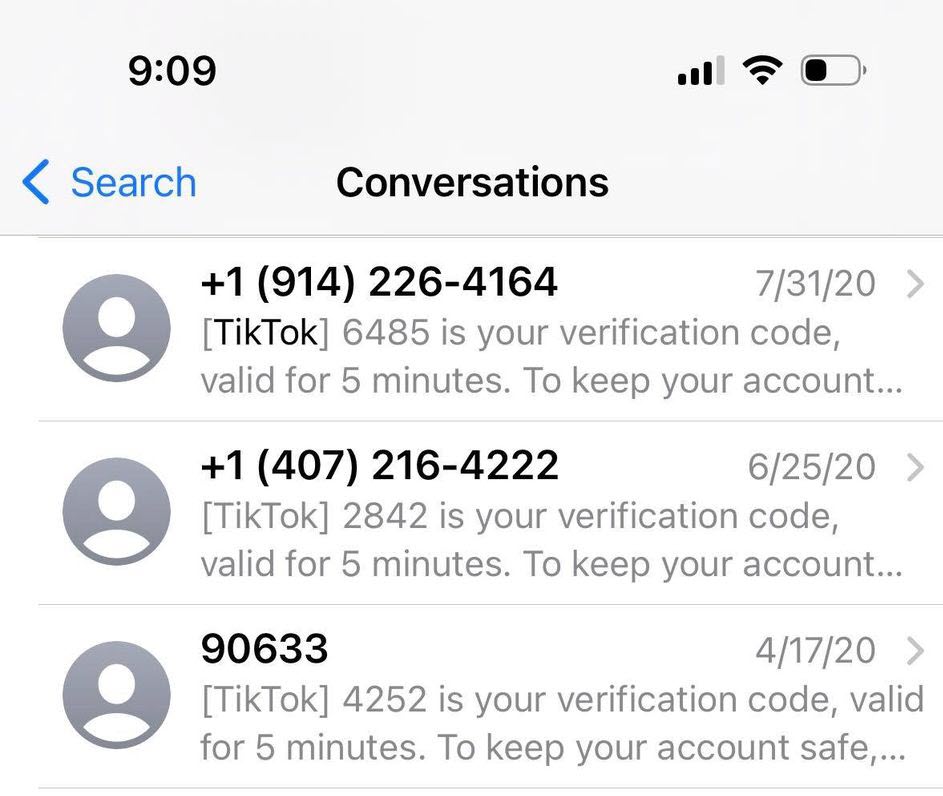
Similarly to checking your email, you can also check for a verification text that’s been sent to your phone!
If you don’t use your email much, this may actually be a bit quicker.
Simply open your phone’s texting app, and do a search for ‘TikTok.’ Then, scroll down until you find the oldest one.
Note that TikTok uses a lot of different phone numbers to send out verification codes.
So, it’s not a good idea to look up specific numbers to search for. Instead, simply search for ‘TikTok’, and scroll down all the way to the bottom to view your oldest messages.
Verification texts from TikTok often read like this:
“[TikTok] 1234 is your verification code, valid for 5 minutes. TO keep your account safe, never forward this code.”
Note that the code may also be 6 digits instead of 4, particularly if the code was sent in 2022 or later.
3. Look Back At The First Video You Posted / Liked
This one is easy, and can be done from almost any device (even if you’re not signed in.)
However, it’s also not the most accurate. While it can give you a ballpark estimate on when you joined TikTok, if you posted or liked your first video after this date, than there may be a discrepancy.
Anyhow, finding this out is relatively straight forward.
Simply visit your profile, and scroll all the way down until you find the last video posted, or liked.
Then, check the date that it was posted by opening it up!
Note: In the case of liked videos, it’s possible that the video was posted significantly earlier than when you liked it. So, you’ll want to check multiple videos that you’ve liked in order to get a more accurate estimate.
4. Check Your Device’s App Store History
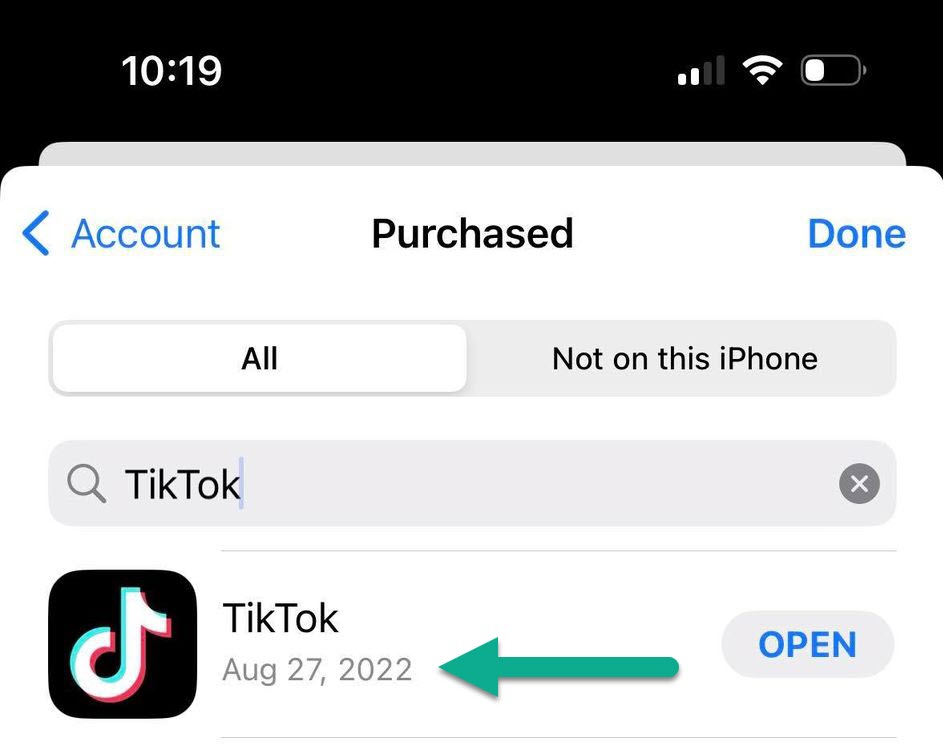
Next, you can actually look back on the exact date that you downloaded TikTok from your device’s app store!
Note however that if you’ve switched devices since you joined TikTok, your app store history will show the date it was downloaded on your current device, even if you downloaded it on a different device earlier.
So, for maximum accuracy, you should check this from the device you originally downloaded TikTok on for the first time.
To check the date you downloaded TikTok on an iOS device (iPhone, iPad, or iPod Touch), follow these steps:
- Open the App Store app.
- In the top-right corner, tap on the icon of a person.
- Tap ‘Purchased.’
- Search for ‘TikTok’ in the search box.
- Look at the date below the TikTok name.
To check the date you originally downloaded TikTok on Android, follow these steps:
- Open the Google Play store.
- Search for and download an app called ‘My Apps – App List.’ A link to the app is also available here.
- Open ‘My Apps – App List’ and look for TikTok. The app will show you the date TikTok was installed.
5. Request A Copy Of Your Data From TikTok
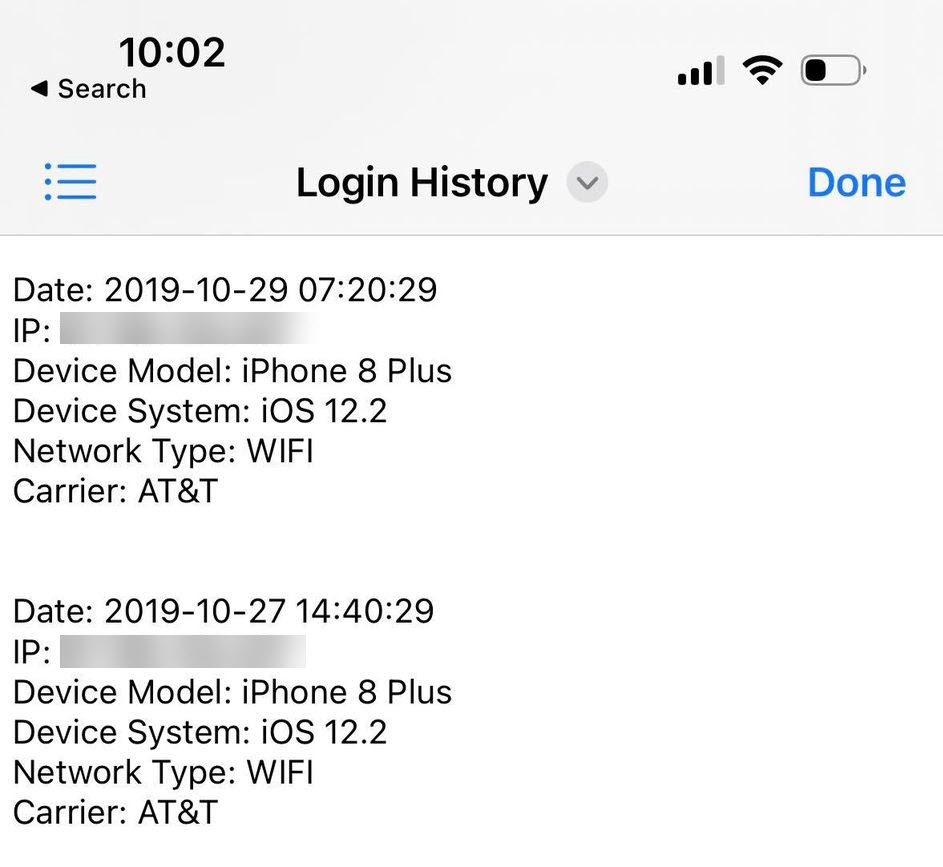
Finally, your last option is to request a copy of your data from TikTok.
This should be considered a last resort, as the process isn’t entirely quick. Not only do you have to navigate deep into TikTok’s settings to even put the data request in, but it could take several days before your data package is even made available to you.
So while this is a reliable method if you’re patient, it’s far from ideal.
To request a copy of your data from TikTok, follow these steps:
- Go to your TikTok profile.
- Tap on the icon with three horizontal lines in the top-right corner.
- Tap on ‘Settings and privacy.’
- Tap on ‘Account.’
- Tap on ‘Download your data.’
- In the ‘Request data’ tab, tap on ‘Request data’ at the bottom of the screen. I recommend selecting TXT as the file format, as JSON will be much harder to read without the help of additional software.
Once you’ve got it downloaded, open it up and view your login history.
This will effectively tell you the exact moment you joined and logged into your TikTok account for the first time!
Conclusion
In this article, I’ve covered five different ways to find out when your TikTok account was created.
That being said, only one of them is actually needed in order to find out. So, pick the strategy that appeals to you most, and you should find your join date in no time!
Hopefully, you’ve already managed to figure it out. I’m curious – how long have you been on TikTok?
Share your answer in the comments below!
– James McAllister
