Do you have a screenshot from Snapchat with Emojis in it, covering up something you want to see.
Perhaps you did this to your own photo by mistake, and you can’t find anyway to ‘Undo’ it. Or, perhaps you’re just curious what’s behind one of the stickers that somebody else sent you.
Either way, we now have more tools than ever that are able to help.
So, in this article I’ll be talking about how Snapchat Emojis / stickers actually work, and what can be done to remove them!
Can You Remove Emojis From Snapchat Screenshots?
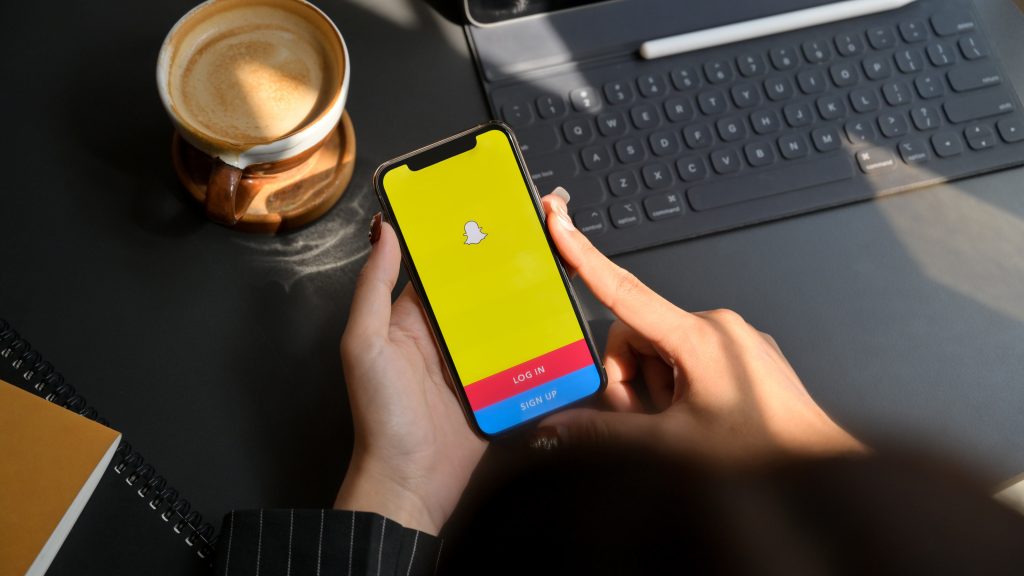
So, is there any way to remove Emojis or stickers from Snapchat photos?
Yes and no.
Once a screenshot has been added and the photo has been sent or saved, it is effectively ‘baked in.’ This means that the pixels that were originally in the photo are permanently erased, not simply ‘covered up’ by the sticker.
Therefore, there is technically no way to get them back, unless you have an original copy of the photo.
However, we now have very powerful AI tools available to us, that can help ‘restore’ what is behind the sticker. And in fact, these tools are so powerful that you can’t tell that the end result isn’t real.
So, going forward I’ll be sharing how to remove Snapchat Emojis using two tools.
The first uses AI to try and ‘guess’ what was behind the Emoji. The second lets you type in exactly what you expect to see, and then recreates it for you, perfectly blending it into the original picture.
Both tools are very cool, so I’m excited to share them!
Removing Snapchat Emojis Using Apps Like TouchRetouch (Or Google Pixel’s Magic Eraser)
The first option is to use a tool like TouchRetouch, or the ‘Magic Eraser’ feature built into Google Pixel phones.
TouchRetouch is free on iOS, and runs for $3.99 on the Google Play Store. However, there are other similar apps available that are completely free to use – this is simply the one I like best.
The way it works is pretty simple.

First, you open your photo within the app.
Then, you’ll want to highlight the areas you wish to remove. In this example, I used my hand. In your case however, this will be the Emojis or Stickers that you want to get rid of.
Once you’ve adequately covered the entire thing, tap on the ‘Go’ button so it can process the photo.

Once it’s done, it will use whatever is around the highlighted area to try and ‘guess’ what to fill in! Pretty neat!
That being said, it is not perfect, and you don’t have a lot of control over what actually shows up.
Therefore, it works best when you’re removing something small from the background, rather than something that is meant to be the main focus of the photo.
Still, I’ve seen it work wonders to clean up photos when people add for example, the time in the background of their photo. Or, another one of Snapchat’s overlays.
A tool like TouchRetouch can clean that right up, and make the photo look original again!
Of course, if you need more power, you’ll want to move onto the next tool I’ll be discussing, Stable Diffusion.
Removing Emojis Using Stable Diffusion
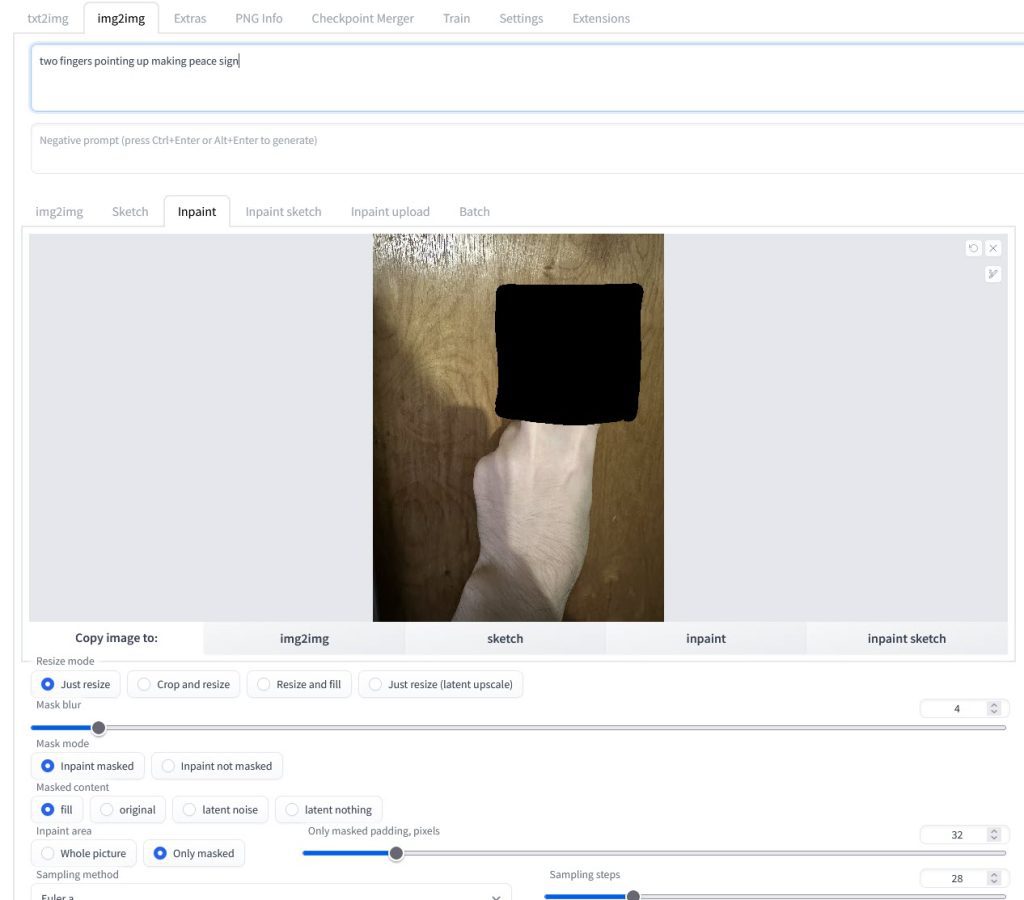
If you haven’t heard of Stable Diffusion before, it may just blow your mind!
Stable Diffusion exploded in popularity in 2023, and I personally consider it to be one of the most revolutionary pieces of technology to come out in a long time.
Essentially, it is an AI art generator that can generate pictures of well… anything. Seriously. Anything you can think of, no matter how crazy, twisted, weird, or non-sensical it is.
Anyhow, it also supports a feature called inpainting.
This essentially allows you to take a picture (for example, your Snapchat screenshot), and upload it into the software. Then, just like TouchRetouch, you cover the area you want to change.
With Stable Diffusion’s inpainting feature however, you specifically write exactly what you want to generate in that spot. Then, it generates it, blends it in perfectly with the original photo, and the end result is that you have something that looks completely natural.
I recommend using the interface for Stable Diffusion provided by Automatic1111, available here. Full instructions on how to install Stable Diffusion can be found here.
Once you have it installed, the instructions are pretty simple:
- Launch Stable Diffusion, and open the provided link in your internet browser.
- Navigate to the ‘Img2Img’ tab.
- Select ‘Inpaint.’
- Draw over the Emoji / sticker you wish to remove.
- In the prompt section in the top, write what you want the AI to generate.
- Click the orange ‘Generate’ button located in the top-right corner
Note that the software is unlikely to get it perfectly each time, and you may need to generate several pictures in order to get a result that looks natural.
If you do not have a powerful enough computer to run Stable Diffusion, you can instead run it through a service like Runpod.io.
Important Note: Stable Diffusion can generate pictures of anything. I do not endorse nor encourage the use of Stable Diffusion for any indecent or inappropriate images of anyone, without their consent.
Conclusion
Today, there are more options to remove Emojis from Snapchat screenshots than ever before.
While nothing can get back the original pixels unless you have a copy of the original photo, AI tools like Stable Diffusion can recreate anything you can imagine.
So, try them out, and play around with the various settings until you get the results that you’re looking for!
I hope that you’ve found this article to be helpful. If you have any other questions about photo editing or Stable Diffusion, ask them below and I’ll be happy to help.
Wishing you the best,
James McAllister
