Are you looking to sign out of Instagram on all of your devices at once?
This is a good thing to do regularly, especially if you believe somebody else may be logged into your account somewhere.
Thankfully, signing out of Instagram on all devices is quick and simple. In this article, I’ll be showing you step-by-step how it can be done both on mobile, and on the computer as well.
Let’s get to it!
How To Log Out Of Instagram On All Devices (Mobile)
If you already have the Instagram app installed on your phone or tablet, signing out of all other devices is very straight forward.
Let’s look over each of the steps now!
1. Visit Your Profile, And Tap On The ‘Hamburger’ Icon
![]()
To start out, you’ll need to open the Instagram app, and visit your Instagram profile by tapping on your profile picture in the bottom-right corner.
Then, once your profile loads, tap on the button with three horizontal lines in the top-right corner.
This is often referred to as the ‘hamburger’ icon, due to its resemblance to a hamburger.
2. Tap On ‘Settings’
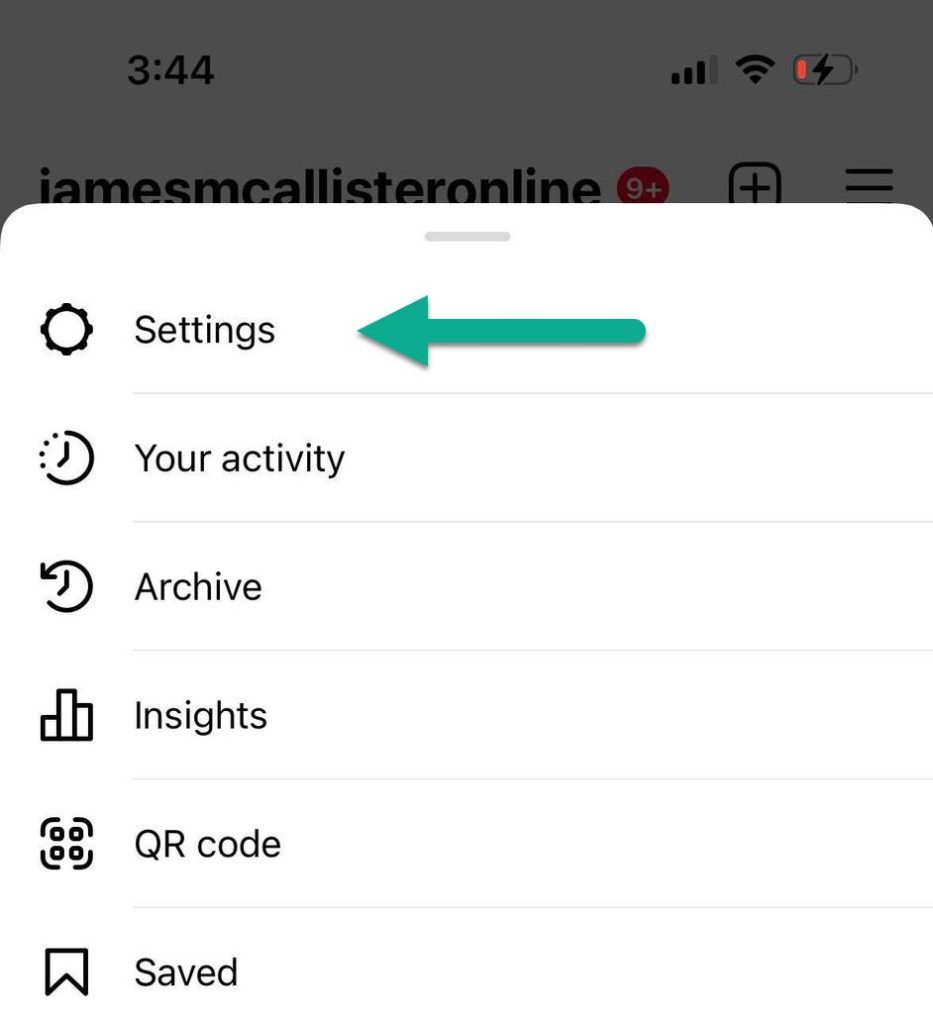
After you tap on the icon, Instagram will pull up a new menu, with plenty of different options.
The button you’ll want to tap on here is ‘Settings’, with a picture of a gear next to it.
Many people mistakenly tap on ‘Your activity’ while trying to find their list of logged in devices, but ‘Settings’ is actually the one you’ll need!
3. Tap On ‘Security’
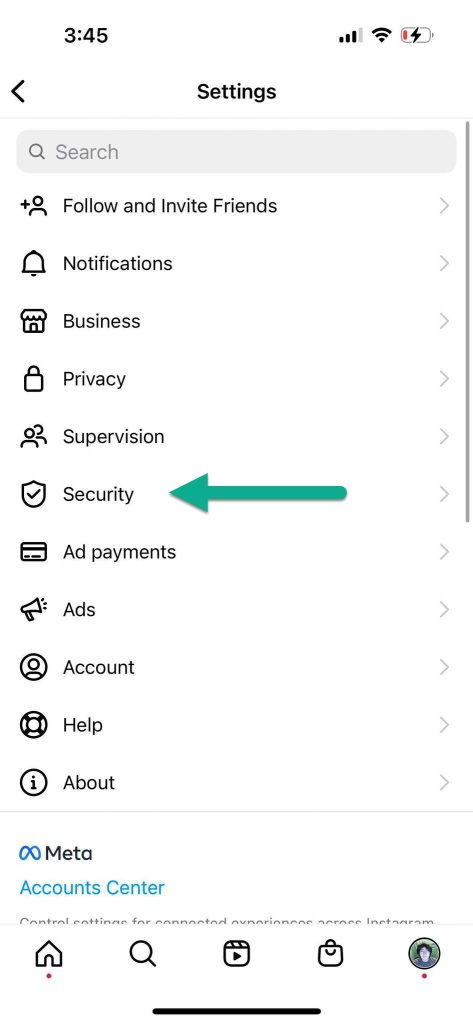
Once you’ve opened Instagram’s settings, you’ll have a lot of new options available to you!
Instagram has plenty of settings to adjust, and it’s easy to get lost if you don’t know where to look.
Thankfully, they’ve categorized different settings into groups, to aid in organization.
The one you’ll want to tap on here is ‘Security’, which has a picture of a badge with a checkmark in it.
4. Tap On ‘Login Activity’
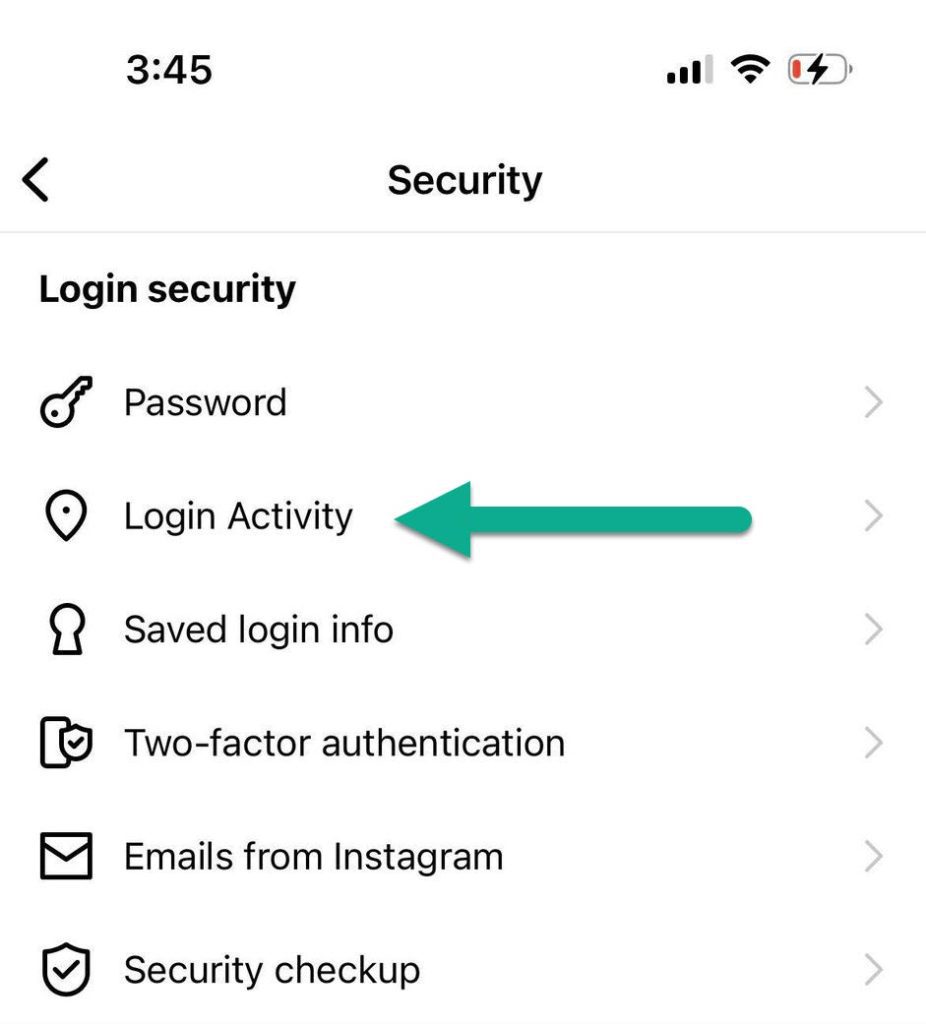
We’re almost there!
Once you’re in the security section, the options start getting a lot more specific.
From here, you’ll want to tap on ‘Login Activity’, which should be located near the top of the menu.
5. Tap On The Three Dots Next To The Device You Want To Log Out
![]()
On the login activity page, you’ll see a complete list of every device you’re currently signed into your Instagram account on.
It will also show where the device is logged in from, as well as the type of device being used.
If there’s a device you don’t recognize and you want to sign out of it, begin by tapping on the icon with three dots next to the device.
6. Tap On ‘Log Out’
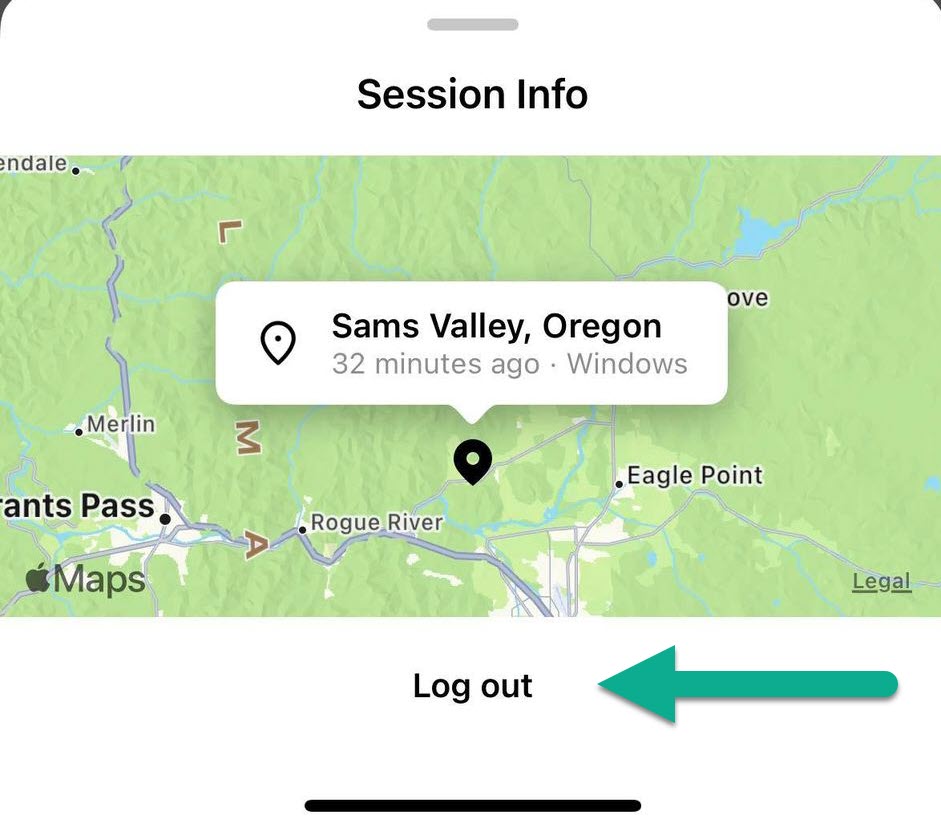
The last step is to tap the ‘log out’ button on the new window that appears!
As soon as you tap it, that device will be immediately signed out of Instagram, and will need to log back in if they want to continue browsing on your account.
A confirmation window will also appear letting you know that they’ve been signed out:
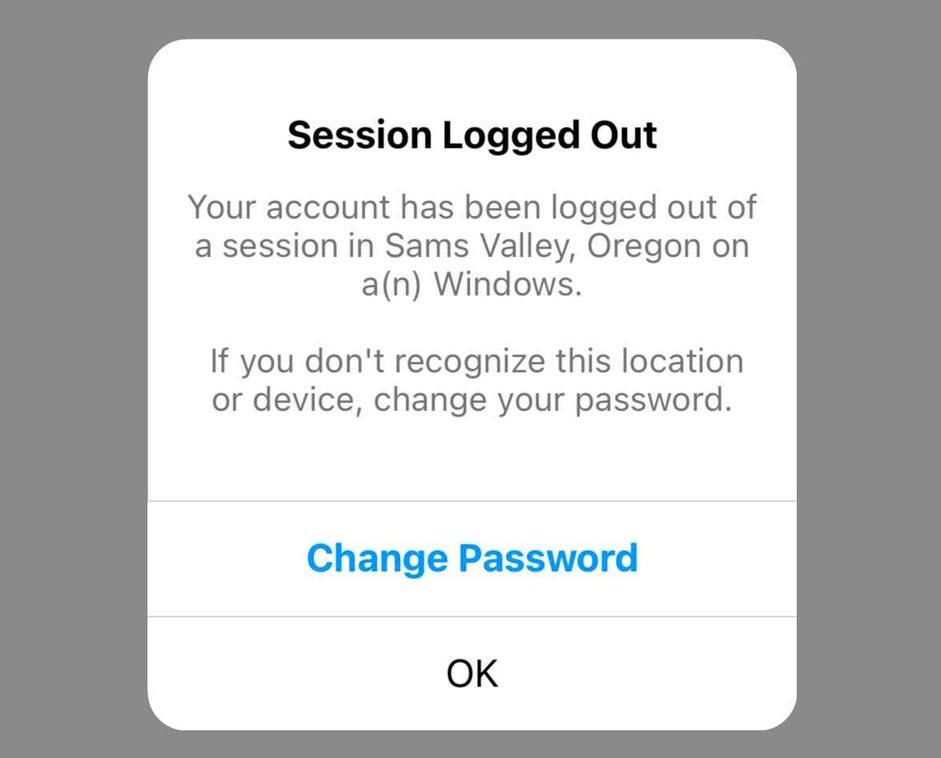
If you believe that someone has your login information and will be able to sign back in, it’s also a good idea to change your password and enable two-factor authentication for your account.
Changing your Instagram password also immediately logs out of all other devices, without having to manually tap the log out button for each one.
So, it could even save you extra time if you are signed in on a lot of devices at once!
How To Log Out Of Instagram On All Devices (Desktop)
Next, let’s look over how you can review and log out of all devices from your computer, using Instagram’s website.
Thankfully, Instagram’s website has come a long way in recent years, and the process of signing out of other devices remotely is almost identical to the mobile app!
So, follow these steps and you’ll be signed out of all devices in no time!
1. Visit Instagram’s Website, And Click On The ‘More’ Button
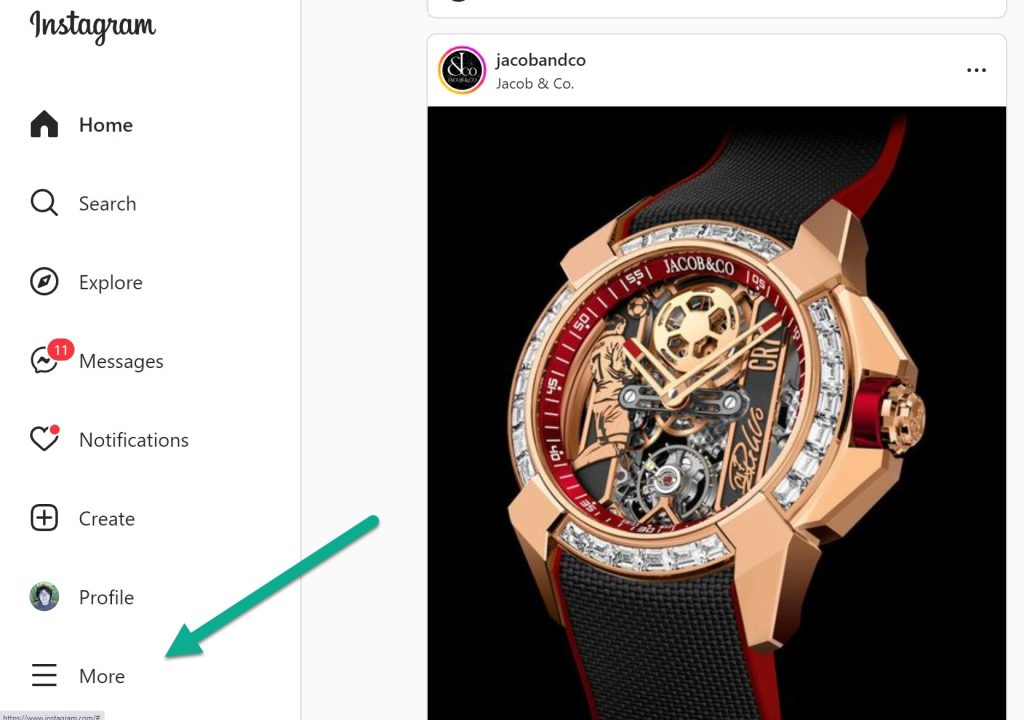
First, visit Instagram’s website in your internet browser, at https://Instagram.com.
On the left-hand side of the screen, you should see a menu going down vertically on the left-hand side of the page.
All the way at the bottom, click on the button with three horizontal lines that says ‘Menu.’
2. Click On ‘Settings’
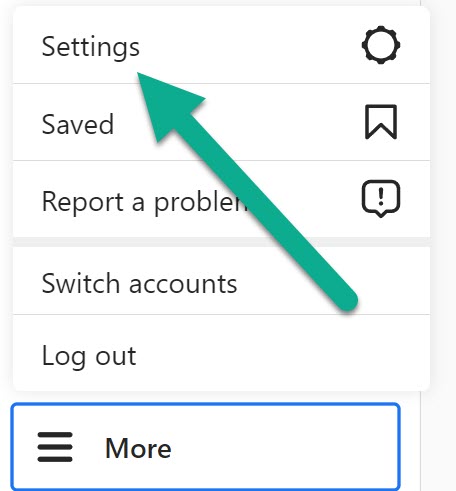
Once you’ve clicked on the ‘More’ button, a new menu will pop up right above the more button.
Here, you can log out, switch accounts, and report issues with Instagram.
However, in this instance the button you’ll want to click on is not log out!
Instead, click on the ‘Settings’ button, with a picture of a gear icon next to it.
3. Click On ‘Login Activity’
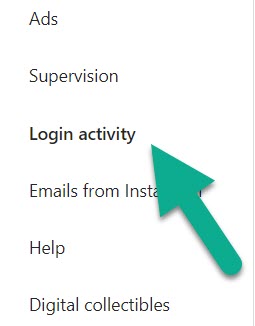
Once you’ve opened up Instagram’s settings, you’ll see a lot of new options available to you.
On the menu running down the left-hand side of the page, click on ‘Login activity.’
This is found on the bottom-third of the menu, near ‘Supervision’ and ‘Emails from Instagram.’
4. Click On The Device You Want To Log Out Of, And Click ‘Log Out’
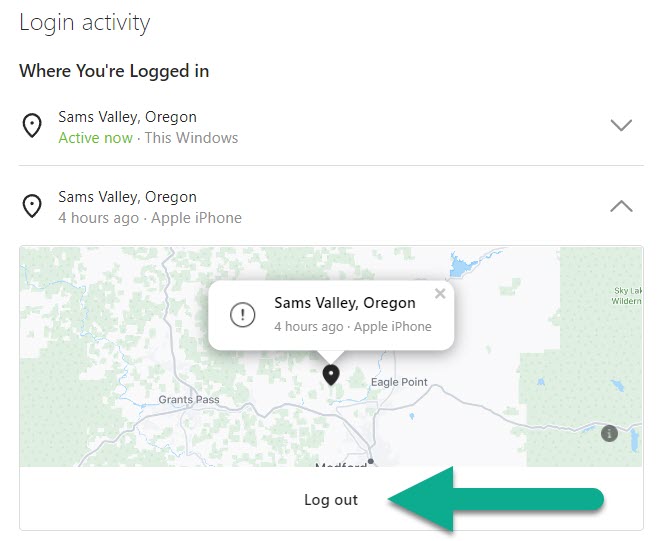
Finally, on the login activity page you’ll see all the devices you’re currently logged into.
If there are any devices that you don’t recognize or you want to sign out of, simply click on the device you want to log out of remotely.
Then, click on the ‘Log out’ button that appears underneath the device.
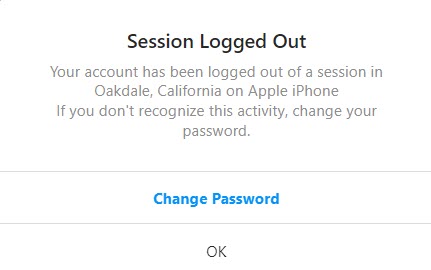
Once you’ve clicked it, you will see a confirmation message confirming that the device has been logged out, and prompting you to change your password if you believe your account may have been compromised.
Click on any other devices you want to sign out of, and you can clear them out very quickly!
Why You Should Sign Out Of Instagram On All Devices Regularly
Now that we’ve covered how you can log out of Instagram on all devices at once, let me talk a bit more about why you should.
The truth is, regularly signing out of all devices is a great way to ensure that your account remains secure.
After all, Instagram does not always tell you when a new device has signed into your account, meaning that it’s possible somebody who knows your login information could already be signed into it.
Additionally, if you use Instagram on a lot of different devices (such as a friend or family member’s phone), but you don’t remember every single device you’ve logged into your account on, this can be a security risk as well.
So, by regularly logging out of all devices, you can help to ensure that nobody is able to view your account, if they’re not supposed to.
Of course, if you believe that somebody may know your Instagram login information, it would be a good idea to immediately change your password, and sign out of all devices once more so they can’t get back in.
Conclusion
Logging out of your Instagram account on all devices is simple, and Instagram has made this easy.
Since it’s something you’ll want to do regularly, I encourage you to bookmark this page to refer back to the next time you want to sign out en masse – it really helps to keep your Instagram account secure.
I hope that you’ve found this article helpful, and you managed to sign out.
If you run into any issues or there are any other questions I can answer for you about Instagram, let me know below and I’ll get back to you ASAP.
Wishing you the best,
– James McAllister
