Are you trying to send a picture on Discord, but it keeps showing up as a file instead?
Normally, pictures are supposed to be automatically embedded and immediately visible. Other files however are instead sent as attachments, and have to be downloaded in order to be opened.
So, if Discord is sending your images as files instead, this can be quite frustrating!
Thankfully, there’s usually an easy fix to this problem. In this article, we’ll look over several – this way you can start sending photos normally again!
1. Turn On ‘Show Text & Video Previews’
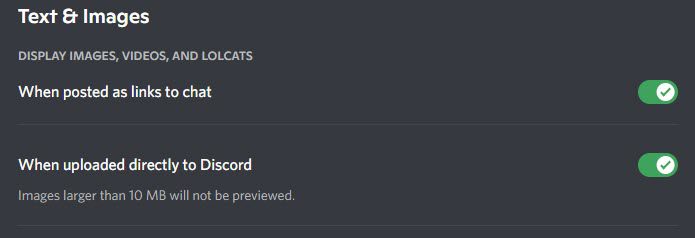
If all of your photos are showing up as files within Discord, than this is often the culprit. This is also typically cause when other people’s photos are appearing as files, and not just your own.
Discord has an option in its settings that disables the ability for photos to automatically show themselves, as well as previews for photos that are linked to from websites (such as Imgur.)
So, if this setting is turned off, you’ll want to enable it. Even if you think it’s turned on, it may be a good idea to check just in case.
To turn this setting off or on, follow these steps:
- Open the Discord client.
- Click on the Settings icon in the bottom-left corner, near your name.
- On the left-hand side underneath ‘App Settings’, click on ‘Text & Images.’
- Make sure both ‘When posted as links to chat’, ‘When uploading directly to Discord’ and ‘Show embeds and preview website links pasted into chat’ are toggled on.
You may wish to also use this time to review other text & images settings, and adjust them according to your preferences.
2. Change The File Format
Another thing that may solve the problem is changing the format of the file.
It’s possible that Discord may be having problems displaying certain file formats, or that your image may become corrupt during the upload process.
So, changing the format of the photo (for example, from PNG to JPG) can be a quick way to potentially solve this problem.
To convert one image to a different format, we recommend using an online tool like CloudConvert.
If you have a larger number of images that you want to convert however, we instead recommend using a free piece of software called Caesium.
As a bonus, Caesium also allows you to compress files at the time of conversion, saving you an extra step in the process and potentially preventing compression errors that are common when Discord does this themselves.
Note: If conversion to a new file format fails, it may indicate that the file is corrupted, or is otherwise unable to be read as a picture file. This may also be why Discord is sending it as a file, rather than embedding it as a photo.
3. Update Or Reinstall Your Discord Client
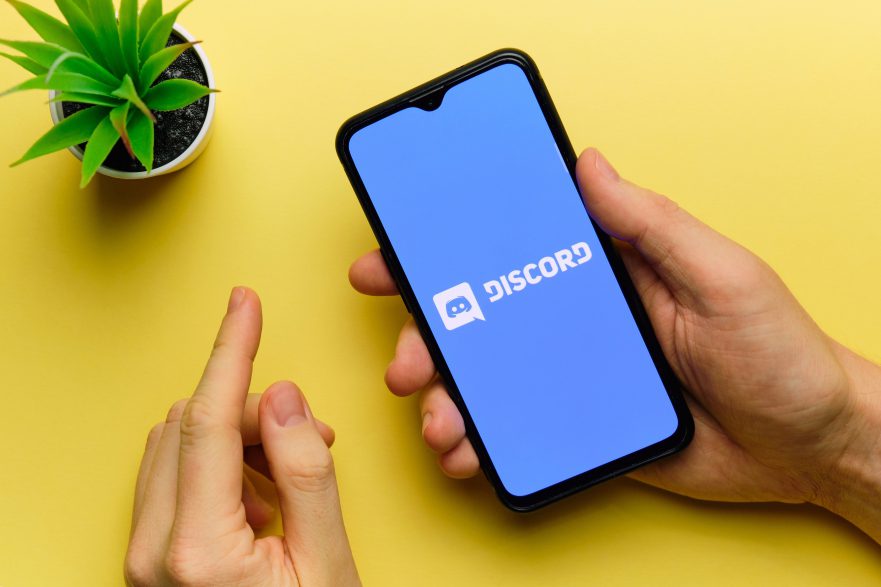
If neither of the previous two fixes have worked, then the next step would be to try doing a complete reinstall of your Discord client.
While you should first check if an update is available (as this may solve the problem), Discord is usually pretty good about auto-updating on its own, so you’re usually going to be up-to-date regardless.
Still, you can check for an update by checking your device’s app store on mobile, or completely closing and reopening the Discord client on Windows / Mac / Linux. If an update is available, it will automatically begin downloading and updating.
Anyhow, if the problem isn’t fixed, a full reinstall is the best way to solve any client-related problems.
If you’re on Windows, we first recommend closing Discord entirely and deleting Discord AppData folders before reinstalling. This is because these folders can sometimes get left behind even after an uninstall.
These can be located here:
C:\Users\(YOUR USERNAME)\AppData\Local\Discord
and
C:\Users\(YOUR USERNAME)\AppData\Roaming\discord
After that, proceed to uninstall Discord just like you would with any other app, and redownload it from their website.
4. Check For Issues With Discord
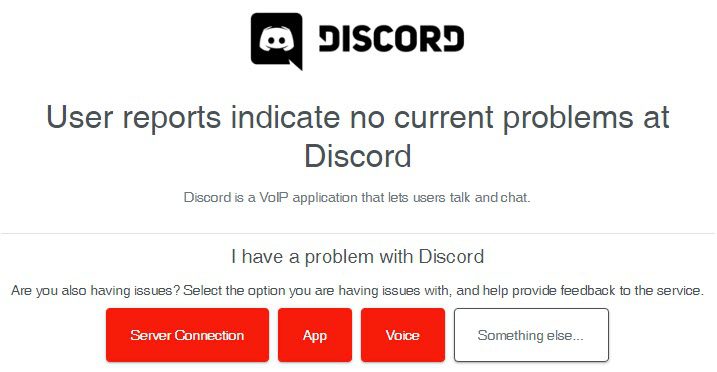
Finally, you should check to see whether this is a known issue that is affecting other Discord users.
If this is the case, then there’s likely nothing you can do except to wait for a fix.
In fact, this issue has popped up several different times in the past few years, but has thankfully been fixed within a matter of days – sometimes even hours.
Note that it may affect only some systems / clients, which is why photos may continue to appear when other people upload them in DMs or Discord servers. For example, photos may upload fine using the mobile app, but send as file attachments when uploaded using a PC.
To check whether or not Discord is currently having problems, we recommend using a website like Downdetector.
Scroll down to the bottom of the page, and you’ll see comments from other Discord users discussing the current issues they’re having with Discord.
If you see other people mentioning that photos are being sent as file attachments, then you can be reasonably sure it’s a platform-wide issue and Discord will fix it soon.
Conclusion
Usually, there is a simple explanation why Discord is opting to send images as file attachments, rather than embedded photos that anyone can immediately view.
While this issue is annoying, one of these quick fixes should be able to solve it.
That being said, there have been times in the past where this was an issue with Discord itself, and not anything on your end. In these cases, all you can do is wait.
I hope that you’ve found this article helpful. If you have any other questions about Discord, please ask them using the comment form below.
Wishing you the best,
– James McAllister
