Are you looking to create a group call on Discord – or perhaps add someone to an existing call?
Whether you’re talking over voice chat or you’re part of a video call, adding an additional member is quite straightforward, and only takes a few seconds once you know what to do.
So, in this article, we’ll show you step-by-step how to add someone to a call on Discord.
Let’s get to it!
How To Add Someone To A Discord Call
Step One: Start A Call With One Or More Of Your Friends / Server Members
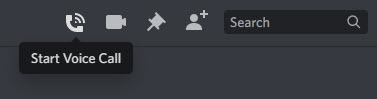
Note that there are currently two ways to create a group call on Discord.
You can either start a call with one or more of your friends, or you can utilize a voice channel within a server.
In this instance, we’ll be talking about private group calls, since they are most common.
Anyhow, to begin the process, start a call normally with at least one friend. You can do this by clicking on the ‘Start Voice Call’ or ‘Start Video Call’ button in the top-right corner of the DM page.
Step Two: Press The ‘Add Friends To DM’ Button
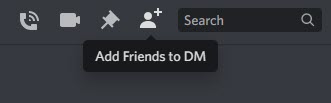
Now that you’re on the call, go back to the page where the call originally started.
In the top-right corner near where you started the voice or video call, there should be a a button that says ‘Add Friends to DM’ located next to the search box.
It can be identified because it looks like a person with a + icon next to their head.
Click on this, and it will pull up a box allowing you to select friends to create a group DM with.
Step Three: Create A Group DM
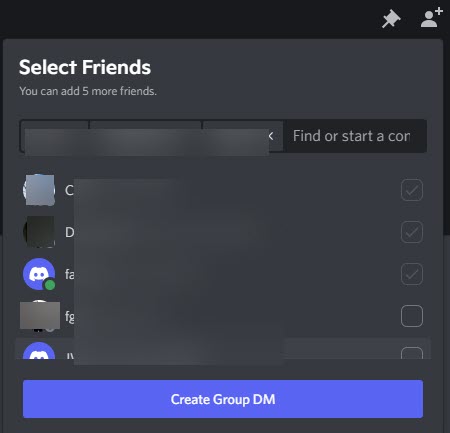
Next, select the friends that you want to add to the call. This will create a Group DM for them to become a part of.
Note that other members currently inside the Group DM can also add friends, so you don’t necessarily need to be friends with every single person within the group DM.
That being said, group DMs do have their limits. Currently, you can only have up to 10 people within the group DM. If you need more than that, than you should create your own Discord server and invite everybody to it. This will allow you to hold up to 500,000 members which, let’s be honest – is more than you’re likely to ever need!
Step Four: Ask Them To Join The Call
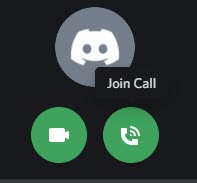
Once somebody has joined the group DM, the last thing to do is to ask them to join the call you’re currently having.
Once a person has been added to the group DM, they will be able to see all messages that have been shared within that group. However, they won’t be added to the call automatically.
Instead, if a call is currently being held, they will have buttons located toward the top of the screen that they can click on to join.
So, unless they click these buttons, they will be able to send messages but not be able to participate via audio or video.
Alternative Method: Create A Discord Server And Add A Voice Channel
This strategy is ideal if you have more than 10 people you want to have on the call, you want to have different members each time, or you want people to be able to jump in and out seamlessly.
In these instances, it’s usually a better idea to create a Discord server, rather than creating a bunch of different group DMs with a bunch of different people.
Voice channels are also a better idea if you want to utilize Discord bots, as bots cannot be added to group DMs.
Note however that since voice channels are a part of a server, any server member with the appropriate permissions can join them at any time. This makes it more difficult to have private, focused calls if your server has a lot of members.
To create a Discord server, follow these steps:
- Navigate to your Discord server list within the Discord client.
- Click on the plus button towards the bottom. If you hover it, it should say, “Add a Server.”
- On the box that pops up, click on “Create My Own”
- Follow the on-screen instructions to create your server.
- On the left-hand side, find ‘Voice Channels’ and click on the plus icon to create an additional voice channel to use for your call.
That’s it! If you plan to create a server for more than just your friends, I recommend setting up a rules channel as well. For examples of good Discord rules as well as a copy-and-paste template, click here!
Again, whether you should use a group DM or a Discord server will depend on your specific needs. Try each one out, and see which you like best!
Conclusion
Adding someone to a Discord call can be done in only a few steps.
Depending on how many people you wish to add however, it may be a better idea to create a voice channel on your own Discord server.
I hope that you’ve found this article helpful. If you have any other questions about Discord or you run into any trouble, please ask them using the comment form below.
Wishing you the best,
– James McAllister
