Are you trying to upload photos (or other files) onto Discord, but they’re failing to send?
Discord automatically compresses files over 8 megabytes in order to save space and bandwidth. The problem is, this automatic process sometimes runs into problems, causing Discord to get stuck while compressing the files.
Fortunately, there are easy fixes to this problem. In this article, we will cover over a dozen of them.
While some of them may start out rather obvious, you are guaranteed to fix the issue if you try out each one of them!
1. Make Sure You Have A Stable Internet Connection
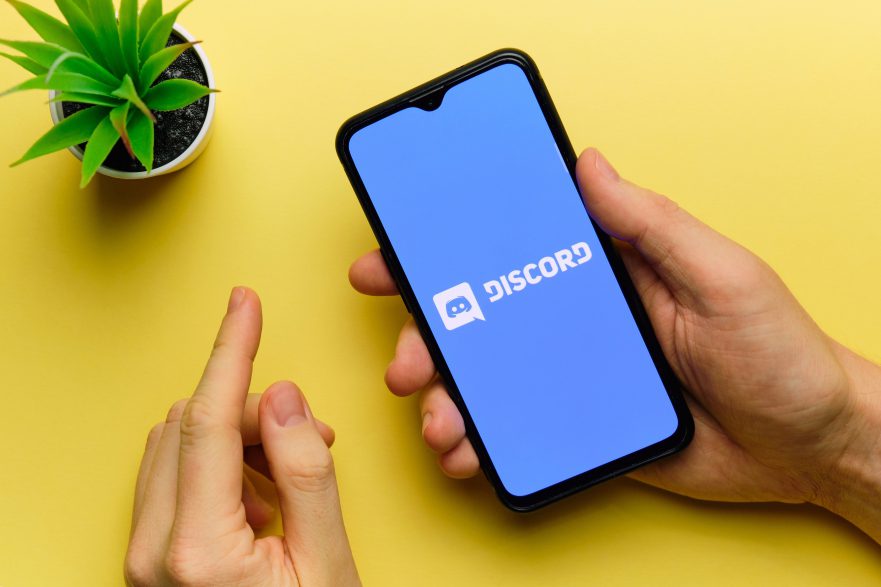
First of all, you should ensure that you have a stable internet connection when running Discord.
This is especially true when uploading files.
If files upload incorrectly or data is missing, it can make the file unsaveable. So, even if service was only interrupted for a fraction of a second, it can still cause issues.
Internet issues like this are more common if you are uploading using your cell phone’s mobile data, a wireless hotspot, satellite internet, or a WISP.
That being said, it’s usually not a big deal – you will just need to reupload it.
2. Try Reuploading The Files
The entire process of uploading a file to Discord is usually pretty quick, especially if you have high-speed internet.
Since Discord has a relatively low file size limit (especially if you don’t have a Discord Nitro subscription), the entire process of compressing the files should be relatively quick as well.
So, if more than 30 seconds have gone by and Discord still says it’s compressing, you may want to reupload the file and try again.
More often than not, this will fix the issue.
If you’ve tried reuploading it several times however and Discord is still stuck compressing the files, it may point to issues regarding the file itself.
So, at this point you may want to move onto some of the other fixes we’ll share below.
3. Change The File Format
Typically, if Discord is only failing to compress a single file, that usually points to a problem with the file itself, rather than your internet connection or Discord client.
So, one thing that may help is converting the file to a different format.
For example, changing a .JPG image to .PNG, or converting a .AVI video file to .MP4.
This can usually be done online using free software like CloudConvert, which currently supports over 200 different file formats. Thankfully, the entire process only takes a few seconds!
All you’ve got to do is upload your file, and select the new format that you want to convert it to. Then, download the new file that it creates.
Take this new file and upload it into Discord – it should now work perfectly!
If you are on PC and you have a lot of files to convert, we recommend using software like Caesium instead as it’s much quicker.
4. Screenshot The Photo, Then Resend It
If you don’t want to bother converting your photos, another option is to take a screenshot.
Screenshotting the photo that you plan to send technically creates a new file, even if it looks identical. This can fix issues if specific pictures are causing you problems.
The only downside to this is that the photos will usually be in a lower resolution, making them more blurry if viewed on very large screens.
For most people, this isn’t really anything to worry about. Unless you’re sharing photos actually taken with a real camera and the people viewing them will actually take advantage of the full resolution, than the lower resolution screenshotting provides shouldn’t be a problem.
Screenshotting will also usually result in a file with a smaller size – potentially allowing you to avoid the compression process altogether. More on that later!
5. Avoid Uploading From Your ‘Recents’ Folder (iPhone Pictures Only)
This one is kind of strange.
Some iPhone users have specifically noted that the files fail to compress, if they’re uploaded from the ‘Recents’ folder on their iPhones.
However, pictures will suddenly start uploading and compressing again if they instead choose to upload the photo from their ‘All Photos’ folder instead.
So, if you are using an iPhone and files get stuck compressing, try to avoid uploading from your Recents folder to see if that fixes the issue.
6. Check For File Corruption
File corruption is rare, but it does happen.
If files are corrupted prior to uploading them to Discord, than they may not be able to compress properly.
To check whether files are corrupted or not, try opening them yourself to make sure they work.
Photos that have become corrupted for example will usually display an error in most photo viewers.
Meanwhile, videos that are corrupted or missing data may skip, jump, freeze, or automatically stop playing.
Note that if ALL files you upload to Discord are stuck on compressing or processing, this isn’t usually the issue.
7. Compress The Files Yourself
Discord only compresses files above 8 megabytes.
So, you can prevent the process from starting entirely by compressing large files yourself prior to sending them.
There are a few ways to do this.
First, you can use an online tool like Compress2Go. Simply upload the file, and follow the on-screen instructions to compress it.
Secondly, you can use software like Caesium to reduce the file size of photos, or Handbrake to reduce the file size of videos.
Finally, you can use archiving software like WinRAR or 7-Zip to add multiple files to an archive, and compress them during the process.
The smaller you get the file size, the quicker it will be to upload!
8. Miscellaneous Fixes
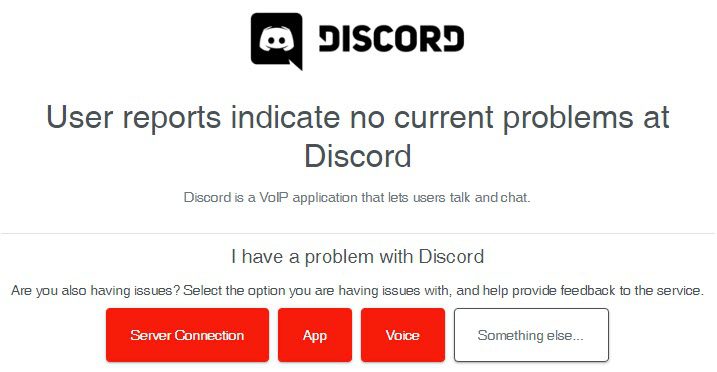
If nothing that you’ve tried so far has worked, there are a number of quick fixes that solve common Discord problems.
We recommend trying these out, as they will solve most bugs relating to uploading and compressing files on Discord:
- Make sure the app or desktop client is up-to-date.
- Disable your VPN, if you’re using one.
- Change from mobile data to Wi-Fi if using a cell phone, or vice versa.
- Delete and reinstall the app / client.
- Restart your computer or mobile phone.
- Check for outages / bugs using a service like Downdetector.
9. Upload The Files Somewhere Else
Finally, if you’ve tried everything listed in this article and nothing has fixed the problem, the only option left is to upload the files somewhere else.
There are plenty of free cloud storage solutions available, and they’re usually pretty quick to upload to once you’ve got an account set up.
The two services I recommend are Dropbox, or Google Drive.
When you upload your files to one of these two platforms, you can generate a link to share.
This way, when you copy it into your Discord server or a DM to someone, the link preview will automatically load and viewing the file will be easy.
Hopefully, the bug causing files to fail to compress is solved in the next Discord update.
Conclusion
Although it can be frustrating when Discord gets stuck while compressing your files, there’s usually an easy fix.
By trying out one of the ideas mentioned above, you should be able to send files as normal – and prevent similar errors from popping up in the future.
I hope that you’ve found this article helpful. If you have any other questions about Discord, please ask them using the comment form below.
Wishing you the best,
– James McAllister
