Discord’s two-factor authentication and backup codes are useful for keeping your account secure, even if somebody were to discover your password.
However, when things aren’t working as they’re supposed to, it can be beyond frustrating – especially if you have no other way to access your account.
Thankfully, not all hope is lost! In this article, we’ll tell you what to do if your Discord backup codes aren’t working, so you can hopefully regain access to your account as quickly as possible.
Let’s get to it!
1. Check For Spaces At The Beginning Or End
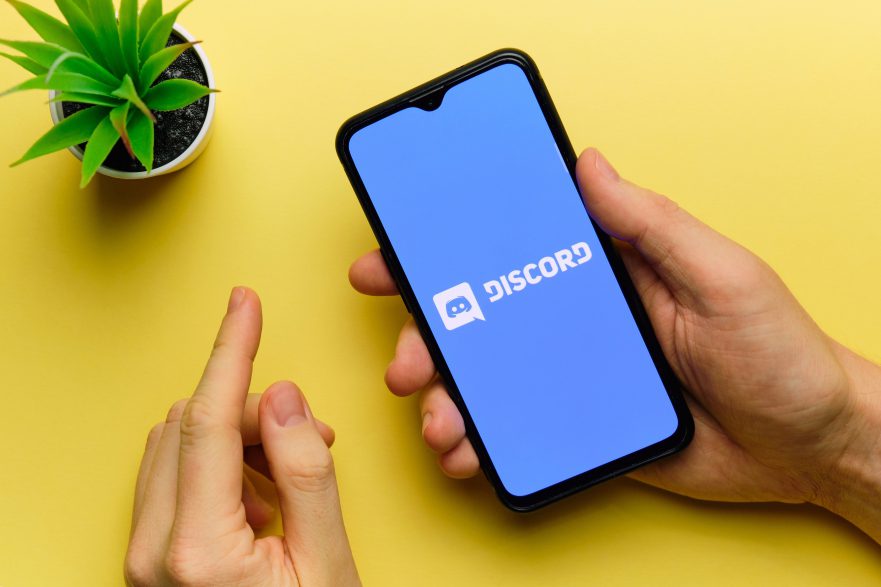
The first (and perhaps one of the most obvious) solutions is to check to make sure that you’ve copied or written down the backup code correctly.
Most commonly, the issue is that there’s a space at the beginning or end of the backup code.
Because Discord treats spaces as characters and doesn’t remove them automatically, it’s possible that you’re pasting in the code incorrectly without realizing it.
It seems a little silly, but it’s more common than you might think!
Because Discord backup codes are only 6 to 8 digits, we recommend typing them in manually to verify that everything’s correct.
Additionally, if you use a keyboard with multiple languages, be sure that your keyboard is set to the correct language to avoid typing in the code incorrectly.
2. Avoid Using The Same Codes Twice
For security purposes, Discord backup codes expire after they’ve been used once, or two-factor authentication has been reset.
Did you reset your 2FA at any point? That’s the only reason backup codes would expire!
— Discord (@discord) July 22, 2018
This means that if you’ve already used a backup code before, it will no longer work if you go to use it again while signing in on another device.
Instead, try a different backup code from your discord_backup_codes.txt file. If you have already used all of them, new backup codes have to be generated by resetting your two-factor authentication.
Note: If you generate new backup codes, the old ones will still expire even if they haven’t been used yet.
3. Temporarily Remove Two-Factor Authentication (If Possible)
If you still have access to your Discord account on any device, you may wish to temporarily disable two-factor authentication to help you sign in.
As noted above, this will also cause current backup codes to expire, and allow you to generate new ones.
To disable two-factor authentication on Discord, follow these steps:
- Within the Discord client, click on the gear icon near your username and open up ‘User Settings’
- Navigate to the ‘My Account’ tab if you’re not there already.
- Under ‘Password and Authentication’, click on ‘Remove 2FA.’
Note that once you’ve regained access to your account on other devices, two-factor authentication should be promptly reenabled due to the security benefits that it provides.
4. Contact Discord Support
If nothing else works, your last option is to contact Discord support.
When contacting them, we recommend selecting the ‘Help & Support’ category. Then, under the ‘Type of question’ box, inputting 2FA Lockout if you are indeed locked out of your two-factor authentication, or ‘Account Credentials’ if it’s simply your backup codes that are giving you problems.
Then, carefully explain your issue in as much detail as possible, and be sure to use the email that you use for your Discord account. If you use your phone number instead, be sure to mention this in your message so Discord support can look up your account.
After that, all you can do is wait.
Note that even contacting Discord support isn’t 100% successful, unfortunately. Because this issue relates to account security, Discord cannot blatantly give access to accounts unless they’re absolutely sure they’re talking with the account owner.
Otherwise, people would simply impersonate others to steal their accounts.
If Discord responds with further instructions or questions, be sure to answer them clearly and accurately for the best results.
Help! My Discord Backup Codes Are 8 Digit, But The App Wants 6 Digits
This one can be a bit confusing.
Your discord_backup_codes.txt file is going to have an 8 digit code, made up of both letters and numbers.
However, if you try signing in on the app, it may ask for only 6 digits that are numerical only. So, what are you supposed to do?
If you are unable to sign in on your phone, then I encourage you to sign in through Discord’s desktop client instead.
On the desktop client for PC / Mac / Linux, you’ll be able to input your 8-digit backup code as normal.
6 digit codes are typically used for two-factor authentication. Backup codes are something different entirely.
If you no longer have access to your two-factor authentication method or the phone number you used to use, log in to desktop on PC with your backup codes and disable two-factor authentication using the steps above.
Conclusion
Losing your Discord backup codes or having them fail to work correctly can be frustrating.
That being said, there are still some steps you can take to regain access to your Discord account.
I hope that you’ve found this article helpful. If you have any other questions about Discord, please ask them using the comment form below.
Wishing you the best,
– James McAllister
