Did you close a DM with someone on Discord by accident?
Or perhaps, you’re looking to pull up a message thread from a long time ago.
In either case, it’s pretty easy to open a DM that you’ve previously closed, even if you no longer know the username of the person you were DMing.
In this article, we’ll cover several different methods to opening closed DMs on Discord!
1. @ Their Username
First and foremost, you can simply @ their username if you know it.
Best of all, you don’t have to actually mention them publicly to reopen the closed DM!
When you type @ and begin typing out their username, Discord will autosuggest them for you.
Then, you can click through to their profile, and message them.
Note that as of 2022, this doesn’t work on all clients, and requires you to have some sort of connection with them already – such as being a friend, or a mutual server member. If this doesn’t work on your Discord client, all of the other methods mentioned are verified to still be working.
2. Find Them In A Mutual Server
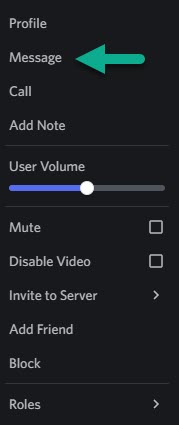
If you’ve forgotten their username or you don’t want to @ them, then another easy thing you can try is finding them in a mutual server.
If you know that they’re a member of a certain server, go to it and browse through the users list.
When you find them, you can simply right-click on their username, and then click on the ‘Message’ button to open your closed DM with them. You don’t actually have to send them a message for this to work, either!
Note that some people have disabled the setting that allows server members to message them. So, if you are no longer friends and they have this setting turned off, you may need to add them first before messages can be sent.
3. Send Them A Friend Request
Usually, it’s easiest to open someone’s old message thread by finding them in a mutual servers list. This is because it allows you to reopen the thread, even without interacting with them in any way.
If this isn’t possible however, one thing you can do is to send them a friend request.
Then, in the pending friend request section of Discord, you can right-click on their username and press the button to message them.
This will immediately reopen the old DMs the two of you have shared, which you can then read through as if you never closed it.
However, they will get a notification that you sent them a friend request. So, you may wish to do this when they’re offline if you do not want them to see it.
This way, you can send them a friend request, open the DM, and then cancel the pending friend request before they see it.
It is not a perfect solution, but it works!
4. Get A Copy Of Your Discord Data, And Search Through It
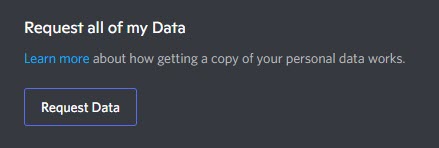
The last, and final way to open a closed DM on Discord is to request a copy of your Discord data, then search through it.
This should be considered a last resort, as it takes a considerable amount of time to do.
Still, it is the ideal solution if you don’t know the person’s Discord username, and they don’t share any mutual servers with you.
As long as they haven’t closed their account, you will be able to find their username and reopen the conversation using one of the earlier methods.
To request a copy of your Discord data, follow these steps:
- Open the Discord software or mobile app.
- Click the gear icon near your username to open your User Settings.
- Click on ‘Privacy & Safety.’
- At the bottom of the page, click on the button that says, ‘Request Data.’
Note that data requests can take up to 30 days to process. A link to download all of the data will be sent to your email when the package has been fully assembled.
Conclusion
Thankfully, reopening a closed direct message thread on Discord is easy, especially if you know the person’s username.
If you don’t, you can find this information out by requesting a copy of your Discord data, and browsing through it.
I hope that you’ve found this article helpful. If you have any other questions about Discord, please ask them using the comment form below.
Wishing you the best,
– James McAllister
