In recent years, games have become more and more immersive, large, and detailed.
And with that, comes bigger file sizes.
If you’re running out of space and want to clear some up, or you simply want to remove a Steam game from your computer’s hard drive, you may be wondering – will you lose your save games when you do so?
Thankfully, there is a lot you can do to make sure your saved games are safe, even when uninstalling. In this article, we’ll cover everything that you need to know!
Do You Lose Your Saved Games On Steam If You Uninstall?

Fortunately, the answer is no – in most cases.
Steam has a feature called Steam Cloud saves that will automatically upload your saved games to the cloud. This is done automatically each time the game saves, as long as you have a stable internet connection.
So, even if you uninstall your game, your saved game will still be saved in Steam Cloud. When you go to reinstall it later – even if you’re reinstalling on a different computer, the saved game will automatically redownload, and you’ll be able to continue your progress as if you never uninstalled.
This is true even if the game has been updated, or you’ve purchased new DLC since you last played.
So, in most cases, you have nothing to worry about. That being said, not every game supports Steam Cloud saves. So, you’ll need to use an alternate method to backup your saved game files.
We’ll cover our suggestion later on. First however, let’s talk a little bit more about Steam Cloud, and how you can make sure it’s enabled.
How To Keep Your Save Files After Uninstalling
Currently, there are two ways to be certain that your saved games will remain, even if you uninstall the game.
Let’s look at both of these in more detail, and share step-by-step instructions on how you can set them up.
1. Steam Cloud Sync
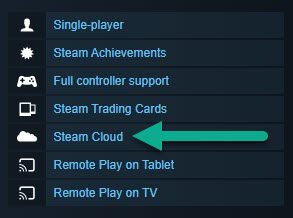
The first, and easiest way to backup your saved games (so they persist after uninstalling) is to utilize Steam’s automatic cloud storage.
Again, not every game supports this feature, so you’ll want to see whether or not its enabled.
You can do this by visiting the store page for the game, and looking on the right-hand side. If Steam Cloud is supported by that game, you will see it listed along with other critical game information.
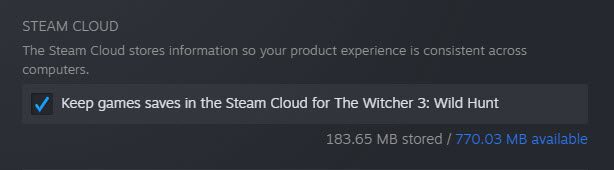
You can also check check and enable Steam Cloud saves for individual games by following these steps:
- Open Steam and go to your library.
- Right-click on the game, and click on ‘Properties.’
- Under the ‘Steam Cloud’ section in the ‘General’ tab, make sure that ‘Keep games saves in the Steam Cloud’ box is checked.
Once it’s checked, you can exit out of the properties and settings section of Steam, and all future saves should be automatically backed up to Steam Cloud.
If the game doesn’t support cloud saves, the Steam Cloud box will not be listed there, nor will it appear on the game’s store page.
So, if it’s missing, you’ll want to use an alternative method!
2. Saved Game Manager Software
Unfortunately, if your game doesn’t support automated save backups, you’ll need to backup the files manually.
Typically, game saves are stored in one of the following folders:
- Your documents folder.
- Your games folder.
- Within the AppData folder.
- Within the folder of the game’s data (which can be reached by going to Steam -> Right-Click -> Properties -> Local Files -> Browse.)
You’ll need to make a backup copy of the saved game within this folder, and store it somewhere else. Then, when you go to reinstall the game later, paste it back into the same folder that you originally found it in.
But how do you know which one of the folders stores the game save, and what if you have trouble backing things up?
Thankfully, there is a free piece of software available called GameSave Manager that can help!
GameSave Manager currently supports around 9,000 different games, and is still being kept up-to-date. Its built for the specific purpose of backing up games locally, without having to rely on cloud systems like Steam Cloud. This can potentially make it even more reliable, and it’s something you may wish to use even if Steam Cloud is enabled.
After all, nothing beats having a local copy!
What About Online Ranks / Progress?
Now that we know how to backup game saves, you may be wondering – what about your online ranks? Will anything you’ve acquired or collected in online games be lost if you uninstall the game?
Thankfully, this is almost never the case.
Because online games store your account’s progress on their servers, you will almost certainly keep all of your progress even if you uninstall the game from your PC completely.
This is the same reason why you will still keep all of your progress and items even if you log on from a different computer. Your progress is tied to your account and is being stored remotely, rather than locally on your PC.
This isn’t only convenient, but it helps keep online games more secure as well.
So, you don’t need to worry about your progress being lost. Of course, if you’re worried, you can always contact the specific game company for reassurance!
Conclusion
In this day and age, installing and uninstalling games frequently is quite common.
Because of that, numerous systems have been built to ensure that you don’t lose your game files, even if you uninstall or switch to a different computer.
I hope that you’ve found this article helpful. If you have any other questions about Steam, please ask them using the comment form below.
Wishing you the best,
– James McAllister
