Do you no longer want your Bitmoji, or want to start over with a completely new one?
Thankfully, the entire process of deleting your Bitmoji is very straightforward.
In this article, I’ll show you step-by-step how you can edit or delete your Bitmoji, and simply disconnect it from your Snapchat profile should you wish to do so.
How To Delete Your Bitmoji, Step-By-Step
The entire process of deleting your Bitmoji is very simple, and only requires a few moments to start out.
Let’s look over each step now.
1. Open Your Snapchat Page, And Tap On The Settings Button
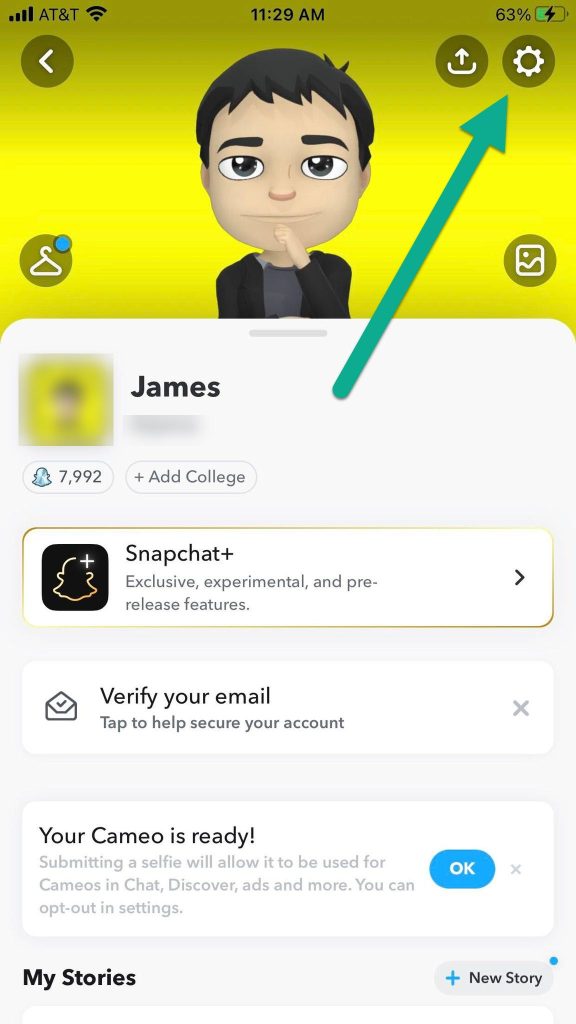
Currently, there are two ways to delete your Bitmoji from Snapchat – you can either disconnect it directly from Snapchat, or delete in the Bitmoji app.
For this first section, I’ll simply show you to to remove it from Snapchat only. Afterwards, I’ll show how you can delete your Bitmoji entirely, which may be more useful if you simply want to edit it.
Anyhow, to begin disconnecting your Bitmoji from Snapchat, visit your profile page by opening the Snapchat app, and tapping on your Bitmoji in the top-left corner.
Then, when you reach your profile page, tap on the settings button in the top-right corner.
2. Tap On Snapchat’s Bitmoji Settings
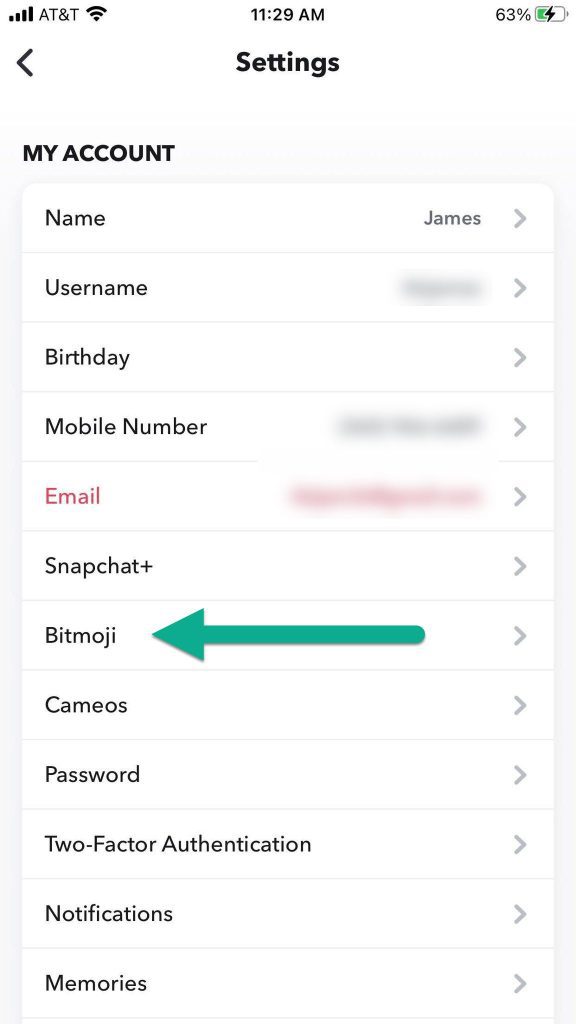
Snapchat has a large number of settings for you to adjust, and tailor your Snapchat experience.
For this tutorial, you’ll want to click on the ‘Bitmoji’ button under the ‘My Account’ settings towards the top of the screen.
3. Tap On The Remove My Bitmoji Button
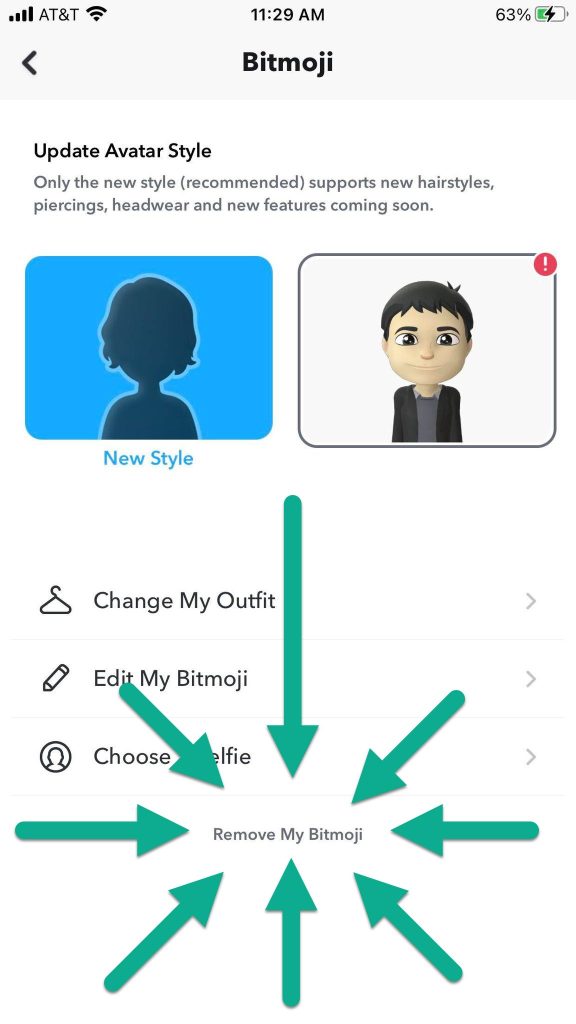
The Bitmoji settings themselves have relatively few options, namely to edit your Bitmoji or choose a selfie.
In this instance however, you’ll want to tap on the little button underneath all of the other options that says ‘Remove My Bitmoji.’
4. Tap On ‘Remove’ On The Confirmation Window
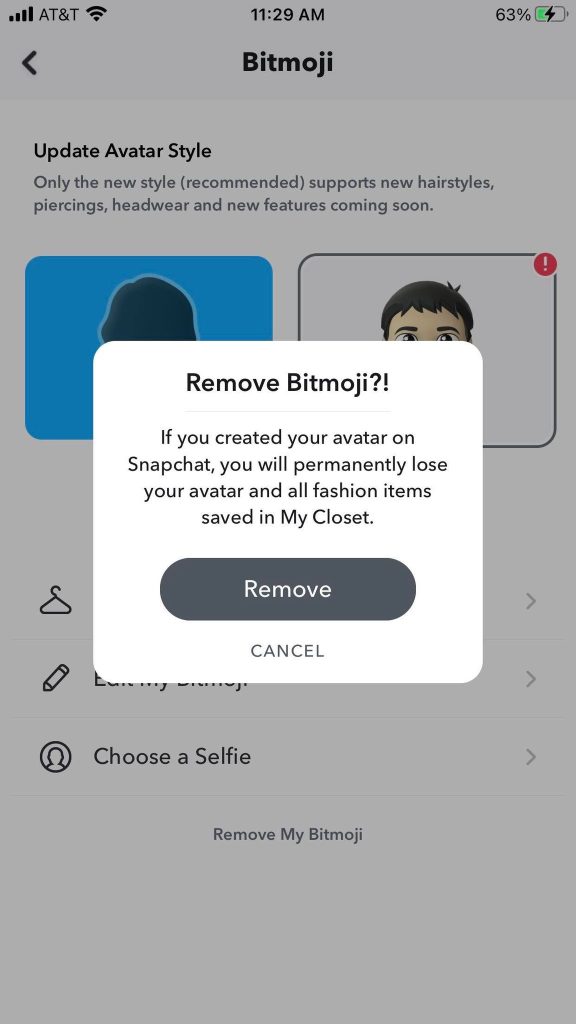
After tapping on the button, a confirmation window will appear asking if you’re sure that you want to remove your Bitmoji.
To finish the process, tap on the large ‘Remove’ button to confirm.
After this is done, your Bitmoji will be succesfully disconnected from your Snapchat account, deleting it so nobody else can see it!
How To Delete Your Bitmoji From The Bitmoji App
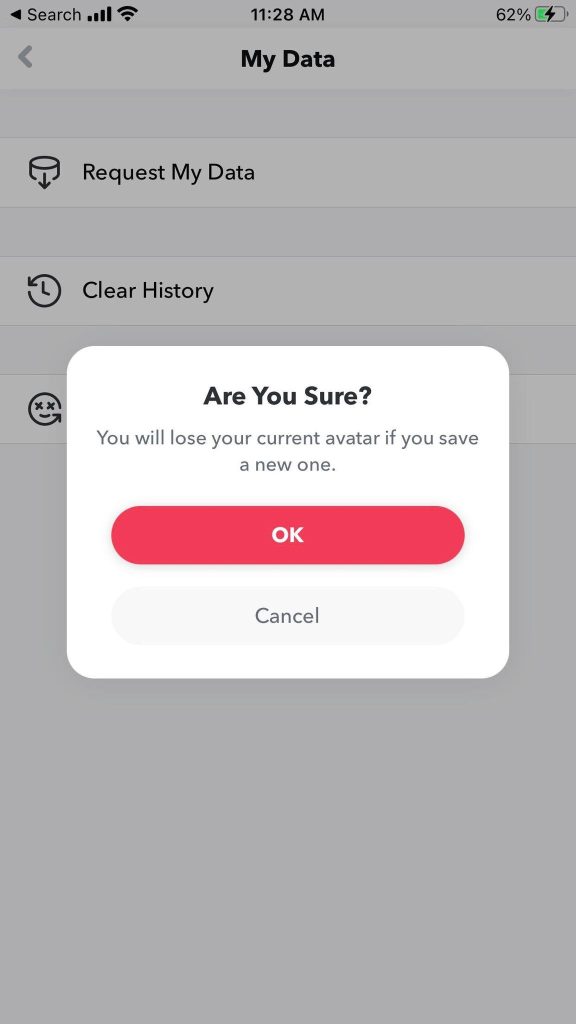
In addition to removing it from Snapchat, you can also delete your Bitmoji entirely through the Bitmoji app.
To do this, follow these steps:
- Open the Bitmoji app, or download it if you don’t have it downloaded already.
- In the top-right corner (top-left on some Android devices), tap on the settings icon.
- Tap on ‘My Data.’
- Tap on ‘Reset Avatar’ if you want to be able to edit or create a new Bitmoji in the future, or tap on ‘Delete Account’ if you want to delete your Bitmoji account permanently.
- On the confirmation window that pops up, tap on ‘OK.’
Congratulations, you’re done! The changes will automatically syndicate over to Snapchat.
However, I encourage you to continue reading to learn more about how Bitmoji works on Snapchat.
Is The Bitmoji App Required? Can You Delete The Bitmoji App?
Once you’ve made the changes that you wanted, are you required to keep the Bitmoji app on your phone?
The answer is no. You are free to delete the Bitmoji app at any time, with no immediate consequences for doing so. Your Snapchat account will still have any Bitmoji that you’ve linked to it, and you will not lose your Bitmoji if you were to delete the app.
That being said, you will not be able to delete or make any changes to your Bitmoji without having the app downloaded and installed.
So, if you are the type of person that likes to make frequent changes to your Bitmoji’s appearance or background, you’ll want to keep the app downloaded for easier editing.
The Bitmoji app itself really doesn’t take up that much space, so many people find it to be worth keeping around!
Can You Use Snapchat Without A Bitmoji?
Yes! A Bitmoji is not required to use Snapchat, so you don’t have to create one if you don’t want to.
However, Snapchat does not allow you to upload your own pictures to use as a profile picture, unlike most other social networks.
So, you will need to either have a Bitmoji, or no profile picture at all.
Some people have wondered how the addition of Snapchat+ affects Bitmojis and profile pictures. Unfortunately, even with a Snapchat+ subscription, you will not be granted any extra benefits when it comes to profile pictures.
However, you will have access to additional backgrounds for your Bitmojis, should people click all the way through to your profile page.
Conclusion
Deleting or making any edits to your Bitmoji need to be done within the Bitmoji app. However, once you have the app downloaded, making the changes is simple.
While the Bitmoji app isn’t required to keep your Bitmoji once it’s created, you should keep it around if you want to edit it further later on.
I hope that you’ve found this article to be helpful. If you have any other questions about your Bitmoji, please ask them using the comment form below.
Wishing you the best,
– James McAllister
