Are you looking to copy a link to a specific post on Facebook, so that you can easily share it with others?
Regardless of the device that you’re browsing Facebook on, copying the link to a specific post is simple once you know what to do.
In this article, I’ll be covering step-by-step how it’s done, across all major devices. That way, you’ll know how to do it regardless of whether you browse Facebook on a PC, mobile phone, or tablet.
Let’s get to it!
How To Copy A Facebook Post Link On Your Computer
Copying a post link on your computer only requires a few steps.
1. Find The Post You’re Looking To Copy A Link To, And Click On The Timestamp
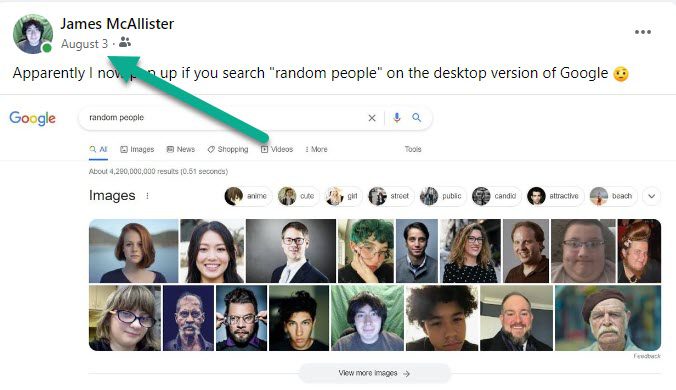
The first thing you’ll need to do is locate the post that you’re looking to copy a link to.
Then, click on the timestamp that is located directly underneath the poster’s name.
This will appear as a gray link, with the date and time that the post was shared. Although it looks like it can’t be clicked on, it can!
So, click on it to open up a new page.
2. Copy The Link From Your Address Bar

When the new page loads, it will only show that status, rather than your normal news feed.
However, the address at the top of the page will have changed.
So, copy the new link that appears in your computer’s address bar, which is located at the top of the screen. You can copy it by highlighting the entire address bar, right-clicking, and clicking on ‘Copy.’
You can then paste this link wherever you want!
When people click on the link, they will be taken to the exact page you are on now, which shows this specific Facebook post.
Note however that you will need to keep the post’s privacy settings in mind. If the post is only shared with that person’s friends for example, other people won’t be able to see if they are not friends with the person who originally posted it – even if they have a direct link.
How To Copy A Facebook Post Link On The Facebook Mobile App (iPhone / Android)
Next up, let’s talk about how to copy a link to a specific Facebook post while using the Facebook app.
Note that this process is exactly the same regardless of whether you’re using an iPhone, or Android phone.
So, follow these steps to copy a link to a Facebook post on mobile!
1. Find The Post, And Tap On The ‘Share’ Button
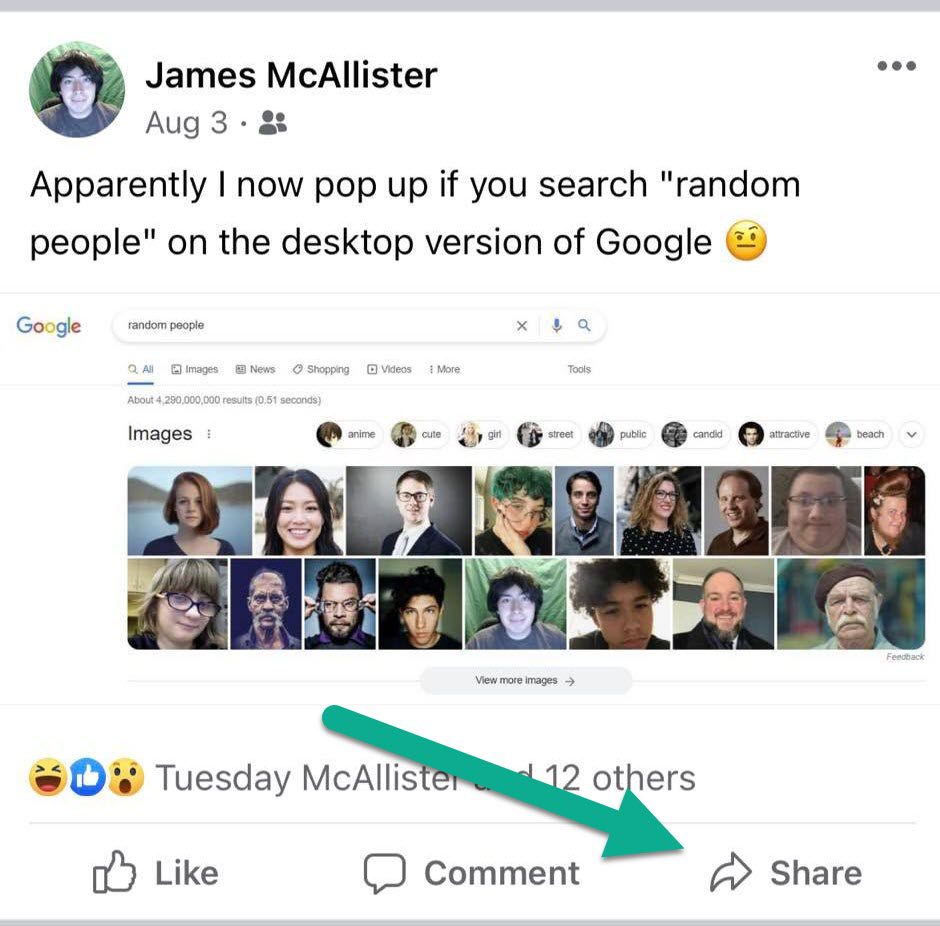
The process of copying a post link is a little different on the Facebook app.
To start, locate the post that you’re looking to copy the link to.
Then, tap on the ‘Share’ button that is located next to ‘like’ and ‘comment’ below the post itself.
2. On The New Window That Pops Up, Tap On ‘More’
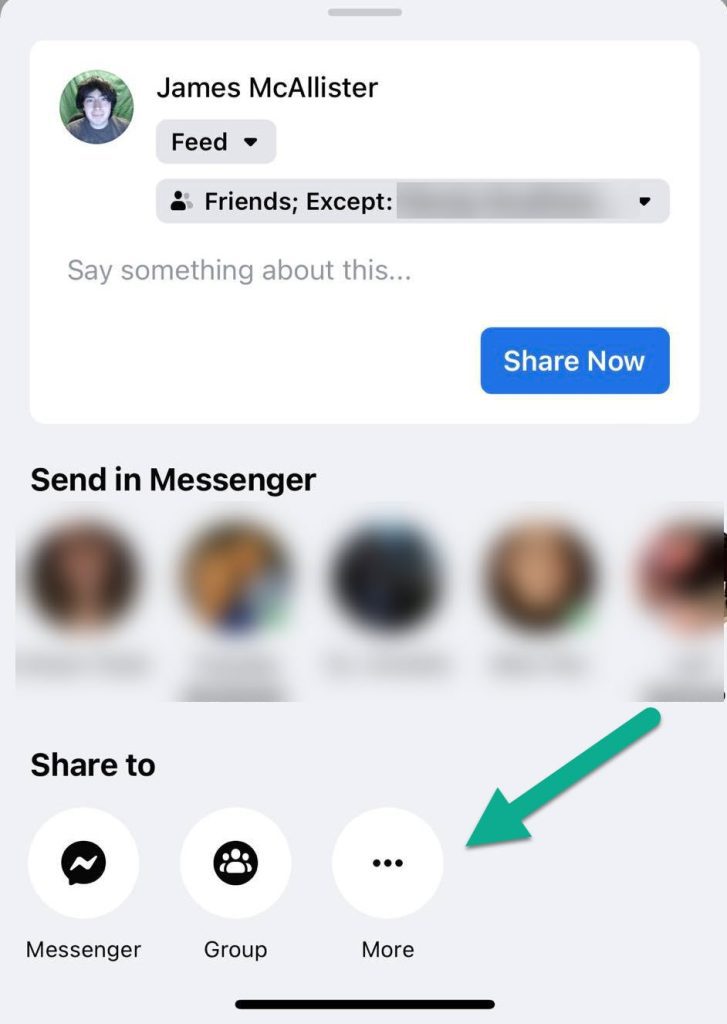
Most commonly, when you reshare something on Facebook, it’s to post it to your own feed.
However, Facebook also has sharing options to send the posts directly to other friends, as well as an additional section for alternate sharing options.
In this instance, you’ll want to tap on the button with three dots that says ‘More’ to pull up an additional menu.
3. Tap On The ‘Copy’ Button To Copy The Post Link To Your Clipboard
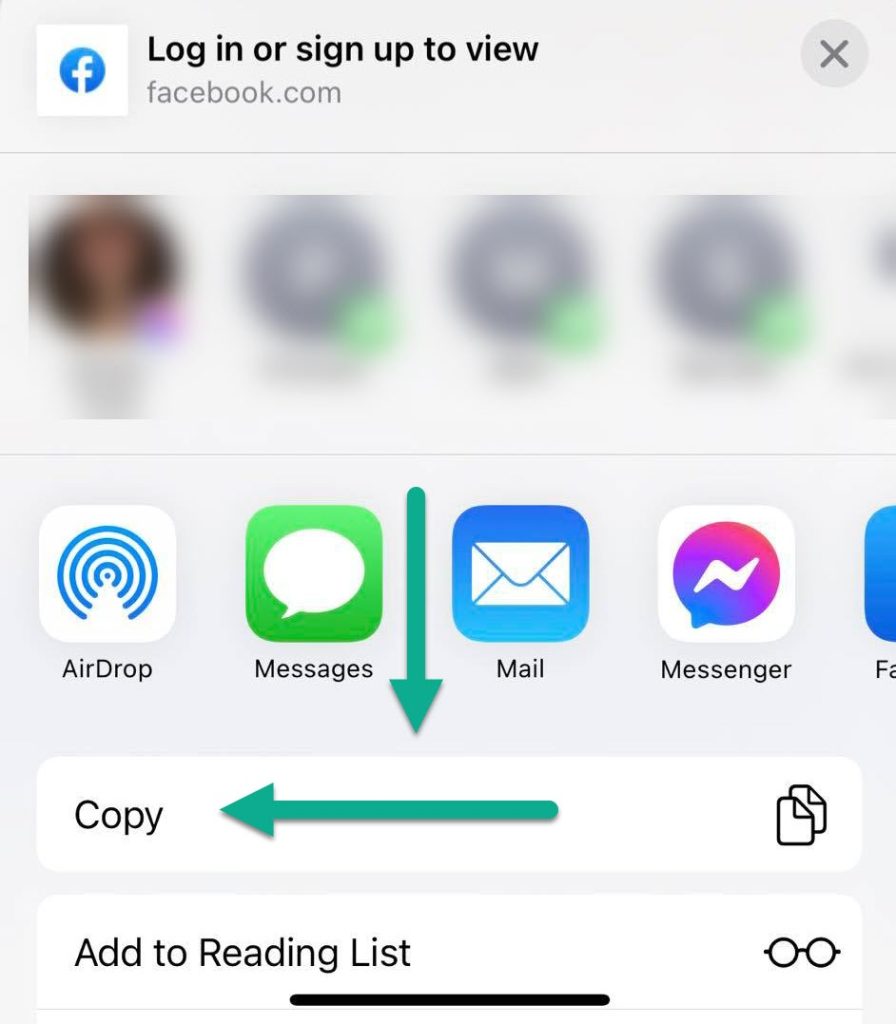
Finally, the last thing that you’ll need to do is tap on the ‘Copy’ button that appears, on the new window that pops up.
This will copy the link to that specific Facebook post to your phone’s clipboard. You can then paste the link anywhere you want, to share a link directly to that post.
Of course, your phone may also give other quick suggestions that can speed up the process, such as suggesting specific contacts to send it to, or opening your mail app to paste the link in an email.
How To Copy A Facebook Post Link On iPad / Other Tablets
Finally, let’s look over how to copy a Facebook post link while using Facebook’s app for tablets.
This works not only on iPads, but on all Android based tablets as well, including Amazon Fire tablets. Note that the process is almost identical to how it’s done on a mobile phone, so if you are already familiar with that, you can pretty much follow the exact same instructions.
However, let’s look over them anyway!
1. Locate The Post, And Tap On ‘Share’
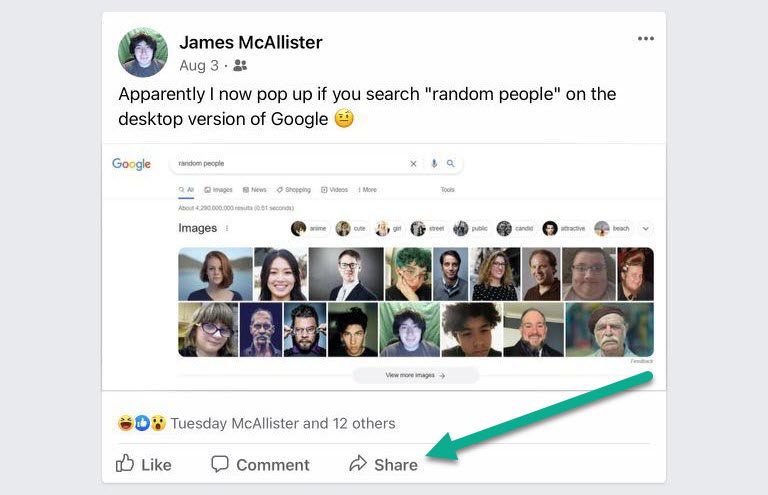
First things first, find the post that you want to copy the link to.
Then, tap on the ‘Share’ button located underneath the post.
2. Tap On ‘More’
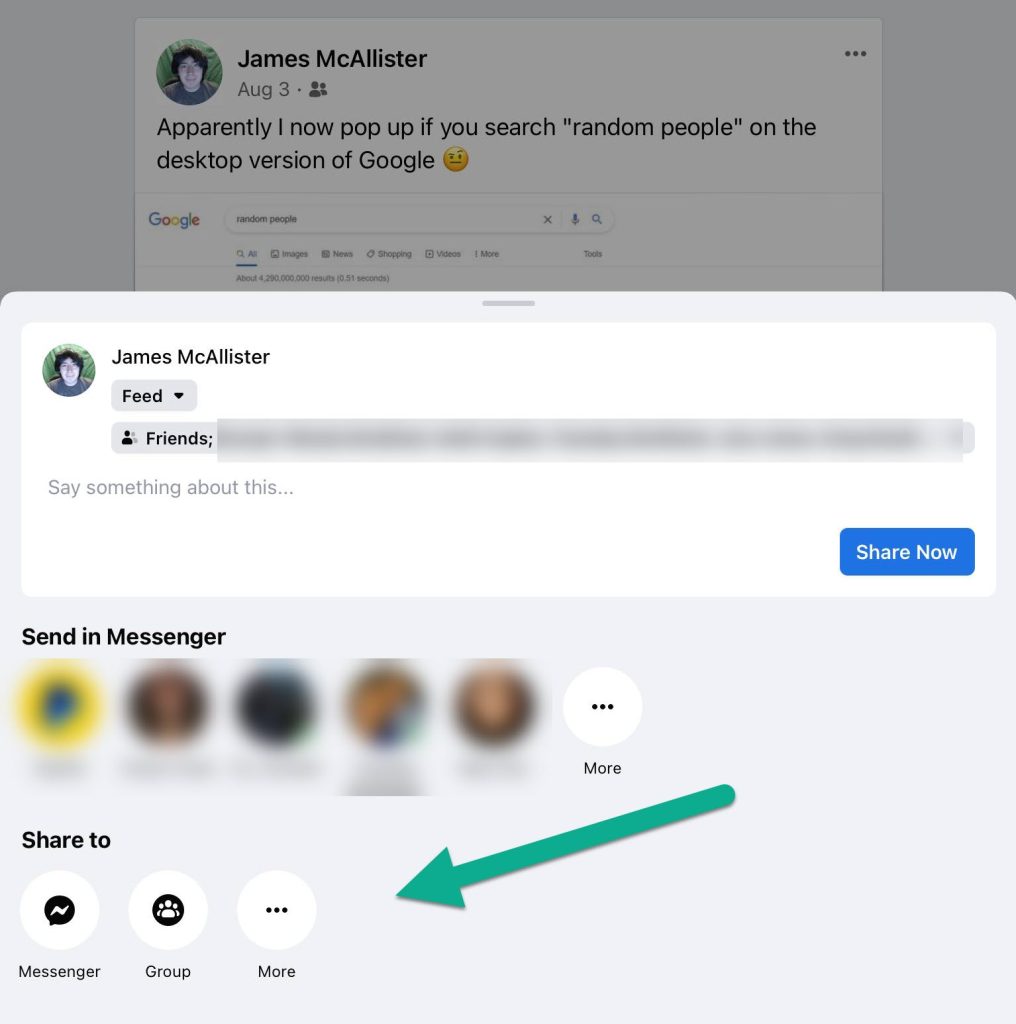
Your tablet will open up an additional window, that’s pictured similarly to the one above.
Underneath the ‘Share to’ button towards the bottom of the window, tap on the icon with three dots that says ‘More.’
3. Tap On ‘Copy’
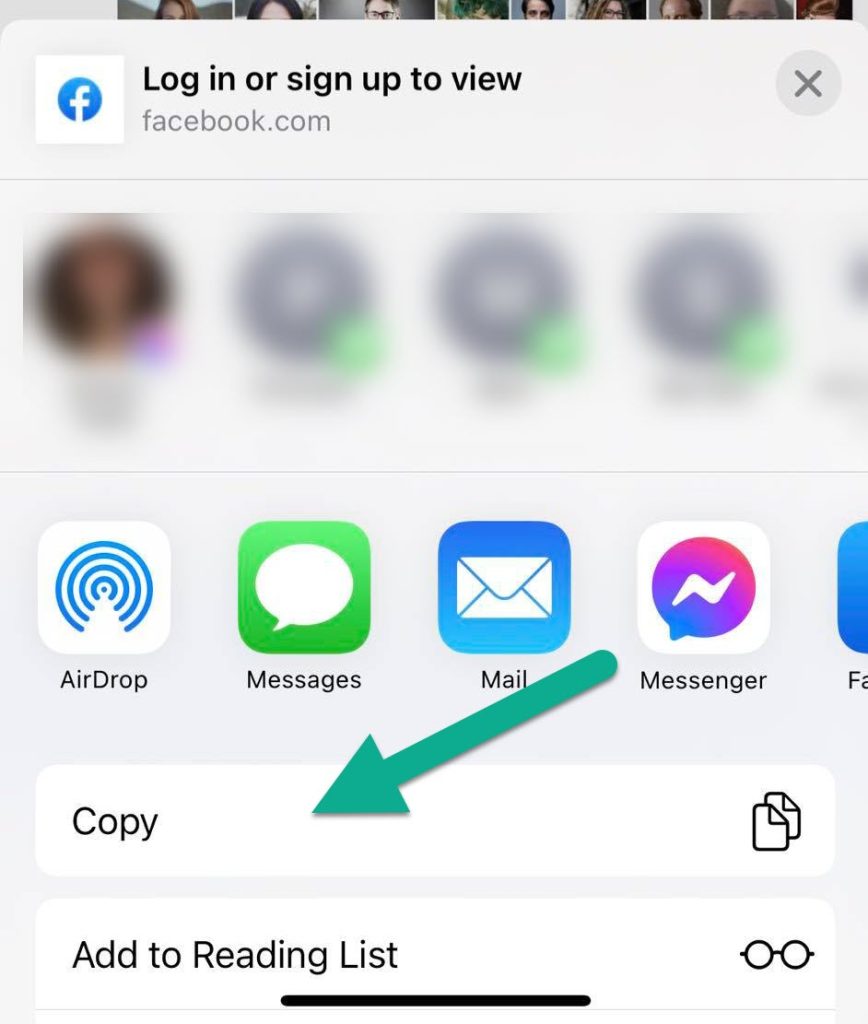
Finally, just like sharing it on your phone, tap on the ‘Copy’ button located underneath the other options.
The link to the Facebook post will be copied to your tablet’s clipboard, and can be pasted anywhere.
Just like on other phones, your tablet may give other suggestions to send the link to, such as specific people, or opening it in specific apps.
Additionally, just like on other devices, the post is still bound by its privacy settings – meaning it won’t appear for other people that would normally not be able to view it.
For example, if it set to friends only, you wouldn’t be able to share it with someone who wasn’t friends with the original poster.
Anyhow, that is how you copy a Facebook post link on a tablet!
Conclusion
Once you know what to do, copying a link to a Facebook post only takes a few moments.
This is true whether you’re linking to a photo, video, album, or even just a regular text post.
I hope that you’ve found this article to be helpful. If you have any questions or you run into any issues, please let me know by leaving a comment below. I’d be happy to help, and usually respond to comments within 24 hours.
Thanks, and here’s hoping you were able to get the link copied!
– James McAllister
