Are you wondering how you can copy a link on TikTok?
Thankfully, this is actually pretty easy. Once you know what to do, it only takes a few moments to carry out.
However, the exact process can vary depending on the type of link you wish to copy.
In this article, I’ll show you how to copy a link from a video, a person’s bio, as well as their profile link.
Let’s get to it!
How To Copy A TikTok’s Video Link
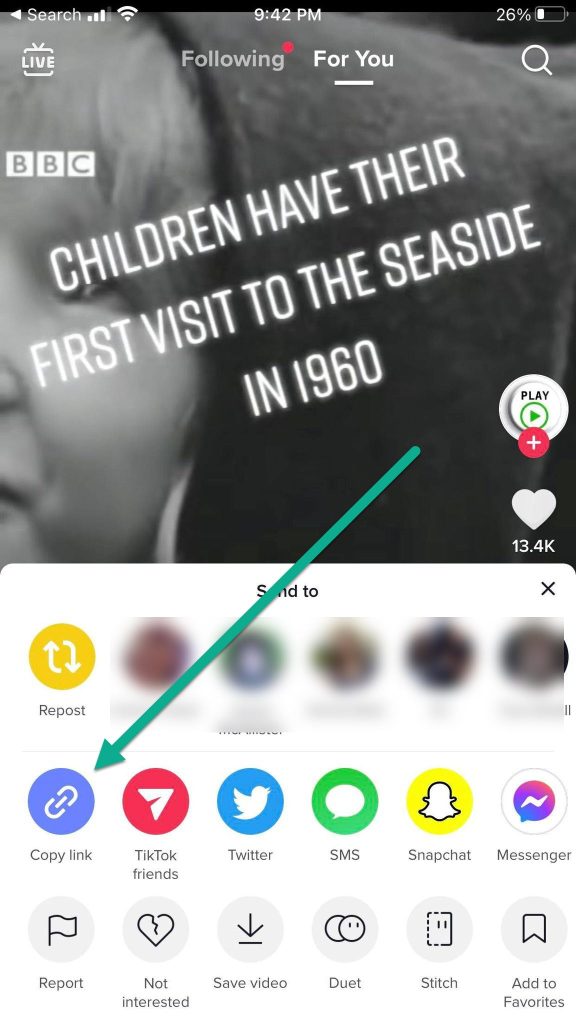
Let’s first look over how you can copy a link to a specific TikTok video.
This can be useful if you want to send it to someone, but the platform you want to send it on isn’t listed within TikTok’s sharing features.
Alternatively, you may want to copy a link to download the video using a TikTok downloader site. This is one way to save videos in which the download button is missing, for example.
Regardless, copying a video link is easy.
On mobile, all you have to do is press on the share button on the TikTok video, which looks like an arrow pointing to the right.
Then, tap on the button that says ‘Copy Link.’ This will copy the link to your clipboard, so you can paste it anywhere that you’d like.
If you’re on desktop, all you’ve got to do is open the video within your internet browser – then copy the URL in your address bar.
This will automatically take people to that specific video when you share the link with others.
Note however that copying a link only works if the person does not have a private account. If their account is private, only approved followers will be able to see the video, even if you manage to get a link to it.
So, keep this in mind if the copied link doesn’t appear to work!
Tip:
Need to copy a link on mobile, but get it to yourself on desktop?
The easiest way to do this is to use one of TikTok’s other sharing options, such as sharing it to Facebook Messenger. Then, copying the generated link once you’re on your computer.
Try it out!
How To Copy A Link To A TikTok Profile
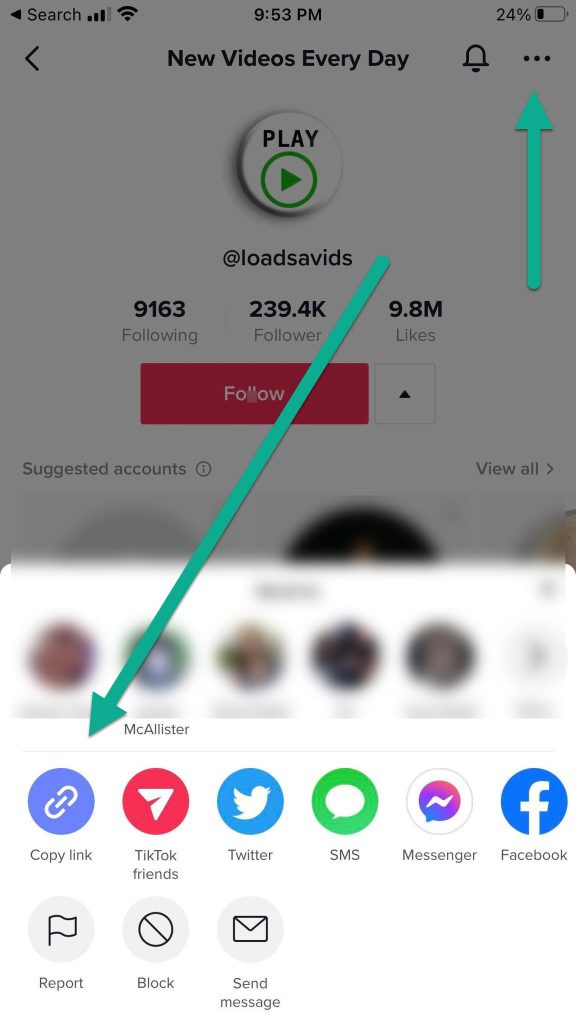
Let’s say rather than copying a link to a specific video, you want to copy a link to someone’s profile instead.
There are two ways of doing this, and both are relatively easy!
The first is to use this URL format, which works for anyone’s profile: https://tiktok.com/@USERNAMEHERE
Simply replace USERNAME here with the account whose profile you wish to visit. This link will work on all devices, and if the person clicking on it has TikTok installed on their phone, it will automatically open the app with a link to their profile.
The second option to generate a profile link is quite similar to how you would do it on a video.
Simply visit the person’s profile, then tap the icon with three dots in the top-right corner.
On the menu that pops up, tap on the button that says ‘Copy Link’, with an icon of a chain.
This will copy the link to your clipboard, and you can send it anywhere that you’d like!
How To Copy An Unclickable Bio Link On TikTok
Finally, let’s look over how to copy a link in someone’s TikTok bio.
Business accounts, as well as accounts over a certain number of followers are allowed to put clickable links in their TikTok bios, meaning the links can be tapped on to open the page.
Some bio links however are unclickable. So, how do you copy these?
Unfortunately, this is currently only possible on the website version of TikTok, which is most easily accessed on a computer.
Simply visit the person’s profile using the instructions above. Then, you can copy and paste their bio link just like you would any other text on your computer.
TikTok does not currently support copying people’s bios when using the mobile or tablet app.
Hopefully, this is something that will change in the future!
What Does ‘Copy Link’ Do On TikTok?
If you tap on the share button on TikTok, you’ll see a button that says ‘Copy Link.’ But have you ever wondered what this actually does?
When you tap on it, it appears as if it does nothing.
However, what it actually does is a copy a link to that specific video directly to your device’s clipboard.
So, you can easily share the TikTok anywhere you wish, even if there doesn’t appear to be a button for the specific platform that you wish to share it on.
TikTok has taken great steps to encourage sharing, so try it out!
Conclusion
As you can see, copying a link on TikTok is very easy once you know what to do!
Whether you want to copy a link to a specific TikTok video or you want to copy a link to someone’s profile, it can be done in just a few steps.
I hope that you’ve found this article helpful. If you have any other questions about copying links on TikTok, please ask them using the comment form below.
Wishing you the best,
– James McAllister
