Is your birthday on Twitter inaccurate?
Thankfully, updating your birthday on Twitter is easy, both on the computer, as well as on the Twitter mobile app.
So, in this article I’ll be sharing with you step-by-step how you can update your birthday on Twitter. I’ll also share an important warning as to when you shouldn’t update your birthday, to avoid Twitter locking you out due to age.
Let’s get to it!
How To Change Your Twitter Birthday On A Computer
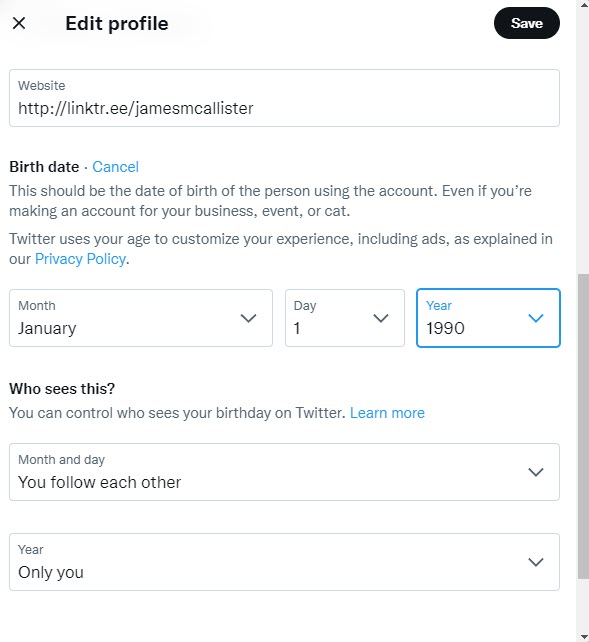
Let’s start by looking over how you can change your birthday on Twitter, through Twitter.com.
To change your birthday on Twitter on the computer, follow these steps:
- Open the Twitter website.
- On the left-hand menu, click on ‘Profile.’
- To the right of your profile picture, click on ‘Edit profile.’
- Scroll down to ‘Birth date’, and tap on ‘Edit.’
- On the confirmation window that pops up, click on ‘Edit’ again.
- Under the ‘birth date’ section, change your birthday to the correct date.
- Click on ‘Save’ in the top-right corner.
That’s all there is to it!
However, I’ll be sharing some other information you may wish to know before updating your birthday a little later.
How To Change Your Birthday On The Twitter Mobile App
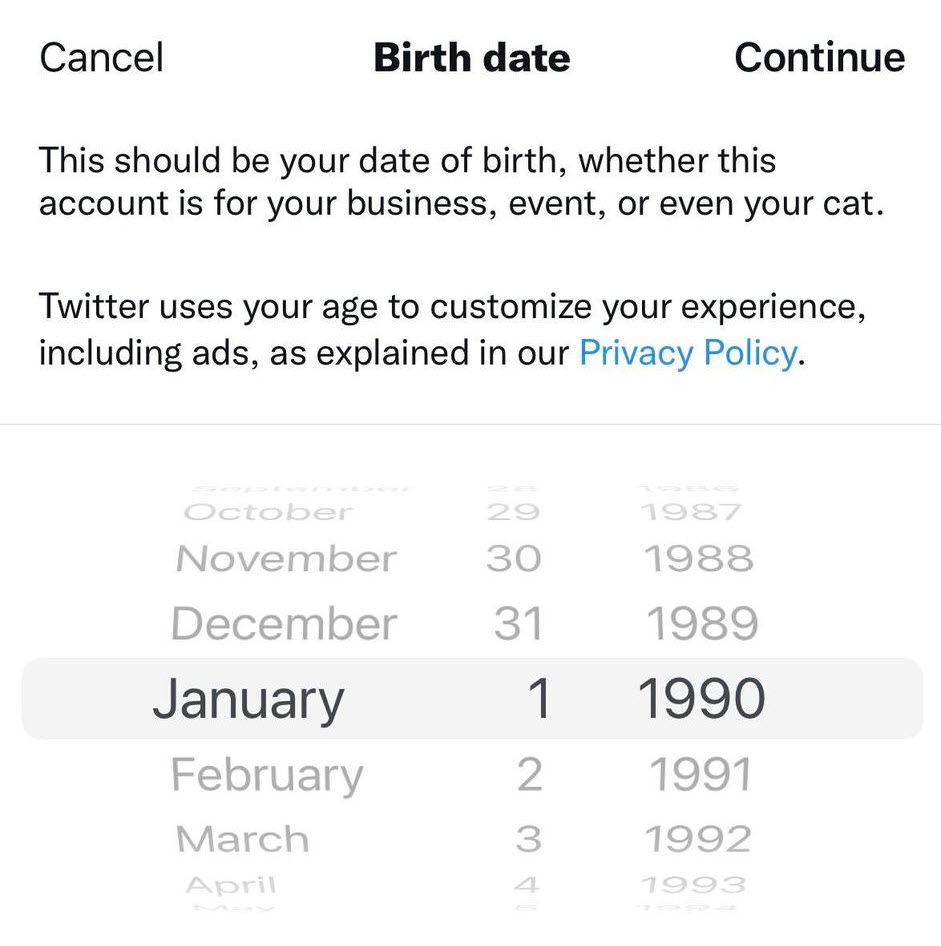
Next, let’s look over how you can change your birthday using the Twitter mobile app.
This process is exactly the same both on iPhone and Android, as well as tablets like the iPad as well.
To change your birthday on a mobile phone or tablet, follow these steps:
- From your Twitter timeline, tap on your profile picture.
- On the menu that pops up, tap on ‘Profile.’
- Once your profile has loaded, tap on ‘Edit profile.’
- Tap on ‘Birth date.’
- Select the birthday you’d like to update it to.
- Tap on the ‘Continue’ button in the top-right corner.
- Tap on the ‘Save’ button in the top-right corner.
Once you’ve completed the steps, your birthday will be updated!
Other Things You’ll Want To Know About Your Twitter Birthday…
Because your actual birthday doesn’t actually change – and some may consider it to be private information, there may be a few other things that you’ll wish to know about your birthday on Twitter.
So, I’ll share a bit more information about it below!
1. You Can Only Change It ‘A Few Times’
This one is important.
As you know, your birthday doesn’t change. At the same time, Twitter wants to make sure that it’s actually accurate, and you aren’t lying about it.
While Twitter doesn’t directly state how many times you are able to update your birthday, they do mention that you can do it just “a few times.”
Therefore, when you go to change your birthday on Twitter, you’ll want to make sure that it’s correct, and that you won’t have any desire to change it again in the future.
Otherwise, you may try to, but not be allowed to since you’ve already changed it too many times in the past!
2. You Can Hide It From Others
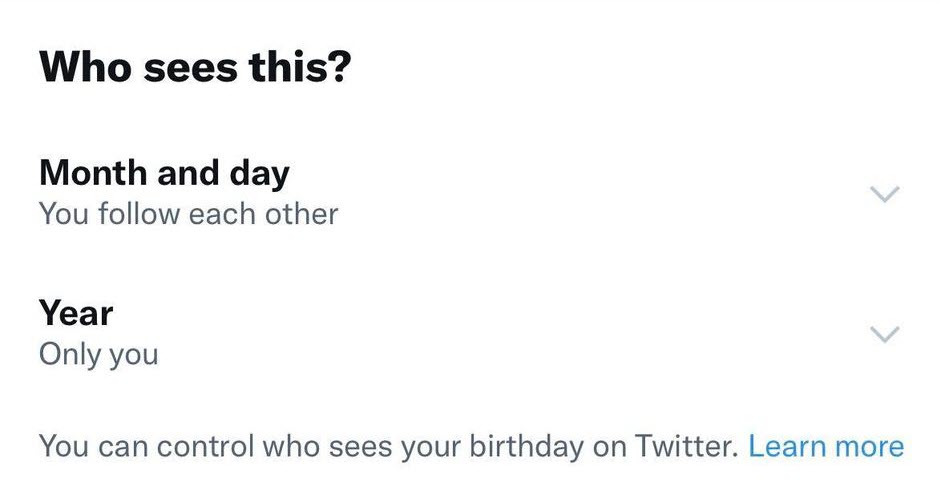
Next, Twitter also allows you to hide your birthday from others.
If you are concerned about people knowing exactly how old you are or when your birthday is, this may be a good option to enable!
To change your birthday’s privacy settings on Twitter, follow these steps:
- Go to your Twitter profile.
- Click or tap on the ‘Edit profile’ button.
- Under the ‘Who see this’ section, you can toggle both the month / day as well as the year to the setting of your choice. If you want to hide it completely, set it to ‘Only you.’
Easy enough!
Warning: Don’t Change Your Birthday If You Posted While Under 13!
Now that we’ve covered how to change your birthday both on desktop and on mobile, there’s something important you should know about!
If you started your Twitter account or tweeted even once while under the age of 13, it’s very important that you do not change your birthday, unless you’re going to lie about the year.
This is because when you update your birthday, Twitter looks back to see how old you were when you made your old tweets.
If at any point you tweeted while under the age of 13, your account will be locked due to age as soon as you update your birthday – even if you are now old enough to be using Twitter.
This is because it proves that you lied about your age in the past, and used an account when you were not legally able to agree to the terms of service.
While you may be able to get your account unlocked, it can be a lengthy process and will take some time to complete, since it has to be manually reviewed by Twitter staff.
So, I encourage you to follow these instructions to view your first ever tweet on Twitter.
Then, when you set your birthday, make sure your new birthday shows you were at least 13 years old when you posted that first tweet.
Conclusion
We’ve now covered how to change your birthday on Twitter, showing you step-by-step how to do it on both desktop, and mobile.
While it’s easy to change, you should avoid changing it excessively, as let’s be honest – if your birthday is accurate, it should never need to be updated again! Therefore, Twitter will only allow you to change it a few times, according to their documentation.
I hope that you’ve found this article helpful, and you managed to get your birth date updated.
If you have any other questions about Twitter, please ask them below and I’ll be happy to get back to you.
Wishing you the best,
– James McAllister
