When you’re editing audio in Audacity, you’ll want to take advantage of every little tip and trick you can in order to speed up your editing workflow.
One of the most effective ways to do this is to speedup playback of the audio.
How To Speed Up Audio Playback In Audacity
Fortunately, because this is such an important feature, Audacity makes it easy. Up in the top right corner, you’ll have the play-at-speed toolbar, which looks like this:
![]()
Simply move the slider to the right, and the audio should start playing faster.
This is useful as you can quickly listen through the recorded audio, until you hit a point where you’ve made a mistake or an edit needs to be made. Then, you can make the required edit, listen back at normal speed, and speed it back up until you need to make a second edit.
Note however that the audio will only play at this faster or slower speed if you click the green play button on this special toolbar. If you press the normal play button, it will play at normal speed regardless of the option that’s selected here.
I actually consider this to be a good thing, as it makes it easier to quickly go back and forth between normal speed, and sped-up playback.
Resetting The Play-At-Speed Toolbar Back To 1.0
If for whatever reason you want to move the slider back to normal speed, you’ll find that this is actually quite difficult.
The slider likes to get stuck on numbers that are close to 1.0, but not quite there, like 0.99 or 1.02.
Something that many people don’t know is that if you double click on the slider, a box will pop up, looking like this:
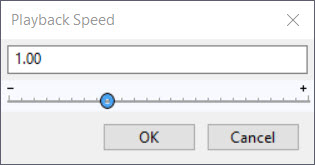
From here, you can just type the number 1 (it doesn’t have to be 1.0) and press enter. This will immediately reset the speed back to 1.0, and only takes a half second to carry out.
Conclusion
So there you have it – by using this tool, you can massively speed up the amount of time it takes to edit your audio in Audacity.
