If you haven’t gone much space left on your phone or tablet, you may be concerned about the size of the TikTok app itself.
How much space does the TikTok app take up, and is there a way to reduce its total size?
Fortunately, the answer is yes. In this article, we’ll cover everything you need to know.
How Much Space Does TikTok Take Up?
When you download the app from Apple’s App Store or Google Play, the file size of TikTok is actually quite small.
On the iOS App Store, the TikTok app is 496.6 mb on iPhone, iPad, and iPod Touch.
On Google Play, the TikTok app is only 94mb.
However, if you check how much space the app is taking up on your device, you may find out that the total size is much larger. Why is that? Why is TikTok taking up so much space?
It all comes down to the app data. There are numerous things that contribute to the total size after the app has been downloaded installed, including the TikTok cache, and anything you’re storing within the app itself (such as unpublished drafts.)
What Factors Contribute To TikTok’s Size?
When it comes to determining the size TikTok will take up on your device, the bulk of it can be attributed to two things.
The first is the app’s cache. Cache is a collection of files used to help the app load faster, and speed up certain areas of the app like TikTok search.
These files aren’t really necessary. While TikTok will redownload some of them later, the cache can be safely cleared.
The second, and often the largest factor is the number of drafts you have saved.
Unlike the TikToks you actually post for others to see, your drafts aren’t actually uploaded to TikTok’s servers. Instead, they remain stored on your phone. This is why you won’t see your drafts if you login to TikTok on another device, for example.
Because they are stored on your phone, this can really add up to a lot of space if you have a lot of videos in your drafts.
Your phone will report this space as data that TikTok is taking up, which is why it may seem like it’s taking up such a significant chunk of your phone or tablet’s storage.
How To Reduce TikTok’s Size On Your Device
Do you want to make TikTok take up less space? Here are some things that you could try!
1. Delete The Cache
The first and quickest option is to delete TikTok’s cache. Because the cache isn’t really necessary, you can safely clear it as frequently as you like.
Note that clearing the cache won’t delete your drafts, remove your liked videos, or any other thing that will actually impact your TikTok experience. It will simply delete unnecessary files that help the app run more quickly (and TikTok will redownload them when they’re actually necessary.)
To clear the cache, follow these steps:
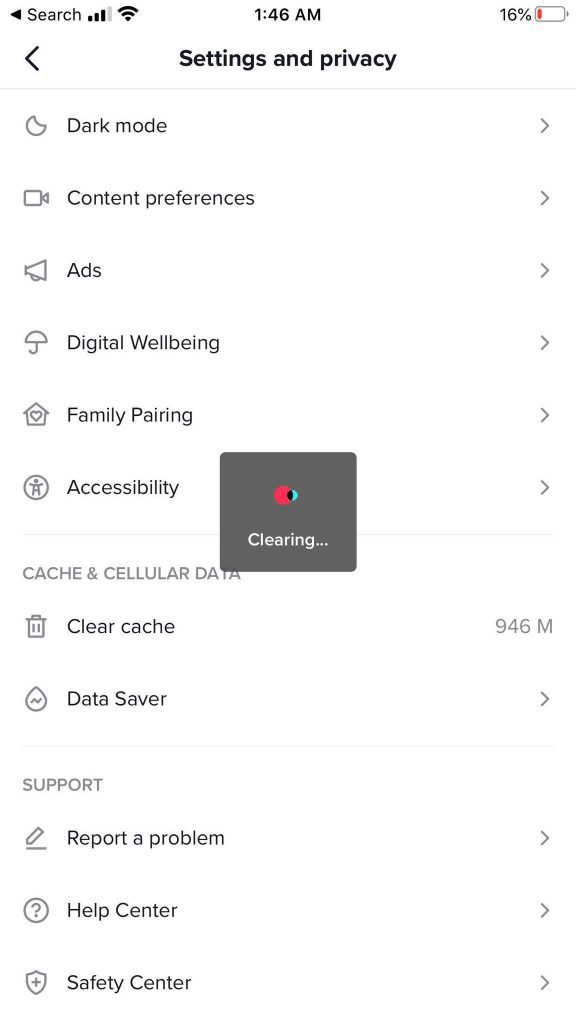
- Click on the “Profile” icon along the bottom, to reach your TikTok profile page.
- Click the icon in the top-right corner of the screen with the 3 horizontal lines, to open your settings.
- Scroll down to the section that says ‘Cache & Cellular Data’, and tap on the button that says ‘Clear cache’. Note that this button will have a number next to it (for example, 877M.) This is the size of the cache on your device.
- A box will pop up that says ‘Clearing’. After it’s done, the number should reduce. Note that it may quickly pop back up as TikTok will redownload some necessary files.
2. Upload Or Delete Your Drafts
Because drafts are often the biggest contributor to TikTok’s app size, you’ll want to handle some of them if you need to make TikTok take up less space.
Remember that until they are uploaded, drafts remain on your phone’s storage. Therefore, you have one of two options:
- Delete the drafts you no longer care about.
- Upload the drafts sitting in your TikTok drafts folder.
Note that just because you upload a draft, does not mean that you have to share it with others.
You can upload the drafts as a private TikTok rather than making them public for the world to see.
Though, it should be noted that making a private TikTok public may hurt its ability to reach people and be pushed into other users’ For You pages.
3. Delete And Redownload The App
Finally, as a last resort option, you can always delete and redownload TikTok.
This should be seen as a last resort option, because it can be quite inconvenient.
Not only will deleting TikTok log you out, but it will also delete all of your drafts and clear the cache.
While it will immediately free up the most amount of space possible, it will take more time to redownload and log back in.
Let me warn you again – deleting TikTok will delete all of your drafts. Be careful!
Conclusion
By default, TikTok shouldn’t take up much more than a gigabyte or so once it’s been installed on your device.
This includes both the size of the app itself, as well as the cache that TikTok automatically downloads.
However, the total space it takes up on your device can very quickly grow, especially if you record lots of drafts.
Therefore, clearing the cache and handling your drafts regularly can keep the app size small.
Have any questions? Feel free to ask them using the comment form below. Chances are, if you have a question, somebody else has that same question as well.
Thank you for reading!
– James McAllister

Will a TikTok uninstall/reinstall lose the favorited & saved videos? I would presume that's also in the data repository.
Please put a timestamp on your articles. It's a fundamental principal of journalism! Can't get a Columbia award without one.
7/19/2022
𓃠𝑭𝒍𝒚𝒊𝒏𝒈𝑺𝒂𝒗𝒂𝒏𝒏𝒂𝒉𝒔𓃠(Quote)
Hi 𓃠𝑭𝒍𝒚𝒊𝒏𝒈𝑺𝒂𝒗𝒂𝒏𝒏𝒂𝒉𝒔𓃠, and thank you for your comment!
Favorited and saved videos should still remain after uninstalling as these are saved on TikTok’s servers. If you’d like, you can verify this by logging into your account on a new device, such as a tablet or your PC – your favorites and likes will still be there.
Additionally, videos that have been downloaded to your device will be unaffected by deleting / reinstalling the app. The only thing that should be lost are any drafts that haven’t been uploaded.
Hope this helps!
James McAllister(Quote)