Are you trying to update your email address on Snapchat, but it’s not letting you?
Although this can be frustrating, it’s a surprisingly common problem. Because people don’t change their email often, Snapchat handles it differently than many other common functions.
Thankfully, we have a lot of information on how the problem can be fixed.
So, in this article I’ll cover what to do if Snapchat isn’t letting you update your email, and how to fix the problem for good!
1. Make Sure You’re Using Snapchat From A Known Location
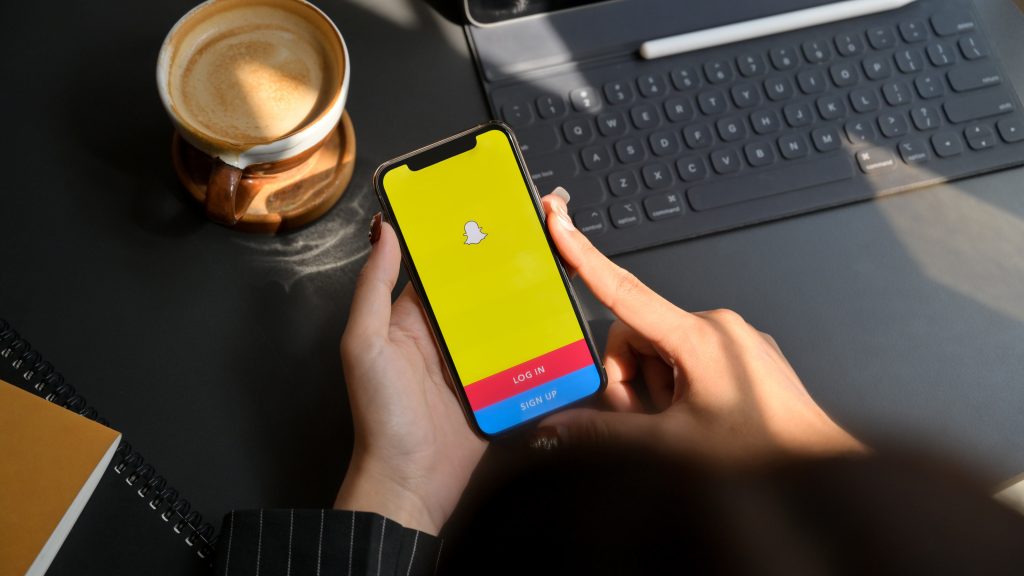
The first thing you should do is to try and update your email from a known location that you’ve used Snapchat previously, if possible.
This measure is put in place to help keep your account secure.
After all, if someone were to hack into your Snapchat account, one of the first things they’ll try to do is change your email so you can’t get back into it.
If you’re in a new town however, Snapchat may believe that you’re not the actual owner of the account – so they’ll prevent you from changing the email.
Again, if somebody across the world were to suddenly login to your Snapchat account, you wouldn’t want them to be able to lock you out!
So, try returning to a place you’ve used Snapchat frequently before, and updating your email then.
2. Make Sure The Email Isn’t Used By Another Account
This is another common issue, especially if you have multiple Snapchat accounts.
Currently, an email address can only be used for one Snapchat account at a time.
So, if there is already a Snapchat account registered to the email you’re trying to change it to, it won’t work.
In these instances, you should try using a different email address instead, or login to the other Snapchat account and change the email there first.
3. Toggle ‘Automatic Date / Time’ Off And On

Next, you’ll want to make sure that your phone’s clock is completely correct. One way to reset it and ensure that it’s accurate, is to toggle automatic time setting on in your phone’s settings.
This will sync your clock with an official time server, whose sole job is to provide accurate time.
So, how is this done?
On iPhone, you can turn automatic date / time on by following these steps:
- Open the ‘Settings’ app.
- Tap on ‘General.’
- Tap on ‘Date & Time.’
- Toggle ‘Set Automatically’ on, or toggle it off and back on again if it’s already on.
To enable automatic time on Android, follow these steps:
- Open your phone’s settings.
- Tap on ‘Date & time.’
- Turn on ‘Auto date & time’ and ‘Auto time zone.’ If these are currently on, disable them and re-enable them to force your phone to resync the time.
After this has been completed, return to Snapchat and try updating your email again!
4. Make Sure The Email Format Is Correct
This one is easy to miss, but make sure that you typed the email address 100% correct!
Even if you have the bulk of it absolutely perfect, Snapchat will refuse to let you update it if there’s anything wrong with its syntax.
For example, if you forgot the @ symbol, or you used the wrong extension (you typed .cm instead of .com, for example.)
When typing things out quickly, it’s easy to make quick typos. And since you’re typing your email address, autocorrect won’t work!
Therefore, giving a quick glance to make sure your email address was actually correct can help solve the problem.
5. Check Your Internet Connection
Next, take a moment to check your internet connection.
Because email updates have to go through Snapchat’s servers, you will need to ensure that you’re connected to the internet.
If your phone or tablet supports it, you may also consider switching between Wi-Fi and cellular data to see if this can fix the problem.
These are technically two separate networks, meaning it’s possible that one could be having trouble, whereas the other could be completely fine.
So, testing both out is a great way to fix any network-related issues!
6. Force Close, And Restart The Snapchat App
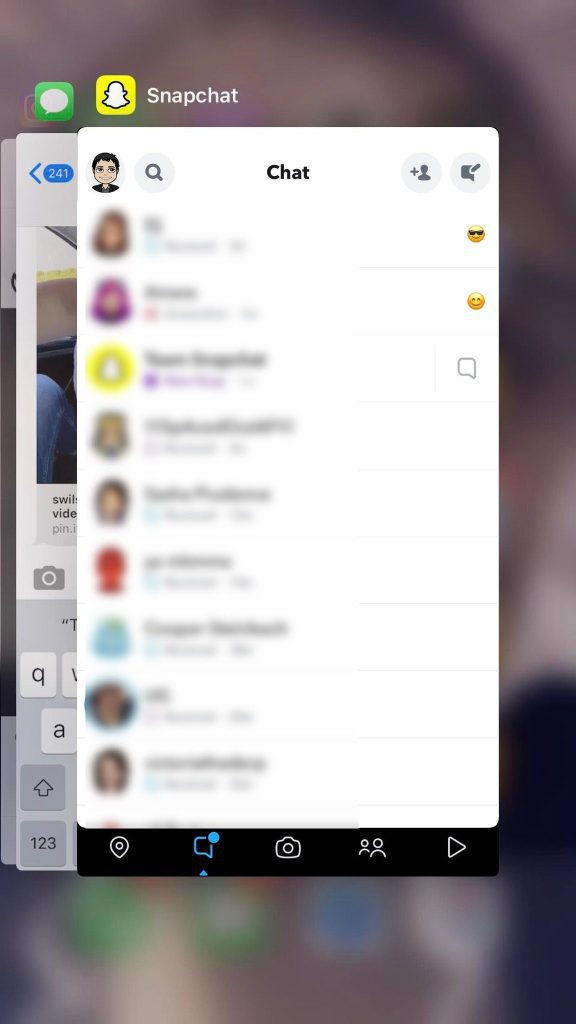
If you’ve tried everything so far and nothing has worked, it may be a good idea to do a full restart of the Snapchat app.
Normally when you close an app by returning to your phone’s home screen, the app isn’t actually closed. Instead it is only just ‘suspended’, and is still saved in the background.
So, by force closing the app – by pulling up your list of apps and swiping it away, you will close it completely.
Then, when you go to open the Snapchat app again, it will fully reload.
While this will cause loading to be slightly longer, it will force Snapchat to reload all of the files – potentially fixing the bug that’s preventing you from updating your email!
7. Clear Snapchat’s Cache
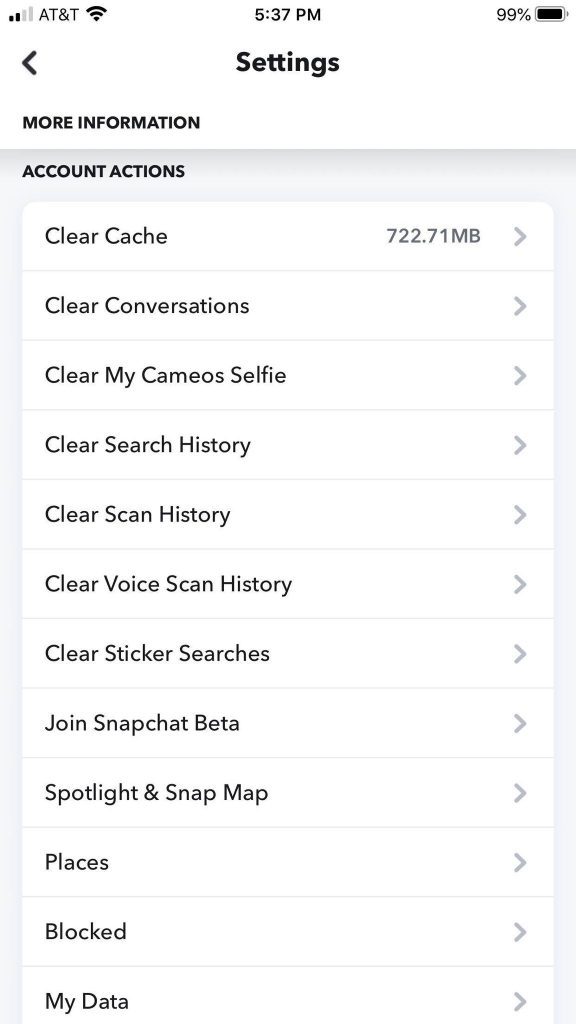
Next up, you can clear Snapchat’s cache.
This can occasionally fix random issues and bugs that Snapchat experiences, so it’s a good habit to get into when troubleshooting Snapchat.
To clear the cache on Snapchat, follow these steps:
- Open the Snapchat app.
- Tap on your Bitmoji in the top-left corner to reach your Snapchat profile page.
- In the top-right corner, tap on the gear icon to open Snapchat’s settings.
- Scroll down to the ‘Account Actions’ section and tap on ‘Clear Cache.’
- On the new window that pops up, tap on ‘Clear.’
Although the article is designed for iPhone, the information applies to Android devices as well!
Note: This tactic can be skipped if you decide to completely reinstall the Snapchat app, as this clears the cache anyway!
8. Contact Snapchat Support
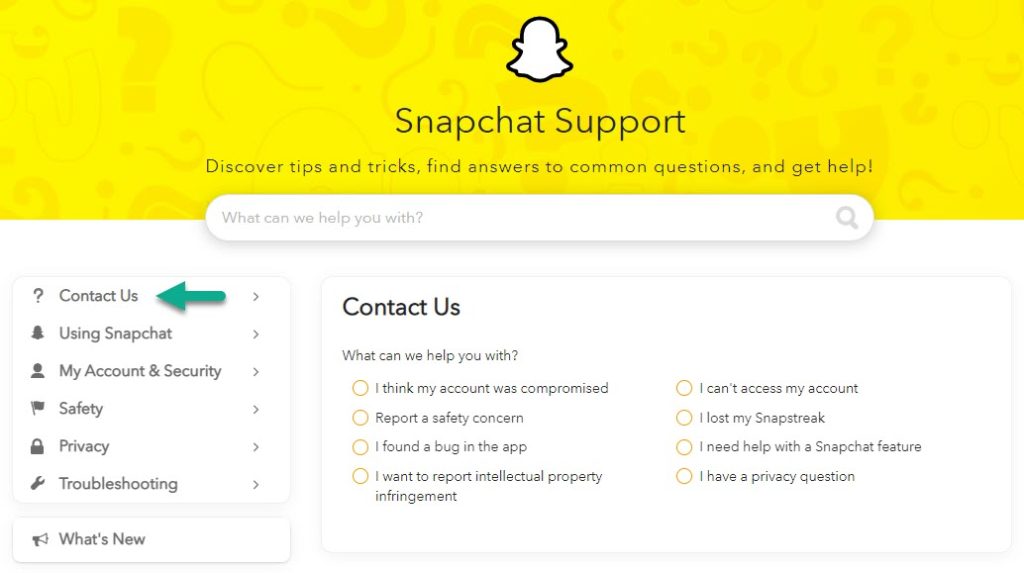
Finally, if nothing else is working, your last option is to contact Snapchat support.
If there’s a bug that’s preventing certain people from updating their email address, they will certainly want to know about it.
Additionally, it’s possible that they will be able to manually update the email for you on their end, even if they are unable to get resolved directly in the app.
According to one Reddit user, this was the only way that they were able to get it fixed!
There are currently several ways to contact Snapchat support. You can learn how to get in touch with somebody from Snapchat by clicking here.
Conclusion
Although it is certainly frustrating when Snapchat doesn’t let you update your email, there is usually an easy fix.
By trying out the tactics mentioned above, you should be able to update your email in no time. Of course, if you are still having trouble, Snapchat support should be happy to help.
I hope that you’ve found this article helpful, and you’ve already managed to get your email changed.
If you have any other questions about Snapchat, or there’s anything I can help with, just let me know via the comment form below.
Wishing you the best,
– James McAllister
