Are you looking to see all servers someone is a member of on Discord?
Whether you’re curious about their other interests or you’re wondering what you might have in common with them, knowing the servers they’ve joined can be very useful.
But does Discord share this information and if so, how do you find it?
In this article, we’ll cover everything that you need to know!
Can You See All Discord Servers Someone Is A Member Of?

Unfortunately, Discord does not allow you to pull up a list of all the servers that someone is a member of – even if you have a Discord Nitro membership.
This is due to privacy reasons. Discord wants its users to be able to join communities of like-minded people, without having to worry about judgement from others. Therefore, they make it impossible to find out each and every server that someone has joined.
That being said, there is a workaround, it just takes a bit of time to carry out.
More on that in a moment!
Note: I’ve seen people online claiming that they have tools or software that can do this for you. This is 100% false. Never give out your Discord login information and set up two-factor authentication to keep your account secure.
Workaround – Mutual Servers
Although you’re unable to pull up a full list of someone’s servers, Discord still shows you all the mutual servers you have in common.
Actually, some people believe that even this is too big of a privacy breach, and want to disable the mutual servers function altogether.
Currently, there is no way to hide this information though (since you could still manually look through the member list anyway.) So, you can use it to see more of the servers someone is a part of.
To find someone’s mutual servers, click on their username in the members list, and then click on their profile picture to bring up their profile.
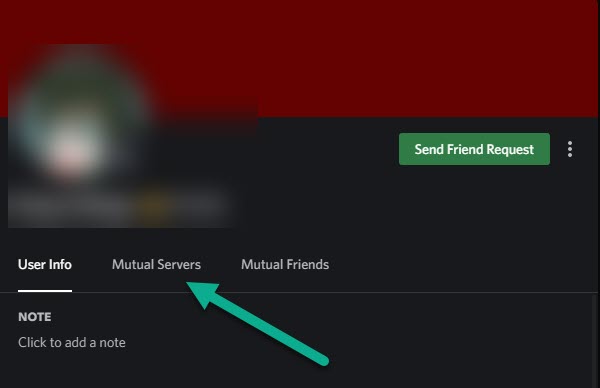
Once on their profile, click on the ‘Mutual Servers’ button to pull up a list of servers that you are both a part of.
To find out more of the servers they’re a member of, the best thing you can do is to join more servers yourself.
Currently, Discord users are able to join up to 100 servers at any given time. While this limit is rather small (especially if you are trying to find the mutual servers you share with someone else), it is still workable.
You could start by joining the most popular Discord servers for example, and taking note of which they’re a part of.
Then, you could leave all of those servers you just joined and try 100 more, or make an alt account that you’d join separate servers with.
While this may be a little obsessive, it is the only way to find out more servers they’re a part of, unless they simply tell you.
So, if you want to find out what Discord servers someone has joined, this is a great way to do it.
Can Server Owners See All Servers You’re A Part Of?
There seems to be a rumor going around that if you’re a server owner, you’ll be able to see the servers all of your members have joined.
But is there actually any truth to this?
Thankfully, this rumor is completely false. Even if you are the owner of the server, you cannot see the other servers that your members have joined.
That being said, I’ve heard that some servers – especially those that compete with other servers for members, may make alt accounts to enter other servers and ‘spy’ on their own members.
Then, if they see that you’re a member of both their server as well as their competitors, they may kick you.
Of course, whether or not this will happen to you depends entirely on the mod team behind the servers you’re a part of.
For most people, you have nothing to worry about. Always check your Discord server rules to find out their policy on joining competing servers.
Conclusion
Unfortunately, there isn’t any way to pull up a complete list of all servers that someone has joined on Discord.
However, you are still able to see the mutual servers that you have in common. So, if you are a member of a lot of servers, you can get a pretty good idea on the other person’s server list.
I hope that you’ve found this article helpful, and I apologize that this may not have been the answer you were hoping for.
If you have any other questions about Discord, please ask them using the comment form below.
Wishing you the best,
– James McAllister
