Putting a secret message link on your profile is a fun way to receive anonymous messages.
Using Secretm.me (one of the top secret messaging services, ) friends will be able to send you secret messages anonymously, without revealing their true identity. Whether you want to learn more about what people think about you or you simply expect to receive random surprise messages from your closest friends, putting a secret message link on your profile is a great idea!
Thankfully, the entire process can be set up in just a few moments. In this article, we’ll go over the exact step-by-step process of how to set up a secret message link on your Facebook profile.
Let’s get into it!
Step One: Generate Your Link
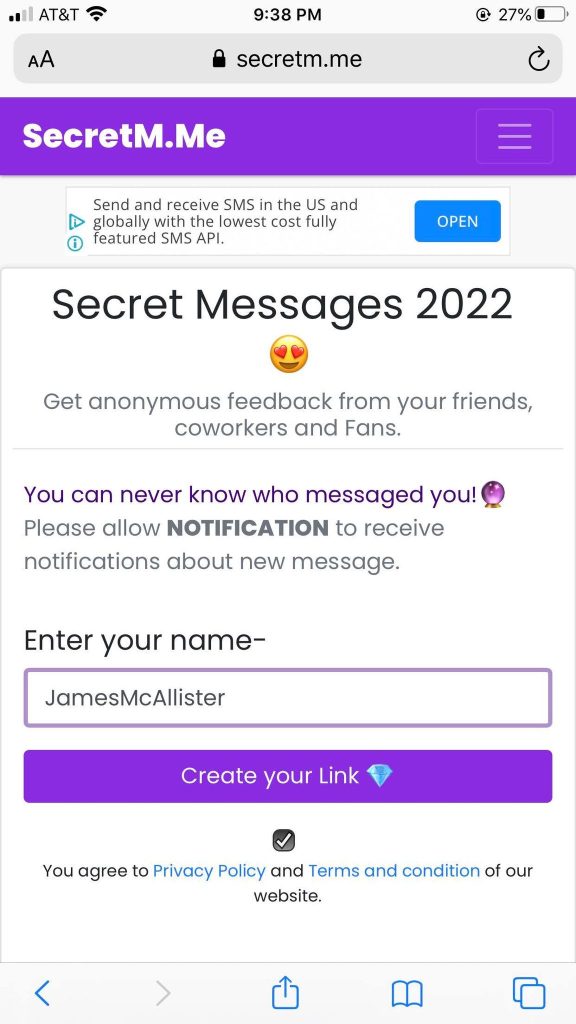
First, you’ve got to visit the website that will be used to submit and view your secret messages.
In this example, we’ll use one of the most popular websites for this, which is SecretM.me. Click this link to open Secretm.me in a new tab.
Once the page has loaded, you’ll want to enter in your name / user ID in the box provided, then click on ‘Create your Link.’
Other people will be able to see your ID, so you should choose something you don’t mind other people finding out about.
Additionally, you’ll need to make sure the Privacy Policy and Terms and Conditions box is checked before the link will generate.
Step Two: Grab Your PIN, And Copy The Link
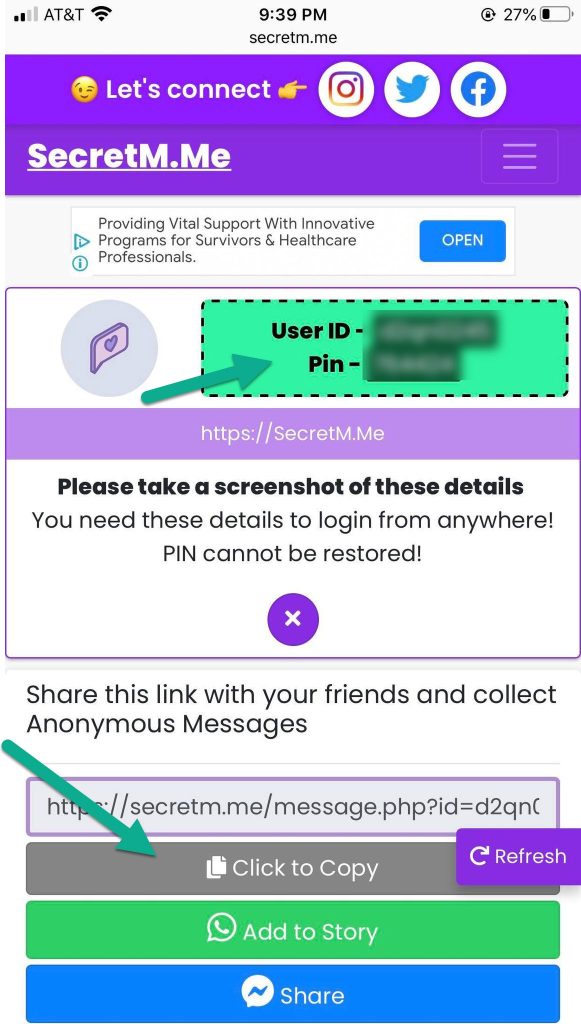
After you click the ‘Create your Link’ button, the page will refresh and look similar to the picture above.
The first thing you’ll want to do is take a screenshot of the user ID and pin that appear toward the top of the screen. This will act similary to a username and password, so you can actually view the messages that are sent to you.
Be careful not to share it, otherwise other people may be able to log in to your account and view your messages.
Once you’ve written down or taken a screen of user user ID and pin, click on the button below your secret link that says, ‘Click to copy.’ This will copy your secret message link to your device’s clipboard, which will be used to share it on Facebook.
Once you’ve copied the link and saved your info, you can safely close this tab.
Step Three: Visit Your Facebook Profile, And Click The ‘Edit Profile’ Button
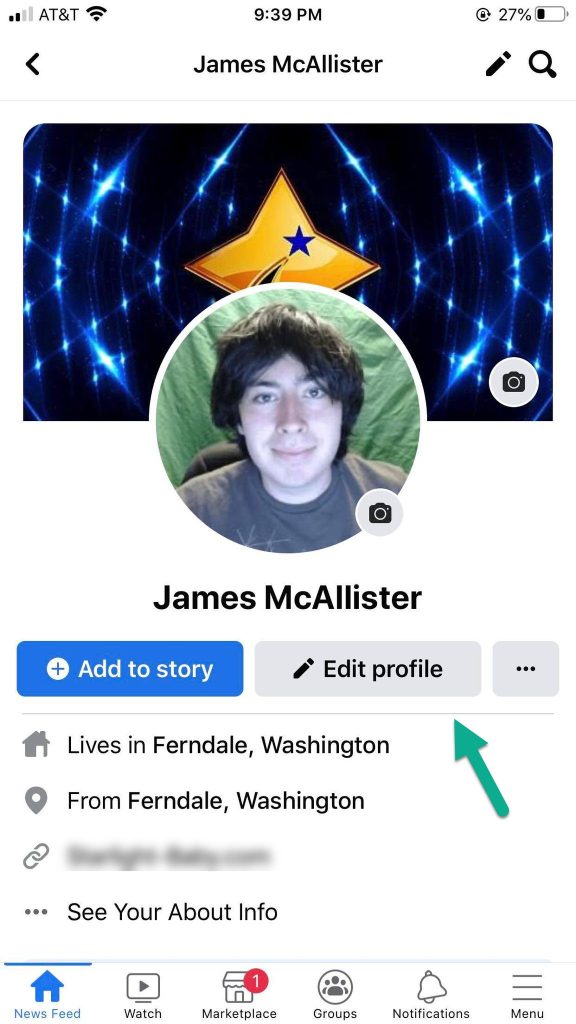
Now that you’ve got the link copied to your clipboard, it’s time to head on over to Facebook so we can add it to your profile.
The first thing you’ll want to do is visit your profile.
Once there, click on the big button below your profile picture that says ‘Edit profile.’
Step Four: Navigate To The Links Section
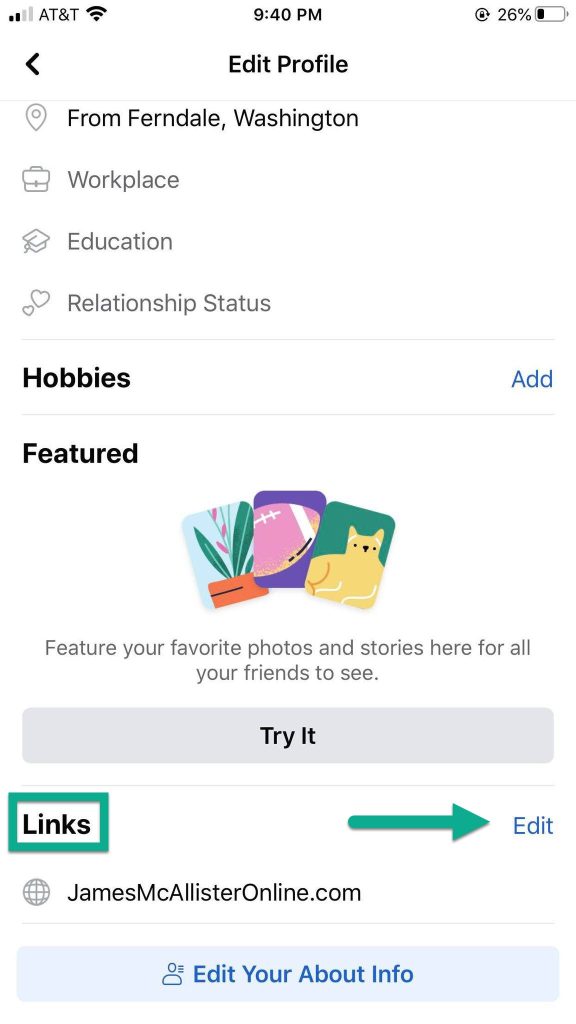
After clicking ‘Edit profile’, you’ll be shown a huge list of options showing what you can edit.
However, we are only interested in one section.
Scroll down until you reach the ‘Links’ section of the edit profile page. Then on the right-hand side, tap on the button that says ‘Edit.’ This will allow you to add the link you copied from Secretm.me.
Step Five: Add Your Link
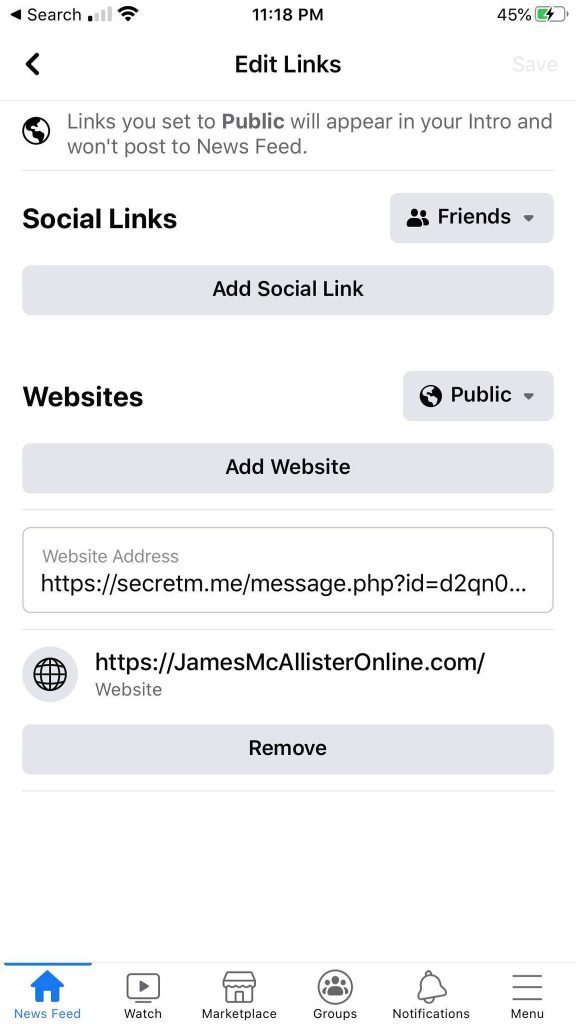
Once you’re on the ‘Edit Links’ page, click on the button that says ‘Add Website.’
Then, paste the Secretm.me link into the box by tapping on the empty box, and selecting ‘Paste.’
Once it’s there, you can safely click the back arrow in the top-left corner to exit the Link settings.
Note that by default, the website will be public on your profile and will be visible by anyone that visits your page – even if they aren’t friends with you.
If you’d like to restrict who is able to view the link (and thus send you secret messages), you should click on the button that says ‘Public’ and change it to ‘Friends.’
Step Six: Verify Everything Is Working
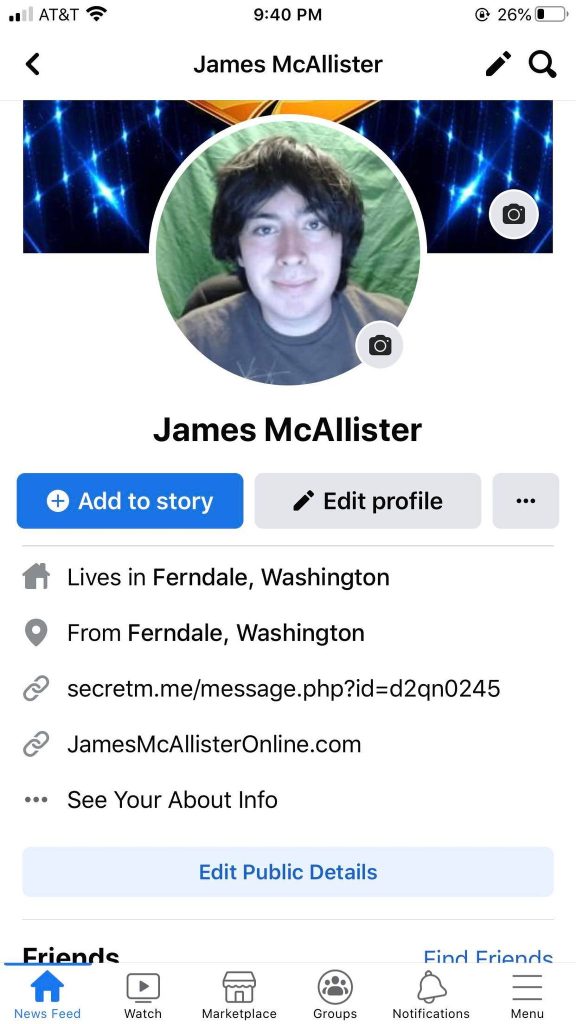
Finally, the last thing to do is to verify that the secret message link has appeared on your Facebook profile page.
This can be done by visiting your profile again, and looking in the section with all of your information. This can be found directly under your profile picture.
You should see the secretm.me link, as pictured above. If you’d like, you can also click on it to open up the page, to verify that everything is working.
If for whatever reason the secret message link hasn’t appeared on your profile, repeat steps 3-6 again. Additionally, if you already have other links on your profile, you may need to delete them first in order to get the secret message link to appear. This is because Facebook will only display a few of them before hiding the others.
Conclusion
As you can see, putting a secret message link on your Facebook profile is quick and easy!
After you’ve set it up, people will be able to see it upon visiting your profile page, and leave you anonymous messages for you to read.
I hope that you’ve found this article helpful. If you run into any issues or you have any questions, please leave a comment below to let me know. I’ll respond to each of them as soon as I can, and will do my best to help you out.
Thank you for reading, and I’m wishing you the best!
– James McAllister
