Are you trying to remove the card or payment method you have on file with DoorDash?
Whether you’re simply not going to be using DoorDash for a while, your card has expired or you don’t want somebody else being able to order food, don’t worry.
Removing your payment method from DoorDash is simple, and can be done in just a few moments once you know where to look.
In this article, we’ll cover everything that you need to know!
How To Remove Your Card From DoorDash
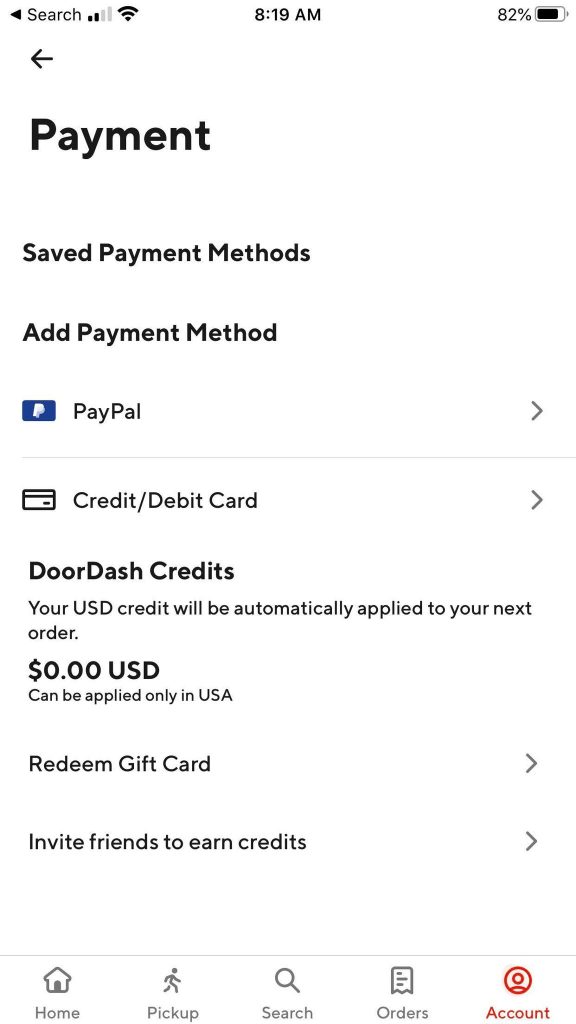
To remove your credit / debit card from DoorDash (or any other payment method), follow the steps below!
- Open the DoorDash app.
- Tap on the ‘Account’ button on the list of tabs running across the bottom of the screen. Note that depending on the version of the app you’re running, this button may instead be an icon of a person towards the top-left instead.
- Under the ‘Account Settings’ section, tap on ‘Payment’ (iPhone) or ‘Payment Methods’ (Android.)
- Under ‘Saved Payment Methods’, locate the payment method you wish to change or remove.
- Tap on the saved payment method to see if you can pull up more information. if this doesn’t work, try swiping left or right on the payment method to delete it.
If neither of these options work, you must first add a new payment method before you can delete the old one.
To do this, tap on ‘Credit/Debit Card’ or ‘PayPal’ under the ‘Add Payment Method’ section.
Is There Anyway To Delete Every Payment Method?
You may have noticed that when you go to remove a credit card on DoorDash, it wants you to replace it with another one. But is there any way to remove every payment method, without needing to replace it?
Unfortunately, the answer is no. As long as you have an open DoorDash account, they want you to have at least one payment method on file. So, you can’t remove a credit card for example without replacing it with another payment method.
This can be a bit worrisome if you want to lend your phone to someone for example, and you’re afraid they’re going to order food for themselves. We’ve heard of kids conveniently ordering themselves Happy Meals after discovering DoorDash on their parents phone, and this is obviously something we want to avoid!
Thankfully, there is one thing you can do, and that is to delete your DoorDash account. Instructions on how to do this will be shared later on in this article.
While this move is quite drastic, it is the one sure way to fully remove your payment information from the app permanently – along with all of your other data as well.
Note: You can have an open DoorDash without a payment method on file, as long as you haven’t put one in yet. As soon as you put one in for the first time, you’ll be required to keep one. So, if you won’t be using DoorDash for a while but you still want to be able to browse it, you can always create a new account after closing your old one.
How To Cancel DashPass Subscription

Are you looking to remove your payment method from DoorDash, because you want to cancel your subscription to DashPass?
DashPass offers discounts and other unique perks, and is generally worth it if you order from DoorDash at least twice a month. However, seeing that $9.99 appear each month can be a little frustrating!
Thankfully, DashPass allows you to cancel it at any time, and you don’t need to remove your credit card from DoorDash in order to cancel.
To cancel DashPass, simply follow these steps:
- Open the DoorDash app.
- Tap the ‘Account’ button on the list of tabs running across the bottom of the screen. Note that depending on the version of the app you’re running, this button may instead be an icon of a person towards the top-left instead.
- Tap on the button that says ‘Manage DashPass.’
- Tap on ‘End Subscription.’
- Follow the on-screen instructions to end your subscription.
Note that you’ll want to cancel this in advance when possible. If you cancel the day before its set to renew, you still may be charged for the following month.
There is no harm in cancelling early, as you will still be able to enjoy the benefits of DashPass until the billing period is over.
How To Delete Your DoorDash Account
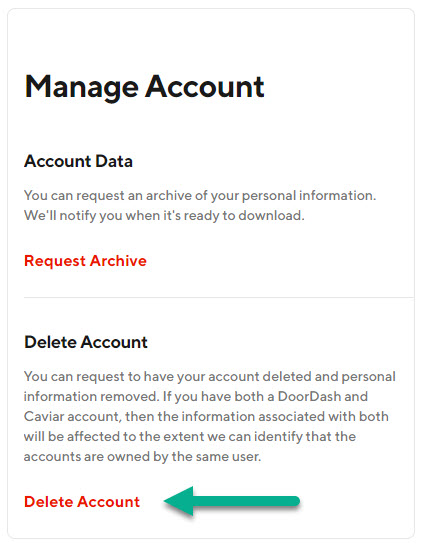
Thankfully, DoorDash now allows you to delete your DoorDash account directly from their website. This will also remove all remaining payment methods, and any personal information that DoorDash has saved about you.
This entire process can be done in only a few minutes. However, it’s most easily done on your computer (or a mobile browser) rather than using the DoorDash app. In fact, the section we’re about to mention only seems to be found on their website – the option simply won’t pop up while using the app!
In order to request the closure of your DoorDash account, follow these steps:
- Visit Doordash.com and click on the menu button, then ‘Account.’ Or, reach this page directly by clicking here.
- In the top-right corner of the screen, click on ‘Manage Account.’
- Under the ‘Delete Account’ section, click on ‘Delete Account.’
Note that if you have any orders that haven’t yet been delivered, you may have to wait until they’re completed before you’ll be able to delete your DoorDash account.
Conclusion
Once you know where to look, removing your credit card from DoorDash only takes a few moments.
However, you’ll need to replace it with another payment method in order for it to work.
I hope that you’ve found this article helpful. If you have any other questions about DoorDash, please ask them using the comment form below.
Wishing you the best,
– James McAllister
