Has iMessage started showing phone numbers in place of contact names, or your contact names simply aren’t appearing?
This is a frustrating thing to experience, especially in an era where people hardly remember someone’s phone number anymore!
Thankfully, because it’s happened to so many people, we know a lot about what can be done to fix it, and get the contact names displaying properly again.
In this article, I’ll be sharing all known fixes. I recommend checking your messages app between each one, so you can stop once the issue has been solved!
1. Turn MMS Messaging Off And Back On
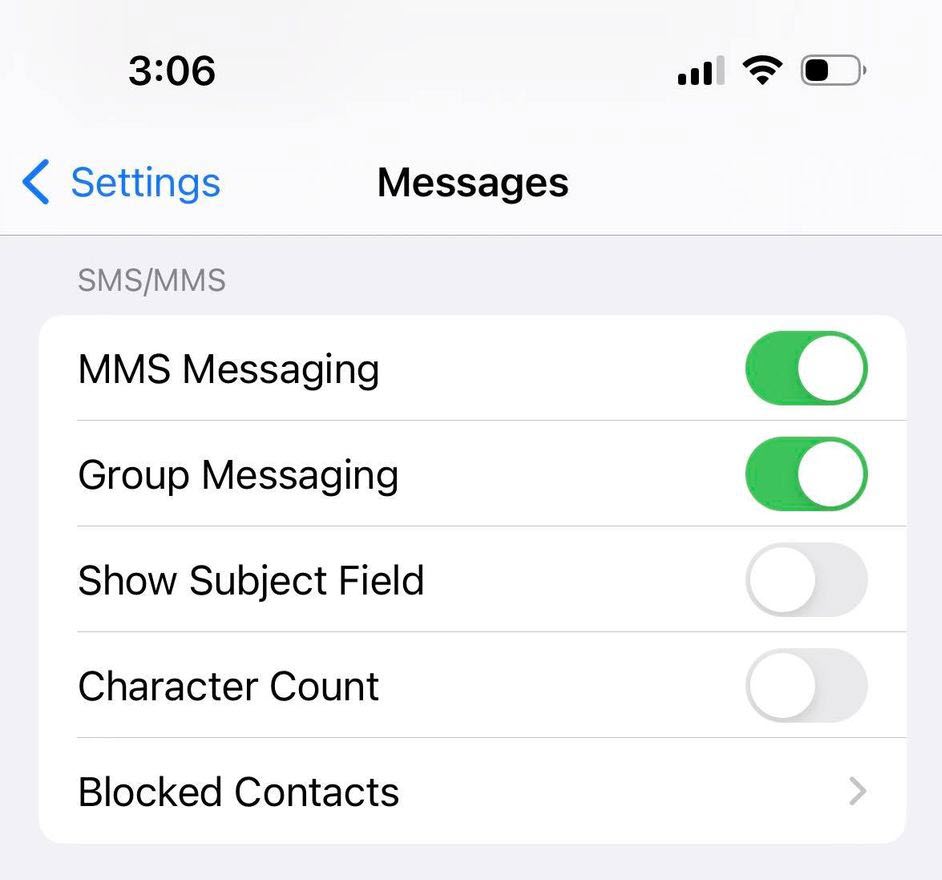
The first thing to try is disabling MMS messaging, and then re-enabling it again.
Typically, messages that go through iMessage don’t utilize MMS at all, even when sending pictures or videos. However, if you’re texting an Android number – or someone who has iMessage turned off, media messages will go over MMS.
For whatever reason, turning it off and on again has been known to get contact names showing properly again for some people.
To toggle MMS messaging on and off, follow these steps:
- Open the ‘Settings’ app.
- Tap on ‘Messages.’
- Toggle ‘MMS Messaging’ off and back on again.
Once you’ve done this, check your messages app on your iPhone or iPad to see if it fixed the problem!
2. Toggle ‘Short Names’ Off And On
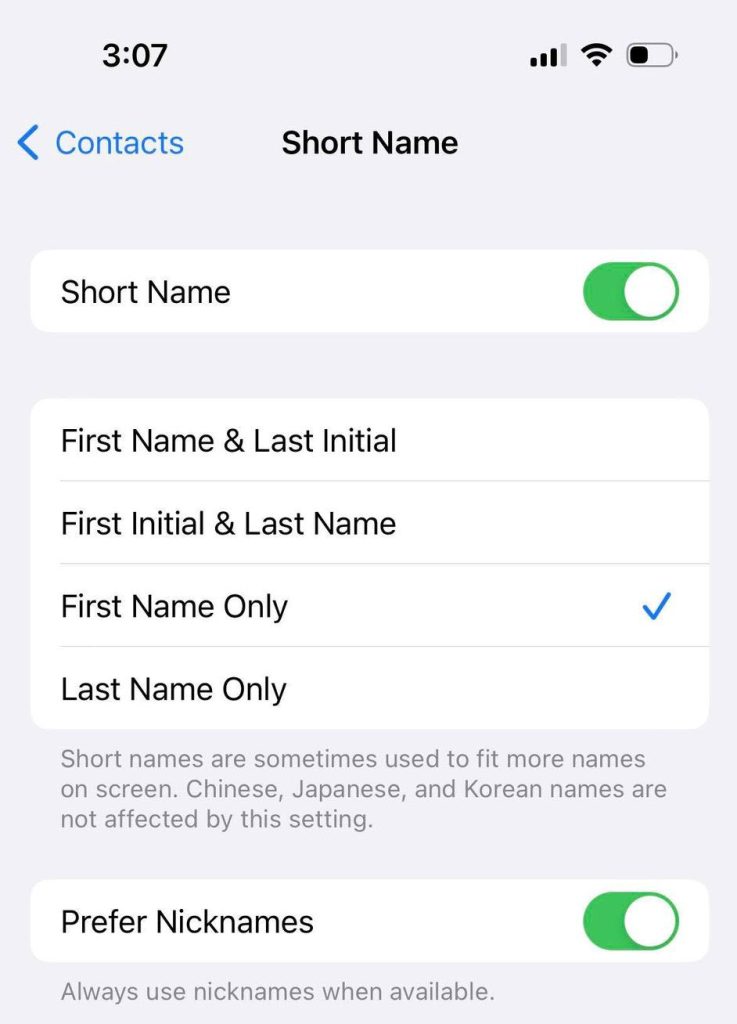
In come cases, resetting the settings specifically regarding contact names, can help them to display properly.
iOS and iPadOS have a setting called ‘short names’, which essentially allows you to toggle whether someone’s name should be shortened to fit on the screen easier. Additionally, you may also choose whether you want to see someone’s full name in iMessage, or just their first name.
By default, short names are turned on. However, you can toggle this setting off and back on again, to potentially reset the contact names so they display correctly again!
To turn ‘short names’ off and back on again, follow these steps:
- Open the ‘Settings’ app.
- Scroll down and tap on ‘Contacts.’
- Tap on ‘Short Name.’
- Toggle ‘Short Name’ off and back on again.
- Additionally, you may consider toggling ‘Prefer Nicknames’ off and back on again as well.
3. Resync Your Contacts With iCloud
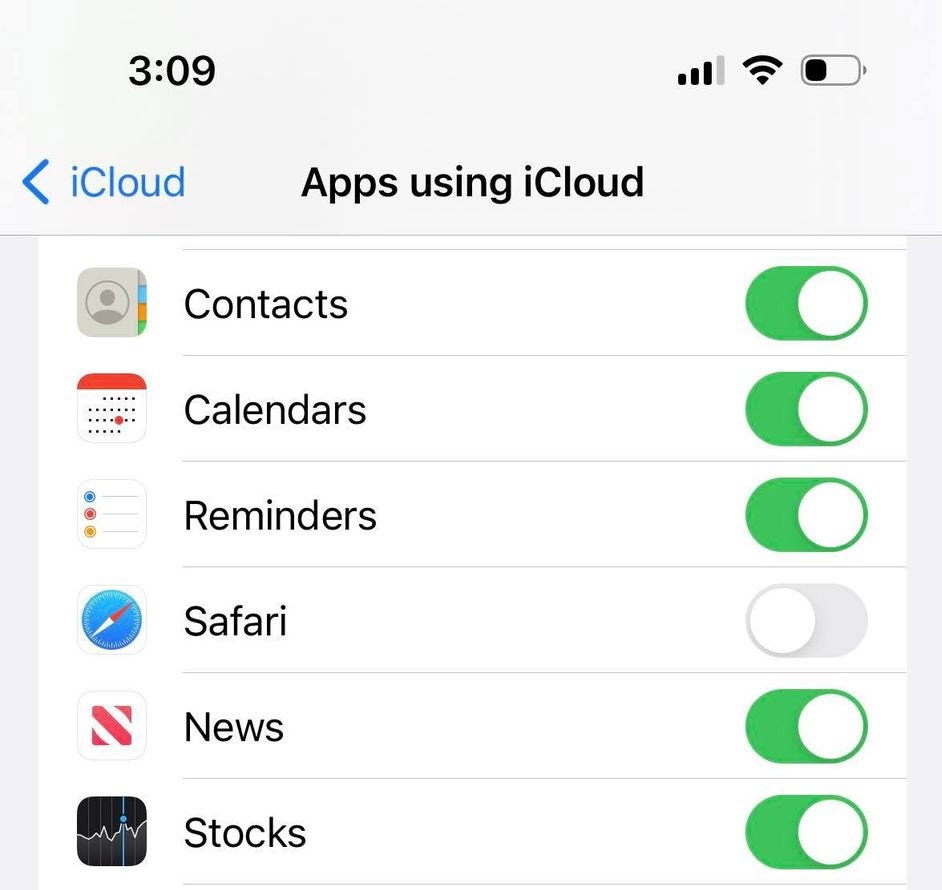
If you just recently got your phone and are experiencing this issue – or you store your contacts in the cloud, it may be a good idea to sync these again.
Like the other fixes so far, this one is also pretty easy to carry out.
To resync your contacts with iCloud, follow these instructions:
- Open the ‘Settings’ app.
- Tap on your Apple ID.
- Tap on ‘iCloud.’
- Under ‘Apps Using iCloud’, tap on ‘Show All.’
- Toggle ‘Contacts’ off and back on again.
It can take a few moments for your contacts to sync again, and you will need to ensure that you have an internet connection while this happens.
Additionally, since low power mode can prevent syncing and downloading in the background, I recommend disabling this if it’s currently on as well.
4. Fully Close The Messages App, And Reopen It
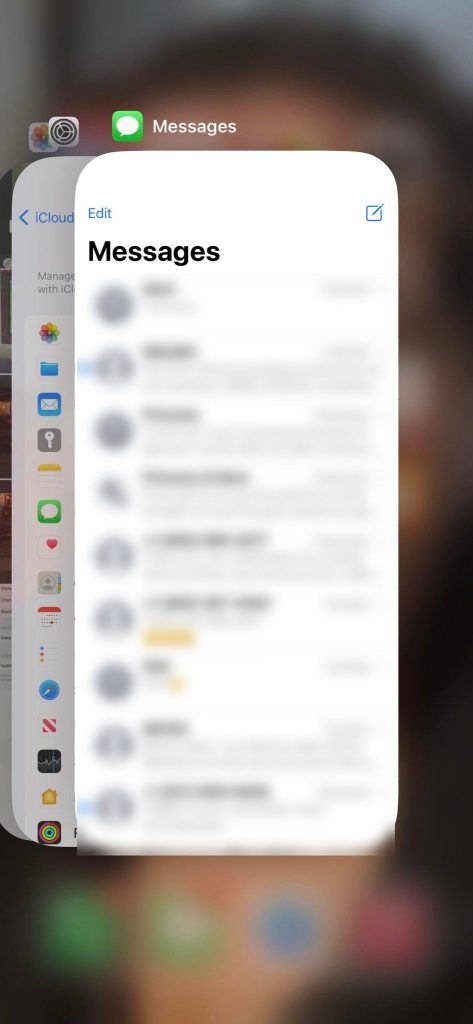
If this is a temporary glitch rather than a recurring issue, often fully closing the messages app can solve the problem.
What I mean by this is actually pulling up your list of apps (by double-tapping the home button, or swiping up from the bottom), and then swiping the app away.
After that, going back to your home screen and reopening it.
Normally when you switch apps or go back to your home screen, it doesn’t actually close the app completely. Instead, it sort of freezes it in place.
By fully swiping it away however, it will cause the app to reload all of its files, and pull your recent conversations once again – often fixing contact names that were displaying incorrectly.
5. Make Sure Your Regional Settings Are Correct
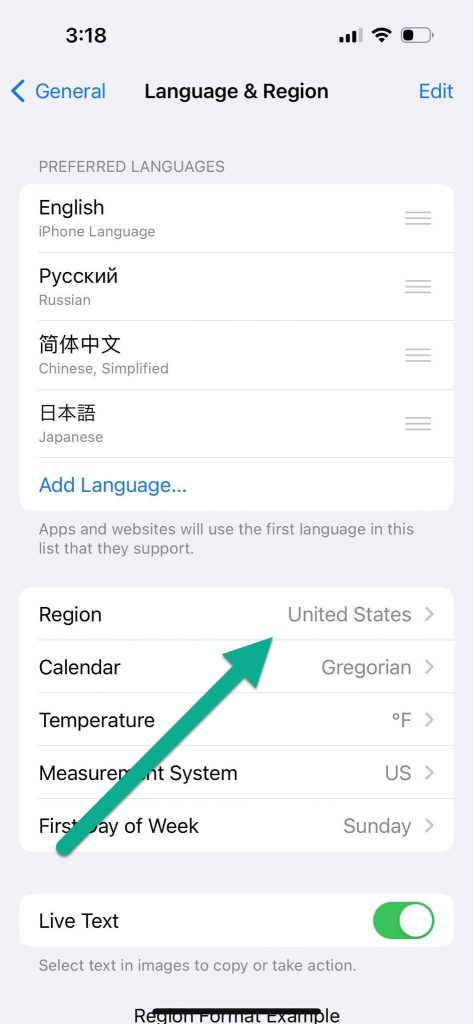
Another fix that others have reported as working – although we’re not exactly sure why, is making sure that your phone’s regional settings are correct, and accurately reflect the country that you’re in.
It may have something to do with the way that iOS handles phone numbers without a country code, especially when your contacts are in the same country that your region is set to.
To check your current region (and update it if needed), follow these steps:
- Open the ‘Settings’ app.
- Tap on ‘General.’
- Tap on ‘Language & Region.’
- Tap on the ‘Region’ section.
- If necessary, update your region so it is correct.
After doing this, it may be a good idea to fully reload the messages app once again to see if anything changed!
6. Remove The Country Code From Phone Numbers
As mentioned earlier, things get finnicky when using country codes in phone numbers.
This is because iOS secretly adds these to numbers on their own, based on your local country code. While international codes will be kept if you specify them, it can occasionally glitch if adding contacts from your current country.
So, you should try removing the country code from one of your contact’s phone numbers, then reloading the iMessage conversation to see if their name appears properly.
If it does, repeat the process for any other numbers that you need to change, and avoid using the country code when adding new contacts in the future!
Note: Some people have reported that adding the country code to a number fixes it, in some cases. This may be trying out as well!
7. Restart Your Phone
There’s a saying in the tech world that if you simply turn your device off and back on again, often times it will fix the problem.
It holds true with iMessage as well!
Often times, glitches are temporarily, and it’s completely unknown why they show up. Thankfully, they usually disappear as quickly as they came.
If you’ve tried everything else and the contact names still aren’t showing properly, try restarting your phone entirely.
Once it turns back on, open the Messages app and view your conversations. If it was a simple bug (rather than a settings issue) causing phone numbers to appear instead of names, a quick restart may fix it!
8. Check For OS Updates
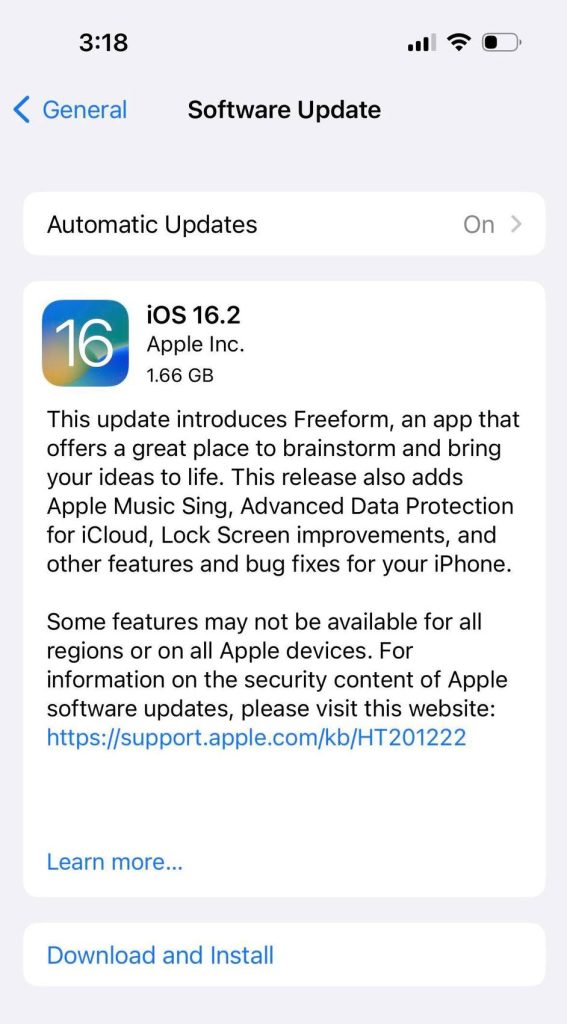
Finally, your last option is to check for updates to your device’s firmware.
Updates to iOS / iPadOS can be found in your device’s settings.
Once you’ve opened the app, tap on ‘General’ and then ‘Software Update.’ Your device will take a few moments to check for updates, and give you the option to install it if one is available.
Apple is usually great about fixing bugs. And chances are, if you suddenly experienced this issue (especially if it came after an earlier update), Apple has already taken steps to begin fixing it.
Keeping your device up-to-date is a good idea anyway, so you may as well update it if an update is available!
Conclusion
If iMessage isn’t showing your contact names, it can make it difficult to know who you’re talking with. Thankfully, most fixes for this problem are simple.
By trying out the above advice, you should get your contact names displaying properly once again.
If you run into any issues or you have any other questions about iMessage, please let me know via the comment form below and I’ll be happy to help.
Wishing you the best,
– James McAllister
