Have you recently sent someone an iMessage on your iPhone, Mac or iPad, and noticed that the color of the bubble changed?
Normally, when you send a text to another Apple device, the bubble will be blue, indicating that it was sent via iMessage.
But if it’s suddenly turned green, this can be quite surprising.
So, what causes it, and does it mean that you’re blocked? Is there any way to know for sure?
In this article, I’ll cover everything that you need to know!
Does An iMessage Turning Green Mean That You’re Blocked?
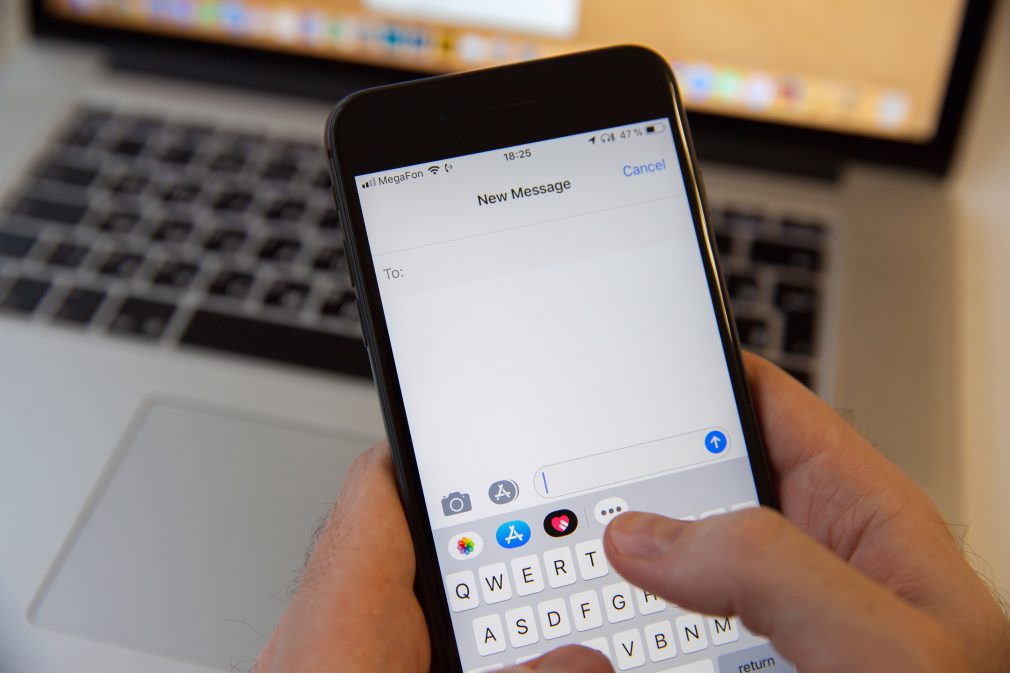
A text bubble suddenly turning green may indicate that you’ve been blocked, but this does not necessarily mean it’s always the case.
This is for a simple reason.
When you are blocked, the iMessage bubbles will turn green. However, they can also turn green for a bunch of other reasons that are completely normal, that have nothing to do with getting blocked.
Later on in the article, I’ll cover what can be done to verify whether you’ve been blocked for sure.
First however, let’s look over some of the other possible reasons why the iMessage bubbles may turn green.
Other Reasons Why Messages May Turn Green
If you’re not familiar with how the bubble colors work, it’s pretty simple to understand.
Messages that are sent over iMessage are blue. If you are unable to send something over iMessage however, it will instead be sent over regular SMS. When this happens, the bubble will be green instead.
When you are blocked, iMessage no longer allows messages from you to be delivered, hence why the phone ‘falls back’ onto a regular SMS, showing you the green bubble.
However, there are other reasons why this may happen as well!
1. They’re Not Using An iOS Device
This is the obvious one.
If you aren’t sending a message to a phone number and it isn’t an iPhone, then the message will be green. This is one way to tell if someone is using an iPhone or an Android phone, for example.
However, it can be confusing if the messages were previously blue, but are now green all of a sudden.
Of course, it’s possible that the person just changed phones!
Phone numbers are tied to SIM cards, which can typically be transferred between phones freely.
This effectively lets people use the same phone number on two separate phones. Of course, while the SIM card is in an iPhone, iMessage will work. When it’s in an Android phone, it will not.
It’s also possible the person decided to switch to Android permanently. In either case, the messages will be green until their phone number is tied to an iPhone once again.
2. They’ve Turned iMessage Off
Even if somebody is still using an iPhone, messages sent to them will be green if they’ve turned iMessage off.
While it’s uncommon for people to mess with this setting, they may have temporarily turned iMessage off if they are troubleshooting iMessage-related errors, or they simply disabled it in the Settings app without realizing it.
It may even be possible they’re trying to make someone else believe that they’ve been blocked.
Since iMessage cannot be turned off for just one person – it’s either on or off, this may be affecting you as well.
Of course, when they turn iMessage back on, the bubbles should start appearing blue again!
3. They Are Experiencing Network Trouble
In rare cases, it may be possible that they’re experiencing network trouble that is making iMessage impossible to use.
Unlike regular SMS messages, iMessage operates over the internet, rather than being handled directly through your carrier.
This does offer a number of benefits – full encryption and the ability to send messages over just Wi-Fi, for example.
However, because they’re handled differently, it’s possible for one to experience issues, while the other is just fine.
Because iPhones can fall back to regular SMS when iMessages fail to deliver, it’s possible that network trouble on either one of your devices may be the cause of the green bubbles appearing instead.
4. Initial Delivery Failed, And Your iPhone Resent It As SMS
This sort of ties into what I just mentioned.
If for any reason the initial delivery of an iMessage failed, it can be resent as an SMS.
Depending on the settings you have set up, this will either be done automatically, or you will be prompted to do it.
Remember that this can be as simple as the person being completely out of service, having neither a Wi-Fi nor a cellular connection.
It can also happen when the other person’s device is in airplane mode, or turned off entirely.
So, avoid jumping to conclusions straight away. Just because the bubble is green does not mean that they’ve blocked you!
How To Verify That You’ve Been Blocked
As you can see, there are a lot of other reasons why the iMessage bubble may have turned green, that have nothing to do with getting blocked.
That being said, there are some things that you can try that will indicate whether or not you’ve been blocked fo rsure.
1. Try Calling Them
The first thing you should do if you believe that you may have been blocked, is to try calling the other person.
iPhones share a block list between texting, phone calls, and FaceTime. This means that if you’re blocked on one of them, you will be blocked on all of them.
If you call the other person and they pick up, you’ll know that you haven’t been blocked.
If the phone sends you immediately to voicemail, rings once and then sends you to voicemail, or just rings over and over again without ever being picked up by the other person, you may be blocked.
Of course, this can also be caused by other issues, so it unfortunately isn’t a guarantee either.
2. Try FaceTiming Them
Next, try FaceTiming the other person.
If you try FaceTiming someone that has blocked you, the call will ring endlessly forever, without ever being picked up by the other person.
This is because on their end, they will never see that you tried calling them at all.
If you get an error message or the call doesn’t seem to be even ringing, this may indicate that they have no service, rather than you being blocked.
3. Try Messaging Them From Another Device
One sure way to tell whether or not you’ve been blocked, is to try messaging or calling them from another device.
If the bubble is blue when you send them a text from another iPhone or they pick up a phone call, this can indicate that your original number has been blocked.
Of course, this should only be done when you’re certain that the person may have blocked you by mistake.
If someone has indicated that they don’t want to hear from you anymore, you should respect their decision and leave them alone.
4. Think Through Your Recent Interactions With Them
Finally, you’ll want to take a careful look at your recent interactions with this person, and use your best judgement.
Did the two of you argue recently? Is there anything they’ve said that would indicate that they’re going to block you, or no longer want you in their life?
If you expected to get blocked and now the texts have turned green, than you probably are.
If the texts randomly started turning green or this came out of nowhere however, it’s likely due to one of the other issues mentioned above.
So, really think things through, and use your best judgement to predict whether or not you’ve actually been blocked.
Conclusion
When you are blocked, messages that previously resulted in blue bubbles will start appearing as green instead.
However, just because your texts have turned green does not necessarily mean that you’ve been blocked.
I hope that this article has cleared things up, and you’ve been able to find out whether or not they’ve blocked you.
If you have any other questions, please ask them below and I’ll be happy to help.
Wishing you the best,
– James McAllister
