Audacity is incredibly customizable, and one of the biggest things you can do to immediately change the appearance of the software is to change Audacity’s themes.
This takes only a few moments, and doing so is actually quite simple.
How To Change Your Audacity Theme
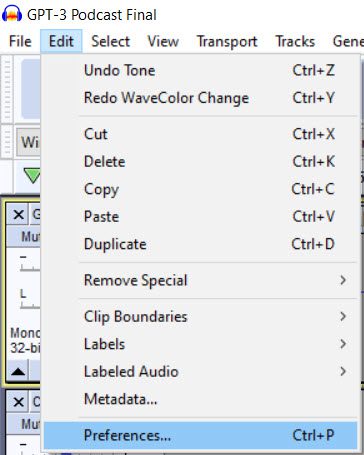
First, you will want to open Audacity’s preferences options. You can do this by clicking ‘Edit’ on the top navigation menu, and then clicking ‘Preferences’. Alternatively, you can use the shortcut Ctrl+P (or Command+P on a Mac).
A window should open that looks like this:
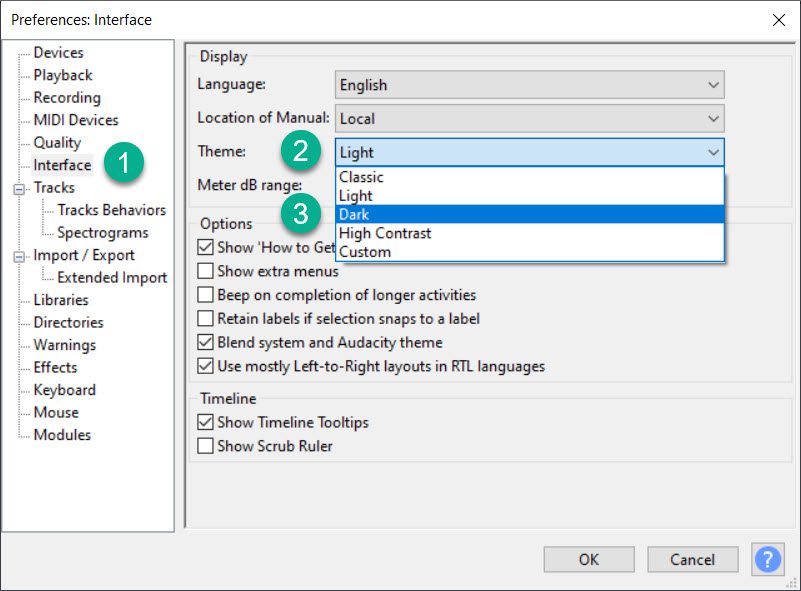
On the left-hand side, you’ll want to click the option that says ‘Interface’. Then, you can change your theme by clicking on the list of options next to ‘Theme’.
The most common alternate theme that people like to switch to is the ‘Dark’ theme. This will make the interface dark gray, and the default waveform color a bright orange. Some people see the dark theme as being easier on the eyes and overall more pleasant to work with.
There is also a ‘classic’ theme that changes the background from blue to grey, and a high contrast theme that makes Audacity black and bright green. This may be useful if you have any sort of vision impairment, or otherwise find working with the other Audacity themes too difficult.
Note that you won’t be able to preview the themes – Audacity won’t switch to them until you select it and press the ‘OK’ button along the bottom. Additionally, if you aren’t using the Windows version of Audacity, some of these themes may not be available.
Finally at the bottom you can see we have an option for a custom theme. These can be downloaded off of the internet, or you can make your own using photo editing software. This is a bit complicated and goes beyond the span of this tutorial, but I’ve included a link to it here.
I recommend trying each theme out to see what you like best – it only takes a few seconds and may make your Audacity experience more pleasant. Personally, I’m happy to stick with the the default ‘Light’ theme – it’s the plain Audacity look that I’m used to.
How To Change Audacity Waveform Colors

If you want to take customization a step further, you can also change the waveform colors of individual tracks.
This is also useful if you have a lot of tracks, and want to better organize them. By changing the colors, you’ll be able to recognize which tracks (or types of tracks) you’re working with at a glance. For music, this may mean different instruments or classes of instruments, where as for podcast production you can color code dialogue vs sound effects and music for example.
Fortunately, this is as easy as clicking the down arrow next to each track, hovering over ‘Wave Color’ and then selecting a different Color.
On the default ‘light’ theme, Instrument 1 is blue, Instrument 2 is red, Instrument 3 is green, and Instrument 4 is black. Note that these may be different when using a different theme.
As far as I’m aware, there is no way to change the default waveform color without changing the entire theme. This means you’ll need to manually select it for each project.
Conclusion
As you can see, customizing the appearance of Audacity is quite simple and can be done in only a few clicks.
If you’d like to take this a step further, there are plenty of custom themes available from the internet, and you’re free to create your own if you want to completely reskin Audacity to your liking.

Hi James,
It was a very informative read! A friend of mine just started using Audacity, and he has been recommending the same to them since then. I am sure this article will be very helpful for him. The process of changing themes sounds simple enough. Since he has been recommending it non-stop, I think I will give it a try as well. Really appreciate you taking the time into putting this article together. Looking forward to reading more of your articles.
John Ravi(Quote)