Do your FaceTime calls keep dropping or disconnecting?
This can be incredibly frustrating, and cause you to wonder if there’s something wrong with your iPhone, iPad or Mac.
For better or worse, people have been experiencing this issue since FaceTime first released. Thankfully however, this means we understand a lot about what causes the problem, and what can be done to fix it.
In this article, I’ll be covering several different fixes, starting with the most common to the most obscure. Because of that, I recommend trying each one out in order, so you can fix the problem as quickly as possible.
Let’s get to it!
1. Check Your Internet Connection
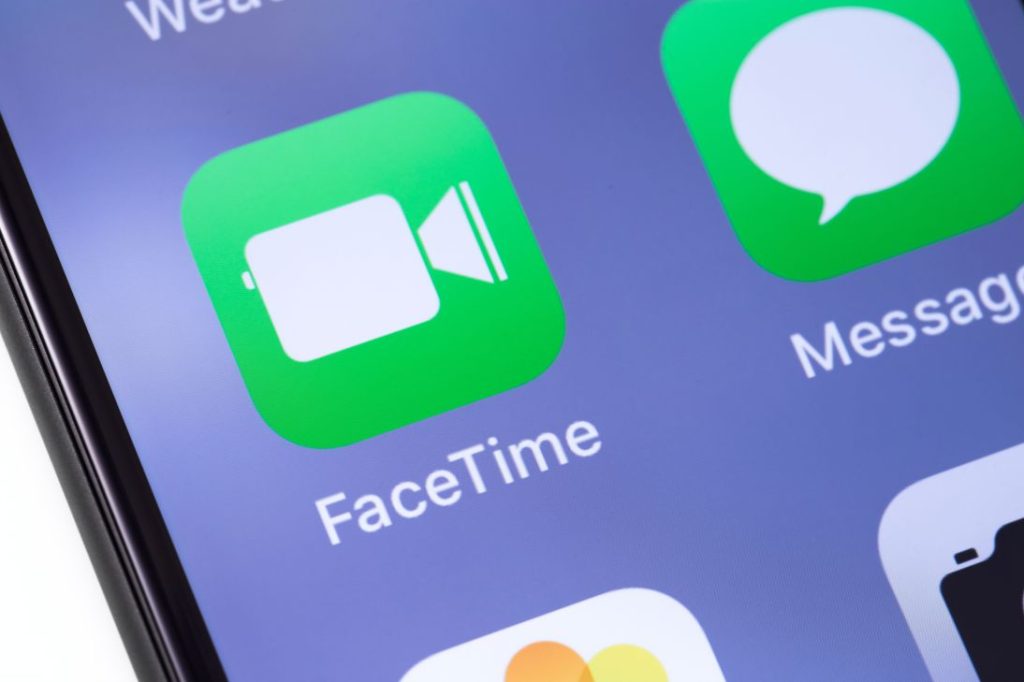
Although this one sounds obvious, the fact of the matter is that dropped FaceTime calls are usually an internet issue.
Unlike regular phone calls, FaceTime calls operate over the internet, rather than going through cellular towers. This means that even if your normal phone calls are able to work just fine, your FaceTime calls can still fail if your internet connection is weak, inconsistent, or spotty.
If possible, check the strength of both your cellular data connection, as well as your Wi-Fi connection if one is available.
Generally speaking, it is better to be on Wi-Fi provided your connection is at least adequate. Since your Wi-Fi network will be inside your current home or building, it will be much more stable compared to a cellular tower many miles away.
If you do have a Wi-Fi network available, you may consider temporarily turning off your mobile data altogether. While this will mean that it won’t be available to fall back on if your Wi-Fi goes out, it can also prevent your iPhone from switching between the two networks, which can sometimes cause FaceTime calls to drop.
2. Have The Other Person Check Their Internet Connection As Well
In addition to your internet, it’s important that you share these instructions with the other person as well.
The problem with FaceTime is that it uses something called a peer-to-peer connection. This means that instead of connecting to one of Apple’s servers, Apple connects you directly between each other.
The result of this is that if either one of you has an internet problem, it will disconnect the call. So, even if your own internet is perfectly fine, the problem could lie with the other person on the call.
Of course, if your FaceTime calls keep failing regardless of who you call, the problem is probably on your end.
If you’ve only tried FaceTiming one person however, it’s equally likely that it could be them.
So, have them check their internet connection, or send them this article to try out the other fixes as well.
3. Forget Your Current Wi-Fi Network, And Reconnect To It
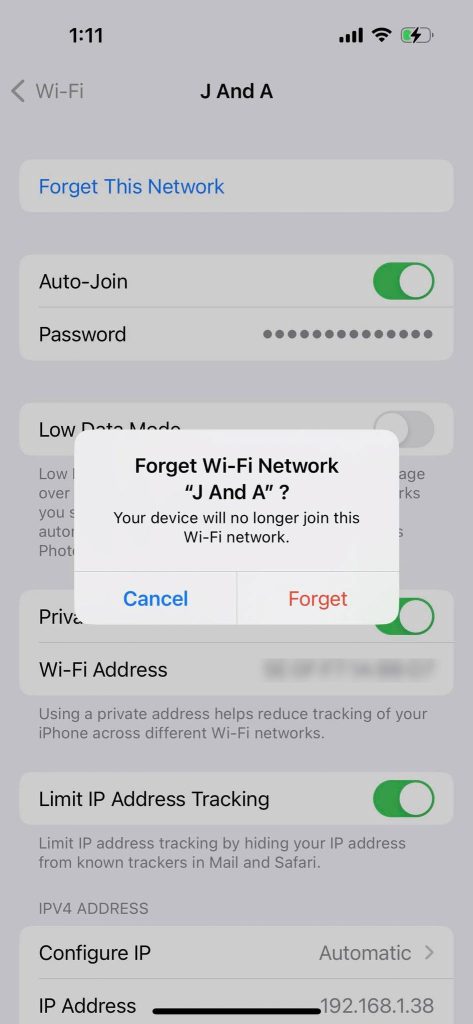
If you are FaceTiming over Wi-Fi, you may try temporarily ‘forgetting’ your network on your phone, and then reconnecting to it.
While this will require you to type in the Wi-Fi password again, it can fix any connection-related settings that may be causing drop-outs or brief disconnects. Since it can fix stability issues, this in turn will make your FaceTime calls less likely to drop and fail.
Thankfully, forgetting a Wi-Fi network on iOS is easy, and the process is the same whether you’re on an iPhone, iPad or even an iPod Touch (if you still have one of those things!)
All you’ve got to do is open the Settings app, tap on ‘Wi-Fi’, and then tap on the ‘i’ icon next to your network name.
From there, there will be a button at the top that says ‘Forget This Network’. Tap on it, and then tap on ‘Forget.’
Then, reconnect to the Wi-Fi network, and see if your FaceTime calls last without dropping!
4. Change Your DNS
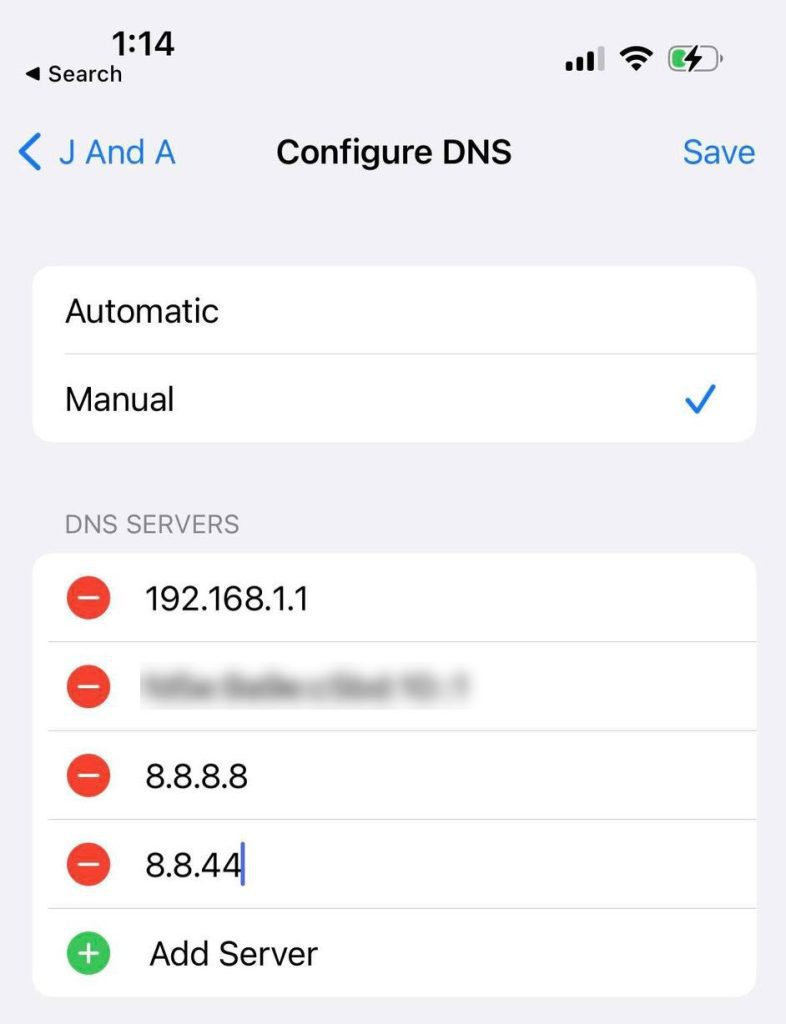
Although this sounds a little advanced if you’ve never done it before, this is pretty easy to do as well.
DNS is responsible for ensuring that your phone connects to the right website when you browse Safari, or the right device when you browse FaceTime.
Google runs their own free DNS servers, with the goal of making the internet faster, more secure, and more reliable. So, if your calls are dropping due to DNS-related issues, switching your phone to use Google’s DNS servers can fix the issue! In fact, many people who suffer from severe call droppage on FaceTime have indicated that this was the fix that solved the issue for them.
To change your DNS on iPhone or iPad, follow these instructions:
- Open the ‘Settings’ app.
- Tap on ‘Wi-Fi’
- Tap on the ‘i’ icon next to your network name.
- Under the ‘DNS’ section, tap on ‘Configure DNS.’
- Change it from ‘Automatic’ to ‘Manual.’
- Tap on ‘Add Server.’
- Add ‘8.8.8.8’ and ‘8.8.4.4’, then remove any other existing DNS servers that are listed.
- Tap ‘Save’ in the top-right corner.
- Disconnect from Wi-Fi, and reconnect.
Try opening a web page while connected to Wi-Fi to ensure that your internet is still working correctly, and then try your FaceTime call again!
5. Set The Clock To Automatic, And Make Sure The Time Is Correct
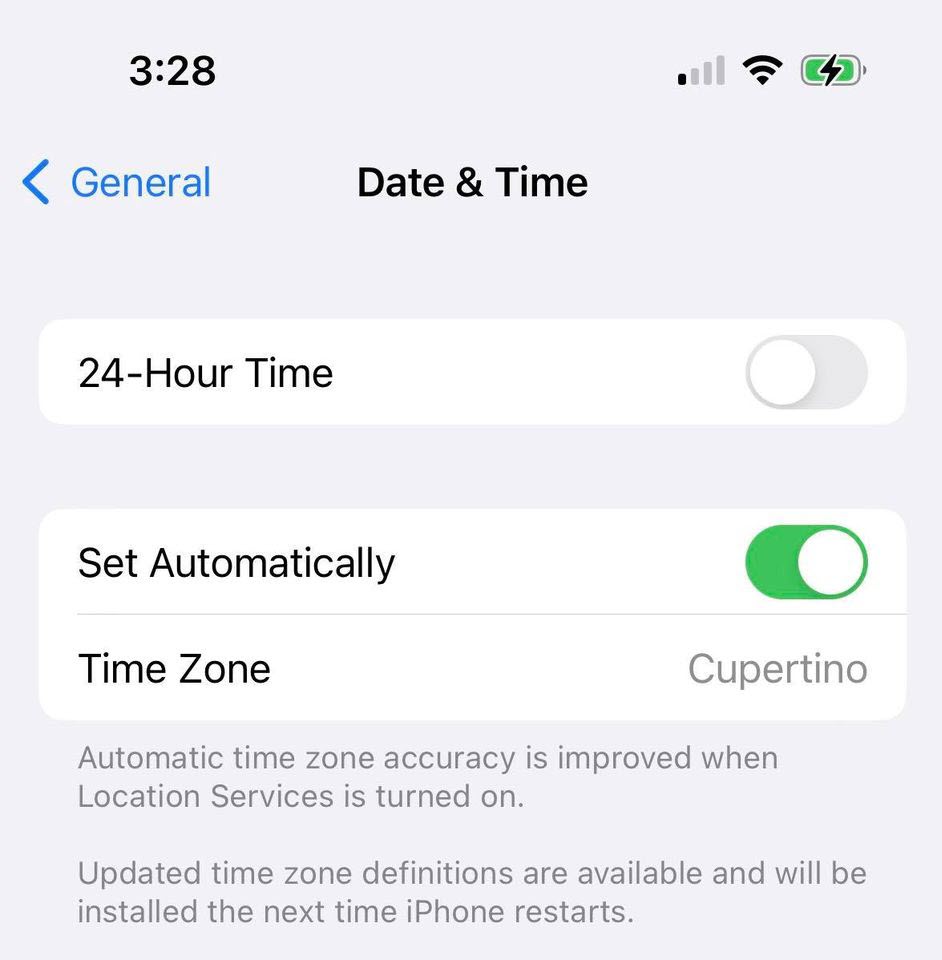
Although it seems like it shouldn’t be an issue, it’s very important for your iOS devices – and even any computers you have in your home to have an accurate date and time.
Not only does your device itself rely on the clock for a lot of internal functions, but some core areas of the internet will not work correctly if your time is off at all. While a few seconds is usually fine, once the time is substantially inaccurate, issues can occur.
If you’d like, you can read more about this here. Be warned though, it’s quite technical!
Anyhow, setting the correct date and time is easy. To do this…
- Open the ‘Settings’ app.
- Tap on ‘General.’
- Tap on ‘Date & Time.’
- Ensure that ‘Set Automatically’ is toggled on. To resync the clock, toggle it off, and back on again.
- Alternatively, adjust the time so it’s correct if you don’t want to have it set automatically.
6. Have Everyone On The Call Restart Their Devices
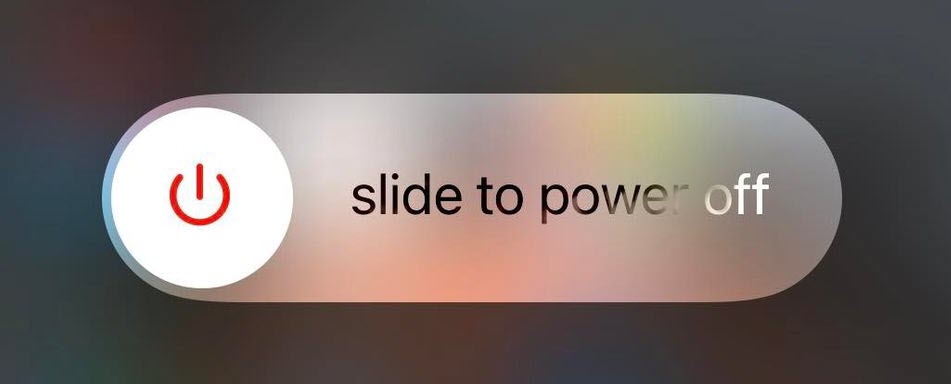
Finally, the last thing to do is to have everyone on the call restart their devices.
As mentioned earlier, you never know which one of you is actually the one causing the call to fail. So, it’s a good idea to ensure that everyone tries this fix out.
Restarting your device will clear the RAM, and perform a full shutdown of anything running in the background.
If there are temporarily software glitches that are at fault for the FaceTime call failing, a simple restart can often fix the problem.
Conclusion
If FaceTime calls are dropping, this is typically due to a network issue. However, since FaceTime uses a peer-to-peer connection, it can be hard to know whether the problem is with you, or the other person’s connection.
By trying out each of these fixes above – and having the other person try them to, you should be able to fix the problem once and for all.
If you have any trouble or there’s any questions that I can answer for you, please ask them via the comment form below and I’ll get back to you as soon as I can.
Wishing you the best,
– James McAllister
