Are you looking to disable @everyone mentions on Discord?
While @everyone certainly has its place, it can quickly become bothersome of it is overused.
So, disabling it can be a great idea if it worries you.
But, how do you disable @everyone in Discord? In this article, I’ll be going over how you can disable it both as a server owner, as well as disable it as a member as well.
This way, even if someone in a server you’re a part of uses @everyone, you won’t be bothered with the notification.
Let’s get to it!
How To Disable @Everyone As A Server Owner
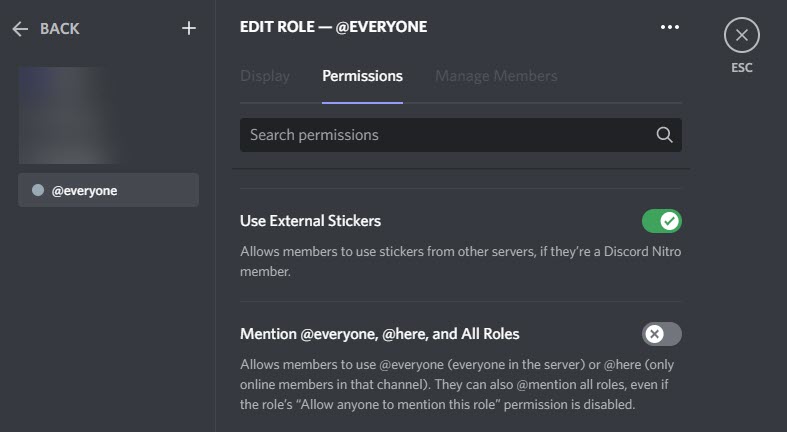
Discord gives server owners a lot of control over who can use commands like @here or @everyone.
In fact, you can restrict it from all additional roles entirely, ensuring that you as the server owner are the only one that’s able to use it.
The entire process of disabling @everyone is pretty easy.
To disable @everyone as a server owner, follow these steps:
- On your server list, right-click on the server you want to disable @everyone on, and click ‘Server settings.’
- On the left-hand side, click on ‘Roles.’
- Click on ‘Default permissions.’
- Under ‘Text channel permissions’, toggle ‘Mention @everyone, @here, and All Roles’ to off.
This will disable @everyone for all members of the server.
If you want to re-enable @everyone for certain roles, go back into the Roles settings and click on the role you wish to edit.
Then scroll back down to ‘Mention @everyone, @here, and All Roles’ and toggle it back on for that specific role.
Once you’ve done that, congratulations! You’ve disabled anyone from using @everyone across the entire server.
Note that you can disable @everyone for a specific channel instead by right-clicking on the channel name within your server, and clicking ‘Edit Channel.’
Then, going to the ‘Permissions’ tab on the left-hand side, and following the same instructions above to disable @everyone for that specific channel.
How To Disable @Everyone As A Server Member
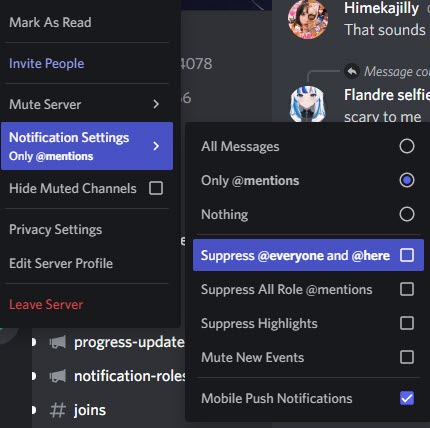
Let’s say you aren’t a server owner or moderator, but you don’t want anyone being able to send you @everyone or @here notifications.
How do you disable it?
Thankfully, it’s pretty easy from your standpoint as well!
Discord understands that you don’t want to be bothered with excessive notifications, and gives you a lot of control over what sort of notifications that you receive.
So, to disable @everyone from a specific server, follow these steps:
- From your list of servers, find the server you want to disable @everyone for.
- Right-click on it.
- Go to ‘Notification Settings.’
- Click the check mark next to ‘Suppress @everyone and @here’.
This will prevent you from getting notifications, even if a staff member uses @everyone or @here.
While you’re there, you may wish to also disable notifications for ‘All Role @mentions.’ Some people use this instead of @everyone, especially on servers without a large number of roles.
Unfortunately, Discord doesn’t allow you to suppress @everyone and @here across all servers at once. So, you’ll need to manually do this for each server that you’re in!
How Should @Everyone Even Be Used?
Discord users have a love / hate relationship with @everyone.
While server owners and staff love it because it can quickly grab a lot of attention, it’s also prime to be abused by people – hence why at the very least, it should only be reserved for server staff.
On top of that, it’s important to remember that the more it is used, the less effective it will be. Server members will simply start ignoring it if it’s used too frequently, especially for things that they don’t really care about.
Therefore, you should only use @everyone when the following criteria are met:
- There is a major announcement.
- The announcement affects everyone, or almost everyone in the server.
- The announcement is urgent / needs to be seen.
You may wish to create a dedicated announcements channel to avoid your messages being cleared out by other members.
Conclusion
Regardless of whether you’re a server owner or simply a member of a lot of servers, disabling @everyone is easy.
While the feature is useful, it can become quite bothersome when its overused. So, having the option to disable it is very convenient.
I hope that you’ve found this article helpful. If you have any other questions about Discord, please ask them using the comment form below.
Wishing you the best,
– James McAllister
