Are you looking to clone a Discord server?
Whether you’re wanting to start fresh with an identical server or you want to create a new one in the style of someone else’s, copying a Discord server is an easy and straightforward process.
Best of all, it can be done with or without administrator access.
In this article, you’ll learn how to copy any Discord server in mere moments.
How To Copy A Discord Server When You Have Admin Access
If you’re the server owner or you have admin access within the Discord server, thankfully things will be even easier for you.
There are currently two ways to copy a Discord server when you’re a server administrator or owner – using Discord’s server templates feature, or by using a bot called Xenon.
Let’s look over both of them!
1. Using Server Templates
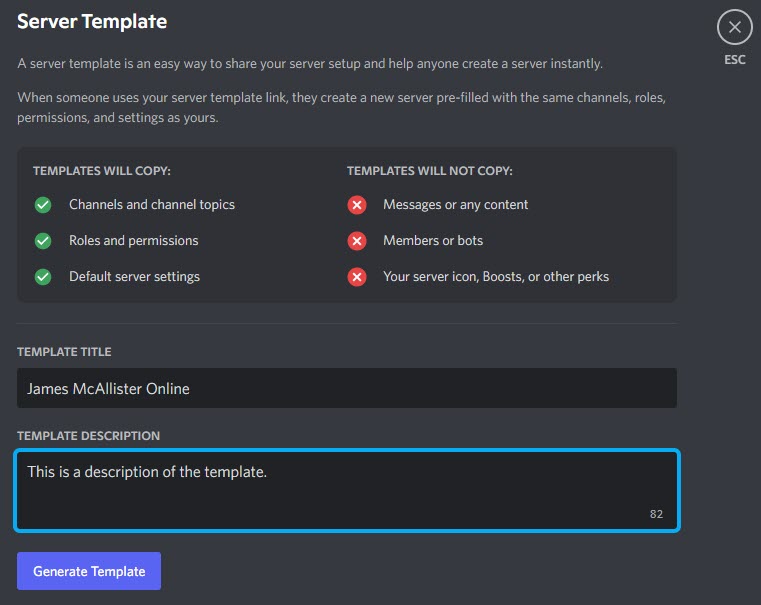
The easiest way to copy a Discord server is to take advantage of server templates.
This feature is built into Discord itself, and will work regardless of how fancy your current server owner is. That being said, you will need the proper permissions in order to carry it out – which is why server ownership (or admin access) is necessary.
To clone a Discord server using a server template, follow these steps:
- Open the desktop version of Discord, using your internet browser or the Discord application on your PC.
- Open up your server.
- Next to your server name, click the dropdown arrow and then ‘Server Settings.’
- On the left-hand side, click on ‘Server Template.’
- Write a name and description of your template, then click on ‘Generate Template.’
- Once the new options appear, click on ‘Preview Template.’
- Finally, click on the ‘Create’ button that pops up. This will create a new server, based off the template you just generated.
Once it loads, you can then make any further tweaks or changes as necessary to the new server!
2. Using Xenon Bot
If you don’t want to create a server template, you can also clone or copy a Discord server by using Xenon bot, which you can learn more about here.
You will need to invite to both your current and your new server, in order for it to function properly. Additionally, you will need to be logged into the same Discord account and have admin access on both servers in order to use its cloning functionality.
Thankfully, once you have it set up, cloning is quick and simple. To clone a Discord server using Xenon, follow these steps:
- Invite Xenon to both servers.
- On the server you wish to copy, type in ‘x!backup’
- Type in ‘x!backup create’, to create a backup of your Discord server.
- Xenon will create a backup code for you to use. Copy this to your computer’s clipboard.
- Go to the new server, and paste in the code that Xenon generated.
- Xenon will give a prompt to respond with a ✅ reaction before continuing. Click on the checkmark to load the backup.
- Wait a few moments while Xenon loads the backup into the new server.
Note: If you run into any issues, type in x!help to pull up a full list of commands for Xenon.
How To Copy A Discord Server When You Don’t Have Admin Access

Unfortunately, copying a Discord server completely is much more difficult if you don’t have admin access.
This is because it’s impossible to know exactly what permissions each user role has, and how bots are configured for example.
That being said, there is still a lot you can do to get extremely close, even if it does take a little bit more time.
1. Use Xenon Bot
We mentioned Xenon bot earlier as one way to make a backup of one server, and restore it in another.
However, you can only restore backups of servers you have admin access on, and the bot is tied to your Discord account. So, you can’t see someone else make a backup and restore theirs for example.
Thankfully, Xenon has thousands of server templates you can load for free, that are very well categorized!
In fact, its possible that the server you want to copy is running a Xenon theme already.
To see some of the free templates Xenon already has, click here.
Once you’ve installed one, making the few necessary tweaks to make it uniquely yours shouldn’t take long at all.
2. Copying Everything Over Manually
The second thing you can do is to copy everything over manually.
You really can get two servers looking almost identical, just by copying everything that’s already visible to others!
While you should avoid stealing everything exactly – especially if you intend to promote a competing server, you can gain a lot of inspiration from the servers created by others.
In order to get things as exact as possible, you should create a checklist to make sure you don’t miss everything.
Here are some things you will want to copy over:
- The channels list.
- Any unique server roles.
- Any bots that are running in the server (and the full list of commands that can be used.)
- Any special rooms / channels that make the server unique.
- Any permissions that you’ve noticed that are different from defaults.
- Any regularly recurring events or activities that the server takes part in.
- The rules list. Note that you can create your own set of rules by viewing our massive Discord Rules Idea List.
Conclusion
Copying and cloning a Discord server is pretty straightforward, even if you aren’t the server owner.
That being said, it is still much easier if you have admin access.
I hope that this article has been helpful. If you have any other questions about Discord, please ask them using the comment form below.
Wishing you the best,
– James McAllister
