One of the things we’ve always loved about Google’s Chromecast, is the beautiful background photos that rotate through when it’s not being used.
However, once a photo is gone, it can be difficult to find it again – and it may be a long time before it ever reappears.
But did you know that you can actually find the photos yourselves directly, using several different methods?
In this article, we’ll cover everything that you need to know!
How To Find Each Chromecast Photo
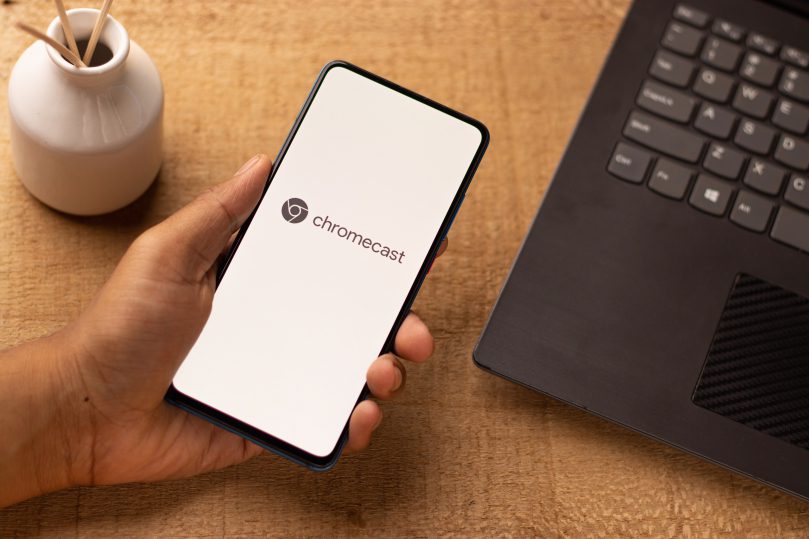
The easiest way to find each photograph shown on Chromecast, is to actually locate them on the Chromecast itself!
Rather than being pulled from the internet, the pictures seem to be already stored locally on the actual Chromecast device. This means that if you know where to look, you can pull up the photos yourself even if you don’t have an internet connection.
To locate the photos on your Chromecast, follow these steps:
- Go to your Chromecast.
- Tap on the settings icon in the top-right.
- Tap ‘Ambient Mode’
- Tap on ‘Art Gallery.’
Here, you’ll be able to find all of the pictures that Chromecast cycles through.
Note however that you won’t be able to find the source of the photo (such as the artist or photographer that took it), nor the location where the picture was taken. To do that, you’ll first need to get a copy of the image, and then reverse image search it on Google. We’ll cover how to do that in a moment!
Direct Photo Links
Whether you simply want to save one of the photos or you want to find out more about where it was shot, the first thing you’ll need is to get a direct copy of the photo.
Fortunately, you don’t need to get it off of your Chromecast – copies of the photos have been saved online that you can retrieve using your phone or computer.
To view all of the Chromecast photos, click here.
On the above page, you’ll see each one displayed out in a beautiful list. You can then find the photo you’re looking for, and save it to your device by either holding down on the photo (mobile) or right-clicking it and selecting ‘Save As.’ (PC)
The person that’s maintaining this page does seem to be keeping it actively updated. So, you can trust that you’ll be able to find the photos that you’re looking for, even if they’ve only been recently added to Chromecast’s gallery.
How To Reverse Image Search To Find Out More Information
Unfortunately, neither Chromecast nor the above link really give much information about each individual photo. So, if you’re looking to find out things such as where the photo was taken or who was the person that photographed it, you’ll have to dig a little bit deeper.
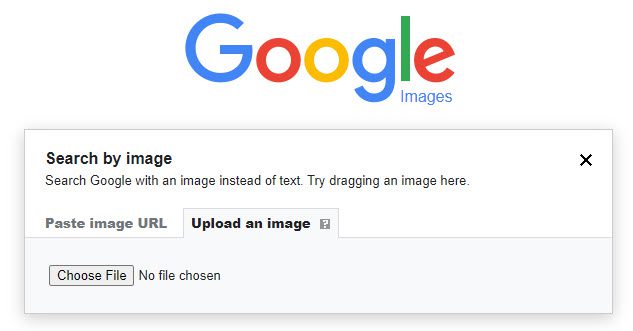
Thankfully, the process itself isn’t that hard. You’ll just need to do something called a ‘reverse image search.’
Essentially, this just requires you to upload a photo to Google, who will then search the web for all copies of that photo.
So, you can find out more information about each photo by following these steps:
- Saving a copy of the photo to your device.
- Visiting Images.Google.com.
- Uploading a copy of the photo.
- Viewing the results that show up.
You’ll be shown not only pages that include that exact photo on it, but also information that Google believes matches the photo (including its location.)
This entire process only takes a few seconds, but can help you find out a lot more info about the origins of the photo!
Conclusion
Google Chromecast is known for showing beautiful landscapes and interesting photography as its screensaver. Thankfully, the entire gallery of images isn’t that difficult to find.
While Google doesn’t give a lot of information to go along with each photo, this info can be found online using a reverse image search should you wish to learn more.
I hope that you’ve found this article helpful. If you have any other questions about Google Chromecast, please ask them using the comment form below.
Wishing you the best,
– James McAllister
