Have you noticed that your GPU is running at 100%, and are wondering whether this is a problem?
Although your graphics card is designed to hit 100%, there are some situations where it’s perfectly acceptable, and other situations where it can actually damage your hardware!
So, in this article I’ll be covering when it is or isn’t alright for your GPU to be at 100% usage, what to do if you’re also experiencing FPS drops, and how to decrease stress on your GPU so it lasts as long as possible. I highly recommend reading through each one of the tips, as I’ve personally lost my GPU due to ignoring them in the past!
Without any further ado, let’s get started!
Is It Bad For Your GPU To Be Running At 100%?

So, is it bad for your GPU to be running at 100% usage?
Not necessarily!
If you are using your GPU for tasks such as gaming, video rendering or machine learning, it’s actually expected that your GPU will be running at full capacity. Manufacturers design their cards with these limits in mind, and you should be able to safely keep your GPU running at 100% for extended periods of time without damaging its lifespan.
That being said, what’s far more important is that it’s running at an adequate temperature. Using 100% of your GPU’s power creates a lot of heat, and it is possible for your graphics card to become damaged if its temperatures get too hot, especially for an extended period of time.
Generally speaking, it’s a good idea to try and keep your GPU below 80-85 degrees Celsius, which comes out to 176-186 degrees Fahrenheit.
I’ll talk more about how to keep your GPU cool a little later. For now, just know that 100% GPU usage isn’t necessarily a bad thing, as long as you’re doing something on your computer that would warrant it being used to 100%.
What If My GPU Usage Is High While Idle?
Let’s look at a different situation – what if your computer is currently idle – meaning you aren’t doing anything graphic-intensive on it?
At this point, seeing your GPU usage be high can be a problem. It may point to software that isn’t optimized correctly, or in some cases, can even point to a virus running in the background.
Crypto-miner malware has become popular in recent years, and it uses people’s graphics cards to mine cryptocurrency. So, if you are seeing high GPU usage even when you aren’t using your computer, this can point to a problem.
My GPU Is At 100%, And I’m Experiencing FPS Drops. Why?
If your GPU is running at 100% – and this is supposed to be completely fine, then why are you still experiencing FPS drops?
It could be caused by a number of issues.
First things first, it’s possible that your computer is being bottlenecked by another component – likely the CPU. Games require both your GPU and CPU to work hard, and if your CPU is old / outdated and is unable to keep up, you may experience lower FPS or sudden ‘lag spikes’ because of it.
Secondly, it’s also possible that your GPU is getting too hot. When this happens, your computer will automatically throttle it in attempt to bring the temperature back down again. This temporarily lowers its processing power, and the decrease in power may result in your frame rate dropping.
Finally, it may simply be caused by your graphics settings being turned up too high in your game. Even seemingly small changes (like the rendering of hair, or reflections on water) can have drastic impacts on performance, and it may be possible (even with a modern GPU) that it can’t keep up with the settings you currently have chosen.
If the game you’re playing has a tool to automatically determine your graphics settings, I recommend starting with that, and making adjustments as necessary. They are designed to give you the best graphical experience possible, while taking into account the GPU that you’re running.
How To Optimize Performance, And Decrease Stress On Your GPU
Although running your GPU at 100% isn’t necessarily a problem, you’ll still want to avoid unnecessary stress on your GPU.
So, let’s look over some of the different ways you can optimize your GPU’s performance – allowing you have the best experience possible, without causing damage or hurting the lifespan of your graphics card.
1. Update Your GPU Drivers
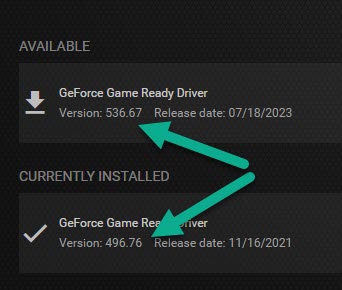
First of all, you should always make sure that your GPU drivers are up-to-date!
While Windows does a great job at making sure all of your other drivers are updated as needed, you will generally need to update your graphics card drivers manually.
Manufacturers like Nvidia and AMD regularly release new drivers, even for older models.
So, check their website to see if any updates are available for your graphics card. Alternatively, consider using software that is designed for this purpose, such as Nvidia’s GeForce Experience.
2. Fix Any Bottlenecks
If you know that your performance is being bottlenecked by one component in your PC, it may be a good idea to consider upgrading it!
Unfortunately, if other components can’t keep up, it will always put a damper on your GPU’s performance.
Thankfully, one of the great things about desktop computers in particular is that it’s easy to upgrade just a single part, without needing to purchase an entirely new computer.
I recommend shopping on Newegg for new components, due to their trustworthiness and fast shipping speeds.
3. Disable Programs Running In The Background
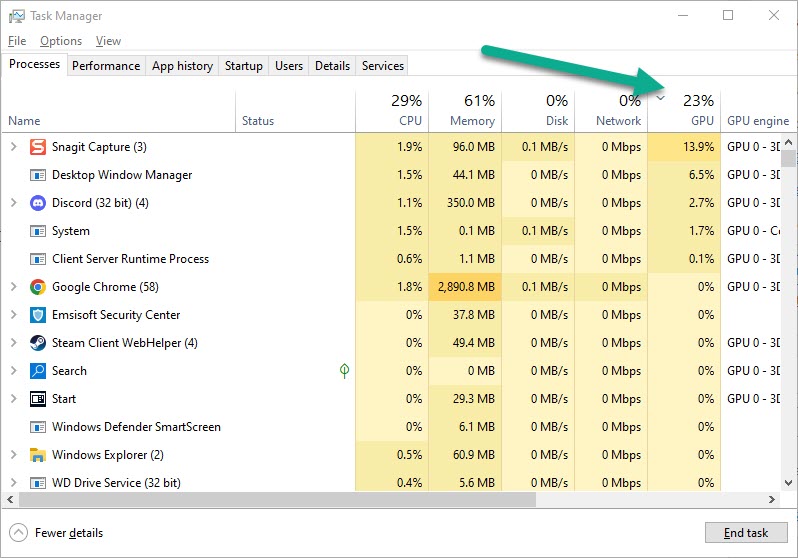
Next, disable any programs that are using your GPU in the background, that you aren’t actually using at the moment.
After all, if 30% of your GPUs power is going to something else without you realizing it, then it’s a complete waste!
You can check which programs are currently using your GPU by opening up Task Manager, and then making sure you’re on the ‘Processes’ tab.
Then, click on ‘GPU’ to sort the list by which processes are using the GPU the most.
If you want more detailed information, you can also use a tool called nvidia-smi to check what is using your GPU, if you are running an Nvidia card.
To do this, simply open up a command prompt window and type nvidia-smi into the console. Then, press enter and wait for the results to load!
4. Run An Antivirus Scan
As mentioned earlier, it’s possible that malware may be utilizing your GPU to mine cryptocurrency, among other things. This is particularly common when you notice your GPU being used, even when your PC is idle.
Therefore, it may be a good idea to run an antivirus scan with a reputable antivirus, and see if it detects anything.
Note that even if it doesn’t find anything worrisome, that doesn’t mean that your computer isn’t infected. Unfortunately, today’s advanced malware is often quite good at avoiding detection, so continue to exercise caution.
5. Turn Down Your Graphics Settings While Gaming
It goes without saying that all of us want as great of a gaming experience as possible. However, sometimes turning up the graphics settings too far isn’t worth the tradeoff.
While it’s perfectly fine to run your GPU at 100%, it is likely to fluctuate throughout your gaming session. For example, while there’s a lot going on in the game, it may push additional stress on the GPU, and can even cause it to throttle – leading to lag or FPS drops.
Therefore, if you’re already at 100 while at a tamer point in the game (such as simply standing there, without moving), it may be a good idea to drop your graphics settings down further.
That way, as the intensity of the game increases, you are still keeping the GPU working within its limits.
6. Monitor Your GPU’s Temperature (MSI afterburner, improve cooling)
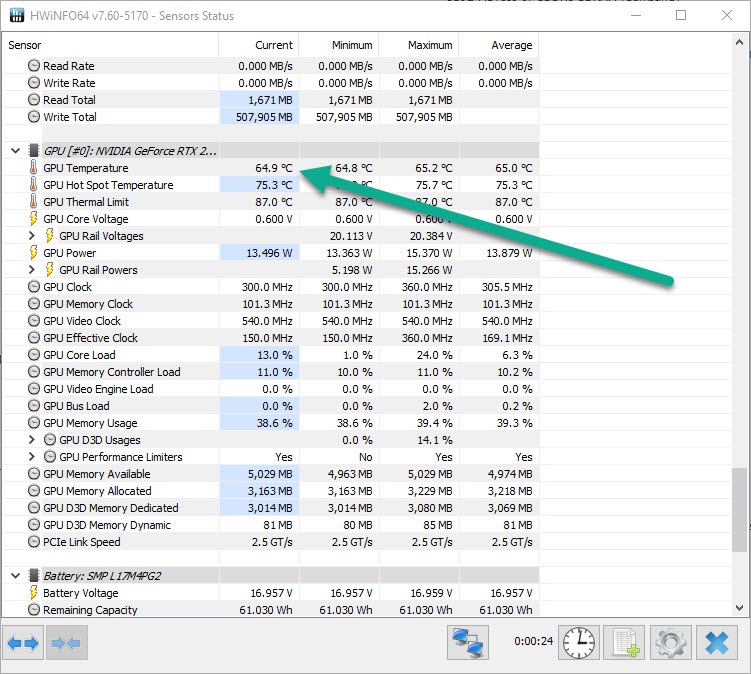
As mentioned earlier, you can cause damage to your GPU when it’s pushed too hard, for too long of a time – particularly due to heat.
Therefore, you’ll always want to make sure your graphics card is running under 80-85 degrees Celsius, or 176-186 degrees Fahrenheit.
Thankfully, there is plenty of free software you can use to monitor your GPU’s temperature. While many people like MSI Afterburner for its cool GUI, I personally use and recommend a piece of software called HWiNFO64, which you can download by clicking here.
This is because it gives much more diagnostic information about your computer’s components, and also allows you to track the temperature of other components using its ‘Sensors’ feature, such as your CPU.
You can see in the example screenshot above that my GPU is currently running at 64.9 degrees Celsius, which is within an acceptable range.
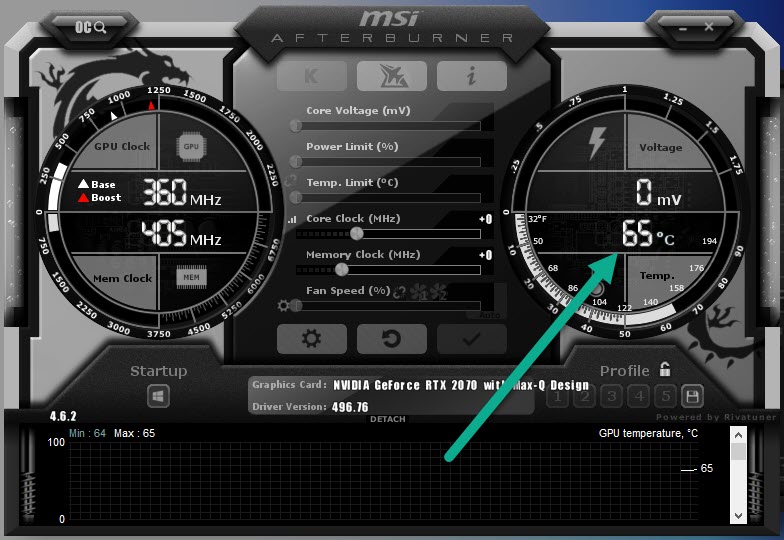
However, if you want a less complicated piece of software, MSI Afterburner is another great choice (and you don’t need an MSI card to use it!)
You can download MSI Afterburner by clicking here!
If your GPU is consistently running too hot, it may be time to invest in a better cooling solution for your GPU.
Conclusion
Although it isn’t a problem for your graphics card to be running at 100%, it can become problematic if your GPU temperature gets too high.
Therefore, you should be monitoring your GPU temperature to ensure that you won’t be causing any long-term damage to the card. While your GPU may throttle before this happens, it is still possible for damage to occur if it gets too hot.
I hope that this article has answered your questions, and you feel more comfortable pushing your GPU to the max.
If you have any other questions about graphics cards or how to improve their performance, ask them below and I’ll be happy to help.
Wishing you the best,
– James McAllister
