Are you trying to access the voicemail on your iPhone, but the button disappeared?
Several users have reported issues with the visual voicemail section of the Phone app disappearing. Thankfully, getting it back is actually quite simple.
In this article, we’ll cover many different methods to get your voicemail back, starting with the quickest and most common fixes first.
By the end, not only should you have your voicemail back, you’ll also be able to prevent this issue from happening again in the future!
1. Force Close, And Re-Open The Phone App
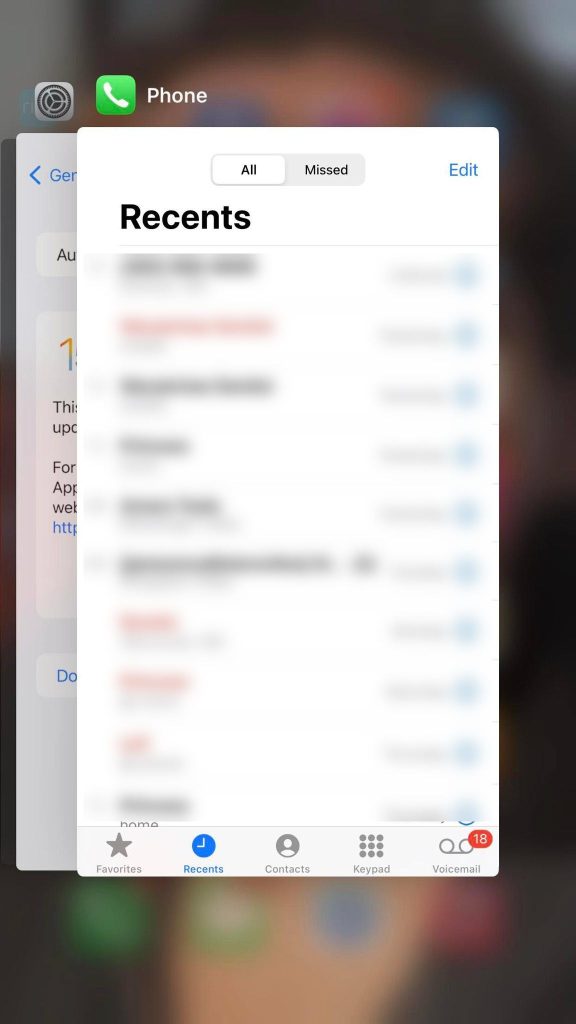
The first, and quickest solution is to simply force close the Phone app.
This means rather than just tapping the home button, you double-tap it to pull up all of your open apps.
Then, swipe the phone app away to completely close it.
This closes the app completely, forcing it to completely reload the next time it’s opened – hence why it may take slightly longer to open up.
When you do re-open it however, the voicemail button should have returned!
If it hasn’t, continue reading for additional fixes. Actually, I encourage you to keep reading anyway, so you’ll know what to do if this issue pops up again in the future.
2. Restart Your Phone
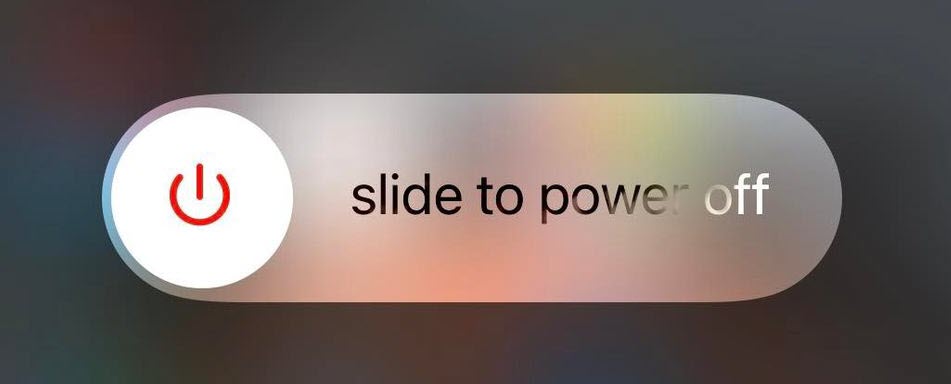
If force closing the Phone app didn’t work, the next thing you should try is restarting your phone.
There’s an old saying in the tech world, that if you just try turning something off and back on again, most of the time it will fix the problem.
The same idea applies here with your missing voicemail.
Turning your phone off – even just for a section while it restarts, does a lot of things. It fully clears the device’s RAM and forces the phone to reload the entire OS – including all of the files relating to the usage of the phone app.
If something was stuck before or failed to load correctly, restarting your phone gives it another chance to fully reload.
Therefore, when you turn the phone back on and open the Phone app again, the voicemail tab should reappear!
3. Turn Airplane Mode Off And Back On
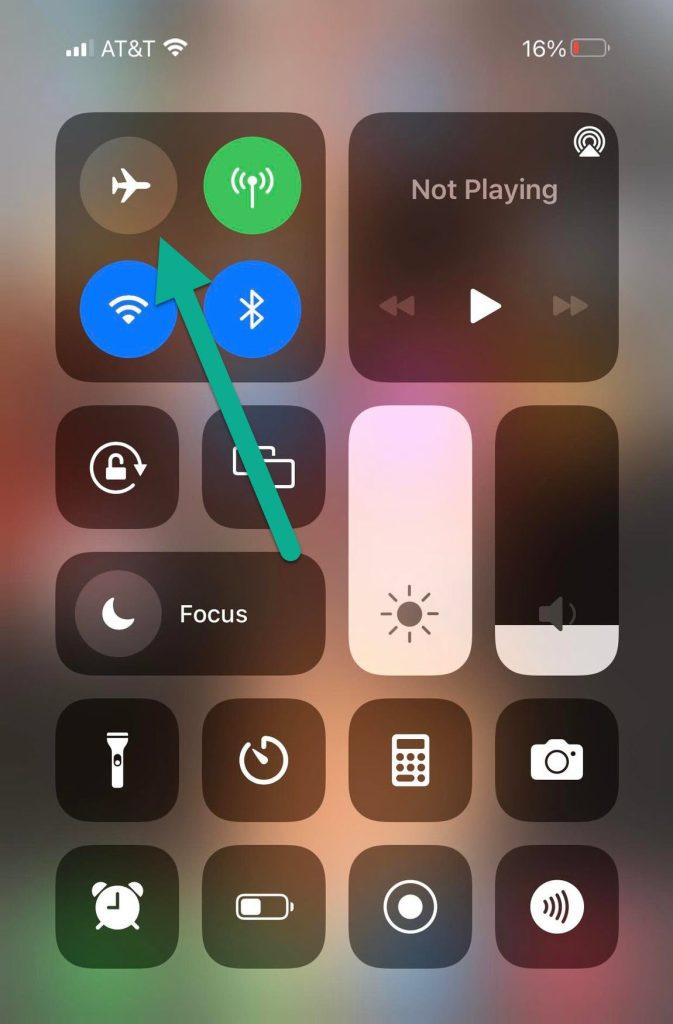
The overwhelming majority of the time, restarting your phone should have solved the problem.
That being said, there are still a few more things you can try.
One is to turn airplane mode on your device on and back off again. Because voicemails are delivered over the wireless network from your phone carrier, turning airplane mode on and off will disconnect you from their network.
Then, your iPhone will automatically reconnect to it.
This should allow new voicemails to come in, if they hadn’t previously.
4. Ensure Cellular Data Is On
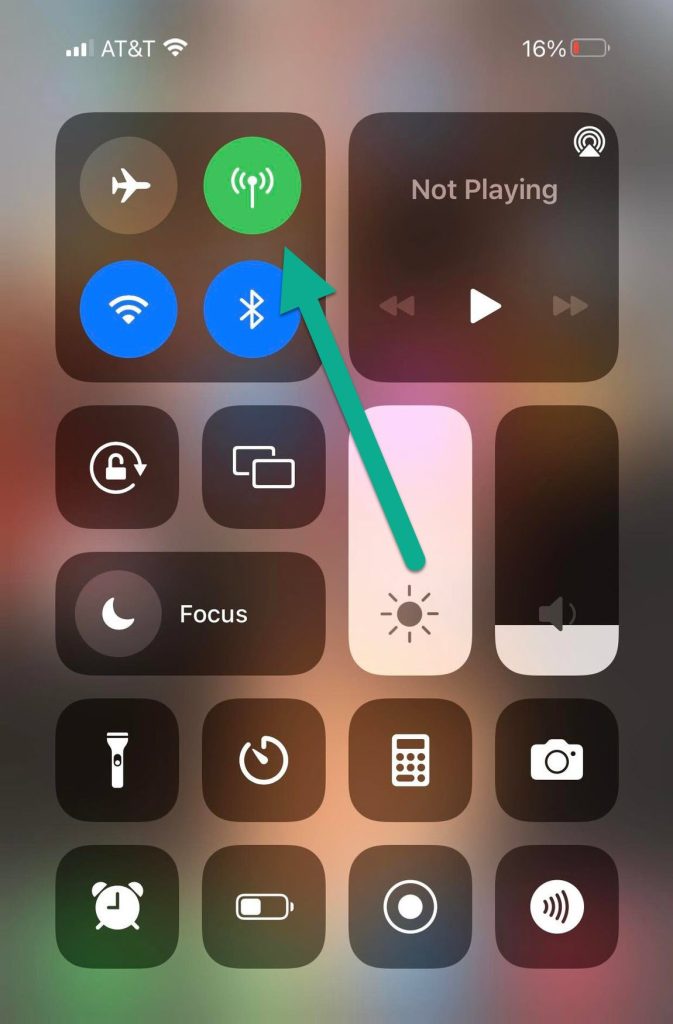
Next, make sure that even if airplane mode is off, that cellular data is turned on.
Although your phone will maintain an internet connection if you’re connected to Wi-Fi, it will not be able to utilize your carrier’s network unless cellular data is turned on.
Usually, this can be enabled or disabled in your iPhone’s control panel – the icon looks like an antenna.
If it’s off, turn it back on and wait a few seconds.
Then, force close the Phone app again if it’s already open, and tap on the app icon to reload it.
5. Update Your iPhone’s OS
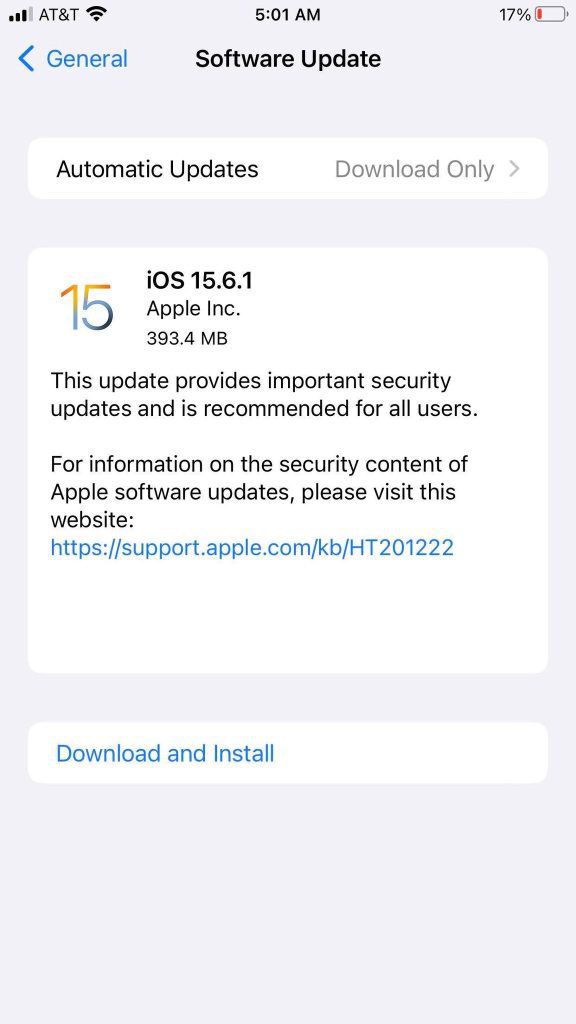
If nothing else has worked so far, you should check to see whether or not an OS update is available for your phone.
You can do this by opening your iPhone’s Settings app, and then tapping on General, then Software Update.
If an update is available, it will be located here. Then, you can simply tap on ‘Download and Install’ to begin updating your iPhone.
The voicemail bug is one that has affected a lot of people, and bug fixes are pushed out almost every update. It’s likely that this will solve the problem for you if the other solutions have not worked so far.
Additionally, since updating the OS reinstalls a lot of core system files, it can fix things that have become broken even if Apple hasn’t specifically issued bug fixes for them. It’s akin to restarting your phone in a more powerful way, so to speak. Files that have become corrupted will be redownloaded, which can fix strange issues like this one.
6. Access Your Voicemail The Traditional Way
Finally, if nothing else works you can still access your voicemail the traditional way.
After all, just because the visual voicemail button is gone does not mean that your voicemails aren’t actually there – they can still be accessed regardless.
Of course, if you’ve been using a smartphone for a while, you may have forgotten how to access it!
In truth, it’s actually quite simple. To access your voicemail on iPhone the traditional way, follow these steps:
- Phone your phone app.
- Call your own phone number.
- When prompted, enter in your PIN using your iPhone’s keypad. Note that this may be different the code you use to unlock your phone.
- Wait for unread messages to start playing.
Per Apple’s help documentation, if you have forgotten your voicemail password you should contact your cellular provider for assistance.
Conclusion
It can be very frustrating when the voicemail button disappears on your iPhone, and you are no longer able to access visual voicemail.
However, this can usually be fixed by doing something as simple as force closing the app, or restarting your iPhone.
I hope that you’ve managed to get your voicemail button to appear again. If you’re still having issues accessing voicemail on your iPhone, or you have any other questions, please ask them using the comment form below.
Wishing you the best,
– James McAllister
