Are you trying to view your analytics on TikTok, but they aren’t showing up for you?
Whether the analytics feature isn’t working at all, the data isn’t updating or it just loads endlessly, this can be an incredibly frustrating thing to experience.
While this is a known and widespread bug, there is still a lot you can do to solve the issue.
In this article, we’ll look over several different things you can try to fix it when analytics aren’t loading for you on TikTok.
1. Force Close And Restart The App
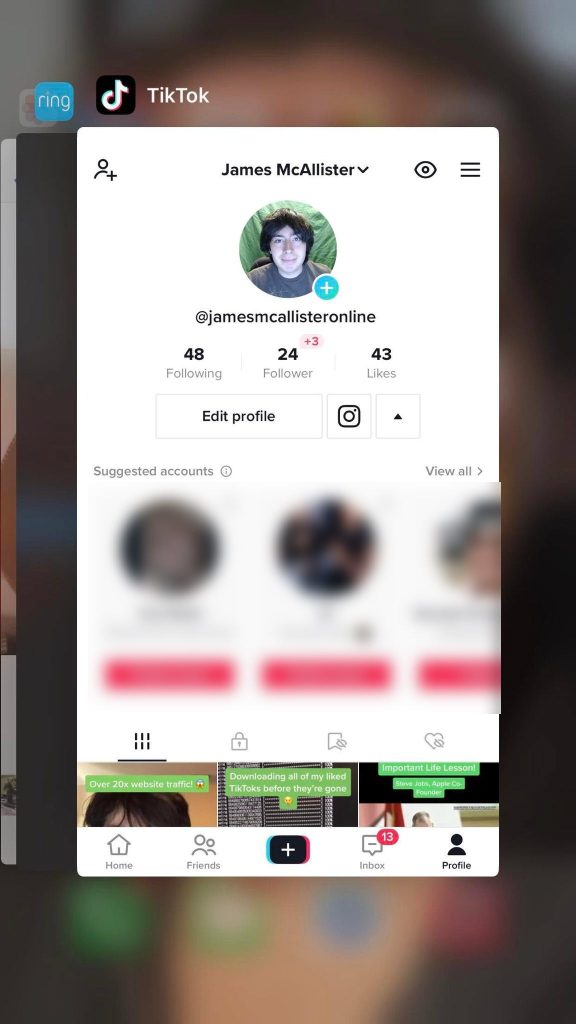
The first, and most straightforward solution is to simply force close the app, and then restart it.
By force closing, I mean pulling up your list of apps, and swiping it away so the app shuts down entirely.
When you force close an app, you are completely shutting it down, forcing it to reload completely when you open it back up again.
Often times, this is enough to get it ‘unstuck’ so the analytics will load properly.
When you close the app normally, it doesn’t actually shut down all the way – it just goes into the background. When you open it back up again, it’ll be exactly where it left off – still trying to load the analytics page, which may be stuck.
By force closing and restarting the TikTok app, you can actually ‘start over’ so to speak, which may be enough to fix it if it’s stuck.
2. If It’s A New Video, Wait
If you’re trying to check analytics for a video you just posted, then wait!
You may not be able to view analytics for recently posted videos. This is especially true if your account is small, and the video has not gotten a lot of views yet.
TikTok needs a certain amount of data before analytics will become available for your videos. If you try to load analytics before enough data has been collected, then it won’t display for you.
You may get a message stating that no data is available, or the video analytics may refuse to load at all.
Either way, the only way to fix this is to wait for more data to become available.
If you aren’t able to view any analytics for any videos – or the issue affects your page as a whole, keep reading – other solutions will focus on this!
3. Check For Updates
Issues with TikTok’s analytics not loading is a known bug, that has affected a large number of creators.
While not yet fixed for every device, TikTok has released updates that address critical bugs like this one.
So, if you haven’t done so in a while, head on over to your device’s app store and see if an update for TikTok is available.
Even if you have automatic updates turned on for your phone, these don’t always work correctly. You may be surprised to find that an update is available for the TikTok app, even if you thought you were on the newest version!
All you’ve got to do is check the updates section of your device’s app store, or type ‘TikTok’ into the search bar.
If an update is available, you will be able to immediately download it to update the app on your device.
4. Clear TikTok’s Cache – And Ensure You Have Free Space
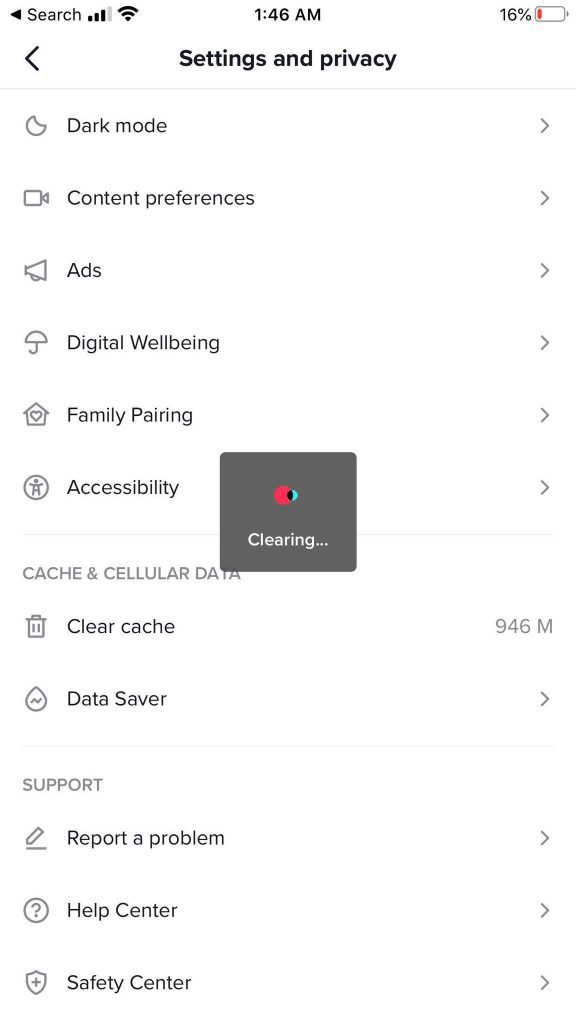
Cache is essentially a collection of temporary files, that TikTok downloads in order to save time.
This way, they don’t have to be downloaded each time you go to use a certain feature. This drastically increases loading time, while also decreasing data usage on your device.
However, it can pose a problem.
If cache files are downloaded incorrectly or become corrupted, certain features of TikTok may break. This is because TikTok already believes that the files are downloaded, so they don’t redownload them. If they’re broken, it can cause unexpected errors like this one.
So, how do you clear the TikTok cache? It’s pretty easy!
To clear the cache on TikTok, follow these steps:
- Open the TikTok app. Then, tap on the “Profile” icon along the bottom, to reach your TikTok profile page.
- Tap on the icon in the top-right corner of the screen with 3 horizontal lines, to open TikTok’s settings.
- Scroll down to the section that says ‘Cache & Cellular Data’, and tap on the button that says ‘Clear cache’.
The cache should immediately clear. Force close and reopen the TikTok app once more to see if this fixes the issue.
Note that you should also make sure that you have an adequate amount of free space on your device as well, so there is room for TikTok cache (and other temporary files) to redownload.
5. Disable Your VPN (If Using One)
If you’re using a VPN on your device, you should disable it temporarily to see if it solves the issue.
Due to how VPNs work, it’s possible that TikTok may be blocking its usage, and failing to load the analytics properly because of it.
TikTok isn’t just one service – it uses a wide variety of servers and scripts that are each responsible for different aspects of TikTok’s functionality.
It’s entirely possible that TikTok will still load videos while a VPN is being used, while other areas of TikTok (like the direct messaging system, or analytics) will refuse to load.
At the very least, temporarily disabling your VPN and relaunching the app can rule this out as a potential cause.
6. Change From Wi-Fi To Mobile Data, Or Vice Versa
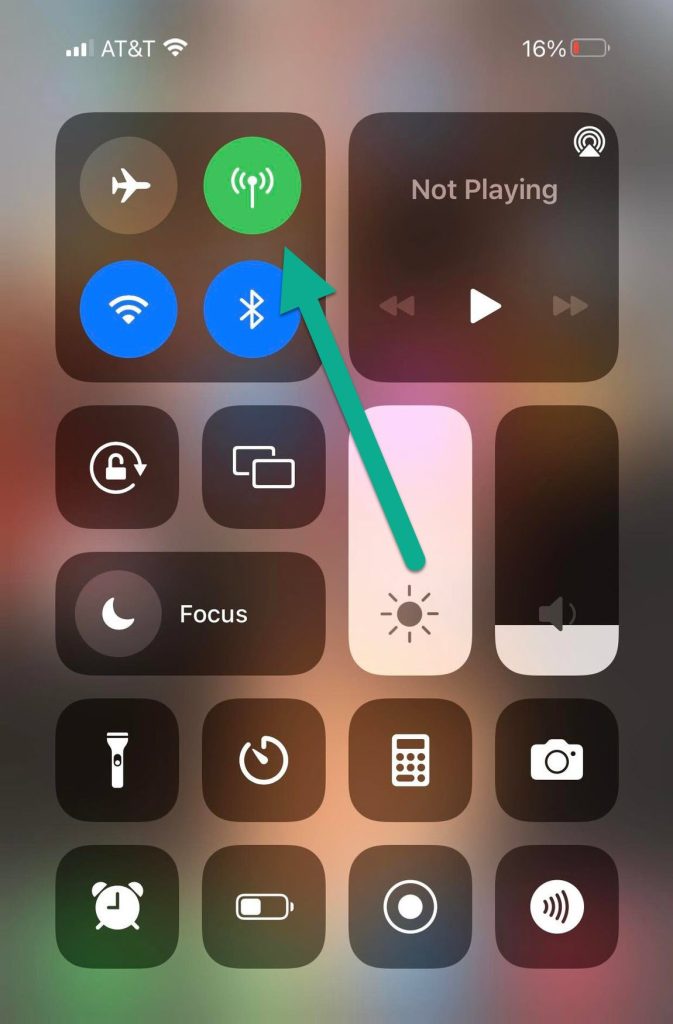
Sometimes, analytics not showing up on TikTok may be caused by your specific network.
Thankfully, cell phones have a solution to this built in!
If you are currently using Wi-Fi to access TikTok, try disabling it for a moment and connecting to your mobile data network instead.
Likewise, if you are currently using cellular data, try connecting to Wi-Fi and reloading TikTok’s analtyics.
Sometimes, changing networks can get it to work when nothing else will!
7. Delete And Reinstall The App
One of the most effective ways to fix TikTok bugs like this one is to completely delete, and then reinstall the app.
However, this is also one of the most drastic options!
Deleting and reinstalling TikTok will accomplish a few things:
First of all, it will completely clear all cache and temporarily files created by TikTok – even beyond what the ‘Clear cache’ button normally does within TikTok’s settings.
Secondly, when you redownload it, it will ensure that you have the latest version of the app on your device.
Finally, it will log you out, and force you to log back in – which has also been known to fix various TikTok bugs in the past.
It’s akin to doing a complete reset, and therefore can fix a lot of unexplainable issues – including accounts in which TikTok analytics fails to load or update.
Keep in mind however that your drafts will be deleted if you delete the TikTok app from your phone. This is because the drafts aren’t stored on TikTok’s servers like normal posts are – instead, they’re stored locally on your device.
Therefore, you’ll want to make a backup of them before removing the app!
8. Try Loading Analytics On Desktop Instead
Unfortunately, if nothing has worked so far and the TikTok app is still failing to show you analytics, all you can do is wait for the bug to be addressed.
Note that if analytics load but the data is simply delayed, this is normal and should resolve within a few days.
In the meantime however, you should try viewing your TikTok analytics on desktop instead. Load up your computer, and visit TikTok’s website.
Often times, creators are able to view analytics on their computers without any problems whatsoever, even if they can’t get them to load on mobile.
If you experience a problem while viewing TikTok analytics on your PC, be sure to try out multiple internet browsers and disable any script blockers you’re using, including adblockers.
Conclusion
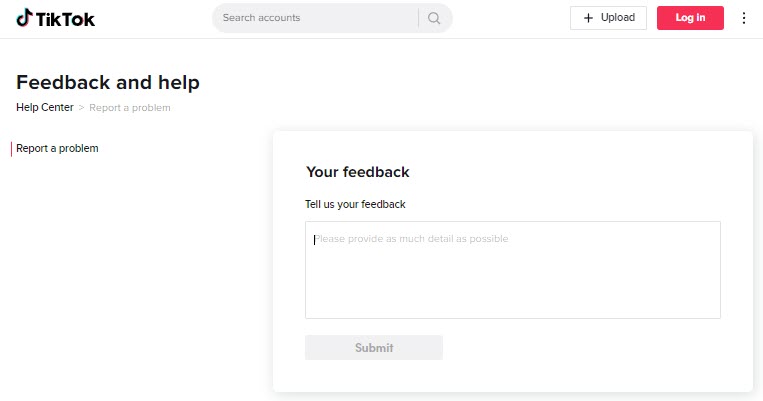
Often times, there’s a simple solution when your TikTok analytics won’t load. Even just force closing the app, or installing updates can solve the issue most of the time.
If nothing works – including trying to load analytics on your computer instead, get in touch with TikTok using their support form here
Select ‘Creator Tools’, then ‘Analytics’ as the option, and then find the relevant question in their support database. When it asks you if the answer helped you, click on ‘No’. Then, click on the new button that appears labeled ‘Need more help?’ in order to pull up a feedback form where you can send a message.
I hope that you’ve managed to get your analytics working again. If you have any other questions about TikTok analytics, please ask them using the contact form below.
Wishing you the best,
– James McAllister
