Have you ever tried loading a page, post or group on Facebook only to be greeted with the following message?
“This page isn’t available right now” or, “This page isn’t available at the moment. This may be because of a technical error we’re looking to fix. Please try reloading this page.”
This error message can be incredibly frustrating, and hamper your experience on Facebook.
Therefore, in this article, we’re going to go over what causes the ‘This page isn’t available right now’ message on Facebook, and how you can fix it.
What Causes The ‘This Page Isn’t Available Right Now’ Error Message?
Typically, this error is caused by one of three things:
- A temporary error loading the page. In this instance, simply pressing the ‘Reload Page’ button should solve the problem.
- The page, group or person behind the page you’re trying to load has blocked you, deleted the content you’re trying to load, or has otherwise prevented you from accessing it.
- A technical error – either from your computer or from Facebook. We’ll cover fixes for this in a moment.
The majority of the time, this error is temporary, and reloading the page fixes it.
In the event of technical errors (caused by Facebook), waiting a few minutes before reloading the page also fixes it.
However, if you are still experiencing issues or this error is recurring, it warrants further investigation. Sometimes, this error may go away for a moment only to return a few minutes later, which can be incredibly annoying!
Let’s look into how we can solve this issue once and for all.
1. Wait A Few Minutes, Then Try Reloading The Page
Starting with the most obvious, let’s follow Facebook’s own suggestion.
The majority of the time, the issue can be solved simply by reloading the page.
If the error doesn’t go away the first time you press the reload page button, you should wait a few minutes and then try again.
Sometimes, Facebook experiences temporary hiccups with certain features, (such as loading pages or running Messenger), that can last a few minutes at a time. Waiting a few minutes before trying again can be enough for the problem to be fixed.
Finally, if the reload page button doesn’t work, try doing a complete refresh in your browser by clicking the refresh button or even better, pressing Ctrl + F5 at the same time. This is called a ‘hard refresh’ and forces your internet browser to reload even more than just pressing the refresh button.
2. Load The Page In An Incognito / Private Browser
If the content you’re trying to access is public (such as a Facebook page), try opening an incognito window and loading the page there.
You won’t need to be signed in, but simply copy the link and paste it into a new private window.
If the page loads in the private window but gives you an error when you try to visit it while logged in, this may indicate that either:
- The page has blocked you.
- A browser extension is causing issues with the page loading.
Both of these can be helpful for troubleshooting.
If you are on a mobile phone or tablet and can’t open an incognito window, try asking a friend to visit the page and see if they have any issues.
3. Check If You’ve Been Blocked
Just because a page isn’t loading, doesn’t necessarily mean that you’ve been blocked.
However, it is a real possibility, especially if others are able to view the page, or you’re only able to view it when you’re logged out.
The easiest way to tell if you’ve been blocked is to try doing a search for the page on Facebook’s search bar.
If you’ve been blocked, the page won’t show up at all, even if you type its name in exactly.
If the page isn’t showing up in Facebook’s search bar but other pages are, this often indicates that the page has blocked you, it has changed its name, or it’s been deleted.
If you’re getting this message when trying to visit a friend’s profile, a few others ways to check if they’ve blocked you include:
- Trying to send them a message. If you can read old messages but can’t send them new ones (or their profile picture is missing), this indicates they’ve either blocked you, they’ve been banned, or they’ve deleted their account.
- Try sending them a friend request. If you’re unable to, you may be blocked.
- Asking a friend to visit their profile. If the profile loads for them but not for you, they may have blocked you.
4. Basic Troubleshooting
Before we get into more advanced types of troubleshooting, let’s start with the basics.
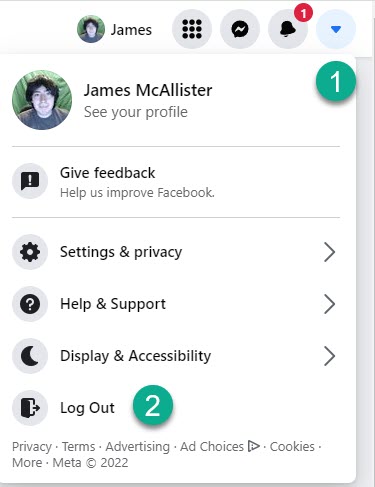
First, let’s try logging out and back into your Facebook account. On desktop, you can log out by clicking the down arrow in the upper-right hand corner, and clicking log out.
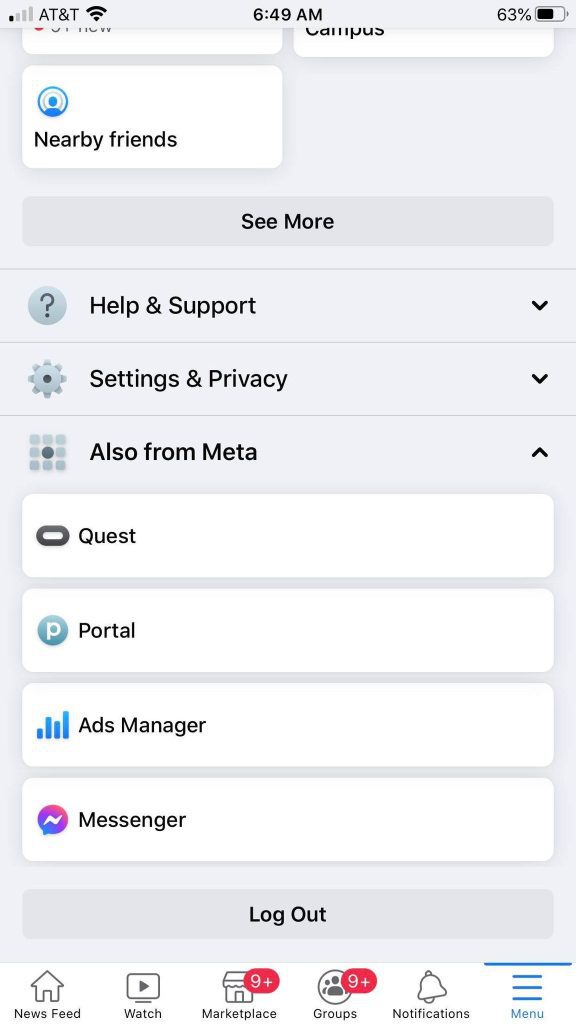
On mobile, click on the ‘Menu’ tab running across the bottom of your screen, then scroll down and click ‘Log Out’.
If logging out and back in doesn’t fix the problem, you should next ensure that the Facebook app is up-to-date on your device’s app store (if browsing from a phone or tablet.)
You may also try completely uninstalling and reinstalling the Facebook app.
If you’re on desktop, ensure that your internet browser is up-to-date and consider trying a different browser entirely to see if it fixes the issue.
5. Advanced Troubleshooting Tips
If you’ve tried all of this and it still doesn’t work, there are a few more things you can try.
Clearing Your Browser’s Cache And Cookies
The first is to try clearing your browser’s cache and cookies.
Cache is essentially a collection of temporary files that your internet browser downloads, that’s used to make loading websites like Facebook faster. Occasionally however, caching can cause issues.
Clearing your browser’s cache and cookies varies depending on the browser that you’re using. Click here to learn how to clear your browser’s cache.
Don’t forget to clear your cookies as well, which can be done from the same place. Note that this will automatically log you out of Facebook however, so make sure you know your login information to sign back in!
Disable Browser Extensions
Browser extensions can occasionally cause problems loading certain types of Facebook content, and it isn’t always obvious which extension is causing the issue.
To find out if a browser extension is causing Facebook pages not to load, you should try loading the page in an incognito / private window (where extensions are disabled by default), or disabling ALL extensions on your browser.
If the page suddenly loads without any issues, this points to the fact that it may indeed be a browser extension causing the problem.
At this point, you can try turning them back on one-by-one to see if the issue reappears. If it does, you’ll know exactly what extension is causing the problem.
6. Let Facebook Know – Contact Support
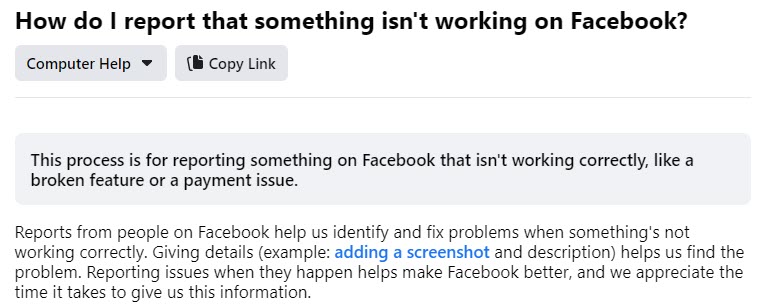
Finally, if nothing else is working, then you should get in touch with Facebook support.
By letting them know of the problem, they will be able to take the appropriate steps to fix it.
You can contact Facebook support by clicking here, or by clicking the down arrow on desktop (or visiting the ‘Menu’ page on mobile) and clicking ‘Help And Support’, then ‘Report A Problem’.
Conclusion
If Facebook is telling you that the page isn’t available right now, don’t worry. This problem usually goes away on its own within a few minutes.
However, on some occasions it can be caused by a technical problem, and following the advice in this article should quickly fix it for you.
I hope that this article has been helpful. If you are still experiencing the issue or there are any questions that I can answer, feel free to ask them using the comment form below.
Wishing you the best!
– James McAllister

Hi James
Tried all your steps but no success as yet. I have logged a call with Facebook. Any idea how long it takes for them to respond?
Nick(Quote)
Good day,
I have been trying to create a facebook page but it has been giving this message "You have created too many pages recently. Please try again later." without been able to create the page. Please, what is the solution.
Abdullateef Lawal(Quote)
Hey Abdullateef, thank you for your question!
It sounds like they’re not letting you creating any more pages right now, because you’ve already created too many in too short of a period.
One workaround you can try is asking a friend to make the page for you, then making you an admin or transferring ownership to you. You could then remove them as a page administrator if you don’t wish to keep them as one.
Otherwise, you will need to wait until Facebook has determined you’re allowed to make new pages again.
James McAllister(Quote)