There may be times when you want to stop certain people from calling them, without having to actually block them completely.
For example, it could be that you still want to receive their texts, but they are calling you excessively and you don’t wish to talk with them right now. Or, you may simply need to watch out for an important call from someone, but you don’t wish to block anyone else.
But can you stop calls from someone on iPhone without blocking them? In this article, we’ll cover everything that you need to know!
How To Prevent Calls From Someone On iPhone, Without Blocking Them
Fortunately, there are a few things you can do on your iPhone to prevent or automatically ignore calls from certain contacts coming in, without having to add them to your blocked list.
Let’s look over each one of these options now!
1. Assign Them A Silent Ringtone
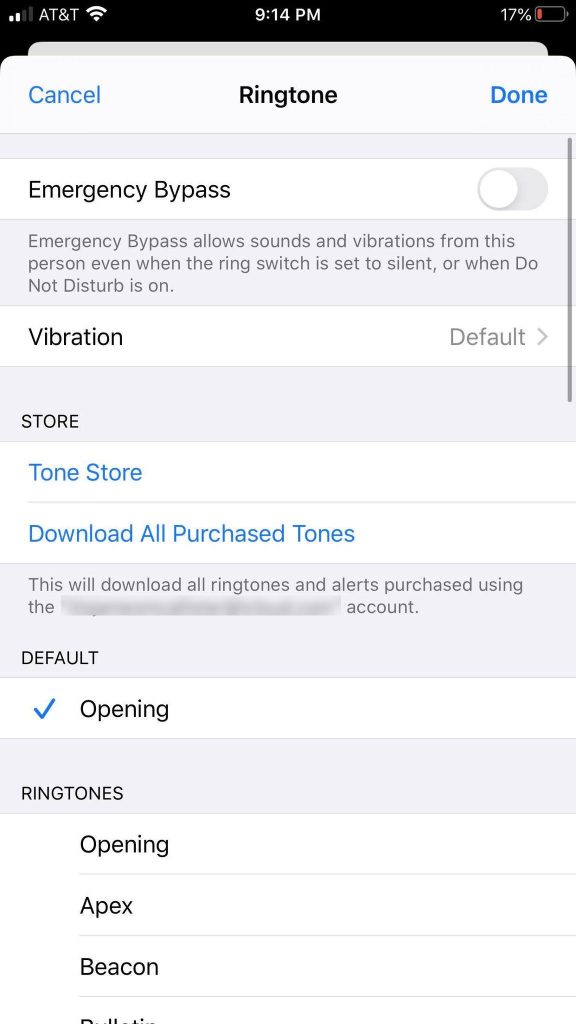
Did you know that you can give specific contacts on your phone a different ringtone?
This allows you to easily know who exactly is calling, without having to even look at your phone!
If you want to prevent someone from bugging you however, it’s even possible to assign someone a completely silent ringtone. Your phone will still technically ring when this contact tries to call you, but it’s easy to miss because the call will be completely silent. So unless you’re looking at your iPhone screen when the call comes in, chances are you won’t even know they called until you see the missed call notification later.
To assign someone a new ringtone (including a silent ringtone), follow these steps:
- Open your Contacts app.
- Tap on the contact whose ringtone you wish to change.
- Tap on ‘Edit’ in the top-right corner.
- Tap on ‘Ringtone’.
- Choose a new ringtone from the list.
It’s that simple! However, iPhones by default do not have a silent ringtone as one of the options. Thankfully, it only takes a few moments to add one. From the ringtone list, follow these steps to download and assign the silent ringtone:
- Under the ‘Store’ section, tap on ‘Tone Store.’
- Tap on ‘Tones.’
- Tap on the ‘Search’ button on the bottom of your screen.
- Type in ‘Silent Ringtone.’
- Select one of the options, and download it.
2. Turn On Do Not Disturb Mode
Do Not Disturb mode (often abbreviated to DND), is a neat feature built into all modern iPhones that allow you to automatically silence incoming calls and notifications. These still come through, but you aren’t bothered by them.
It is commonly used when people are busy, in class, or sleeping. If you’re not taking advantage of it, you should be!
One neat feature about Do Not Disturb mode however is that you have control over who is affected by it, and who isn’t.
While you can’t block specific contacts, you can allow your ‘favorites’ to come through. Everyone who is not marked as a favorite contact will be affected by Do Not Disturb mode, while your favorites will still be able to call you as normal.
Let’s look at the Do Not Disturb settings in more detail.
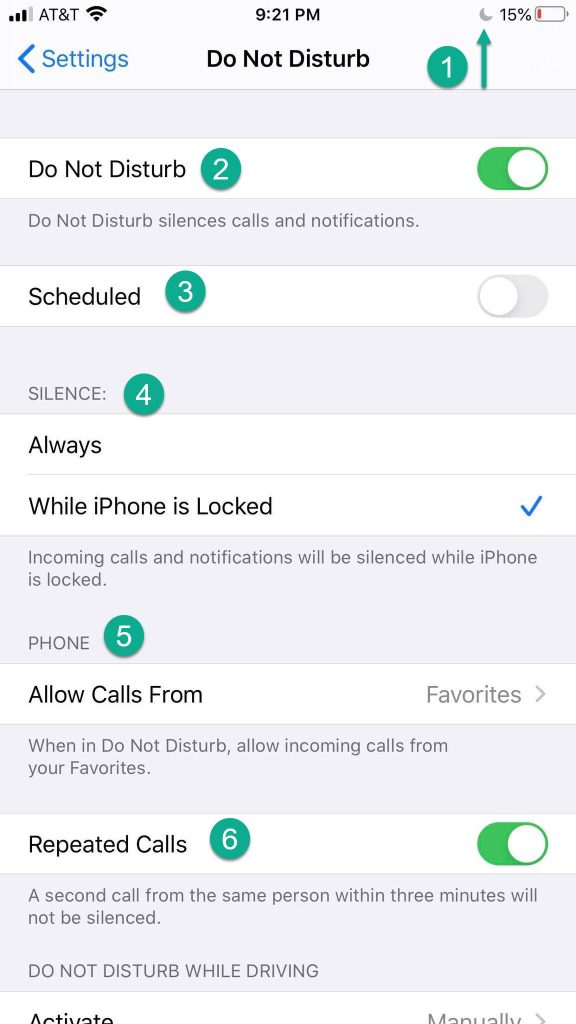
- The presence of the moon icon next to the battery shows that Do Not Disturb mode is currently on.
- Enabled or disables Do Not Disturb Mode.
- Allows you to schedule specific times when Do Not Disturb mode should be turned on automatically. Commonly used for the hours you’ll be sleeping.
- Allows you to have calls be silenced only when your phone is locked, or all of the time.
- This is where you can allow certain people to bypass Do Not Disturb mode – making it useful if you only want to stop calls from certain people.
- If the ‘Repeated Calls’ option is enabled, people who call you repeatedly will bypass Do Not Disturb mode. This can be helpful for people that really need to get in touch with you, or for emergency situations.
By allowing calls only from certain contacts, it effectively lets you stop them from everyone else without having to block them!
3. Put Your Phone On Airplane Mode
Of course, another possibility (if the situation allows for it) is to put your phone on airplane mode.
This will prevent ALL calls, texts and other contact from coming through, as it completely stops all incoming and outgoing connections with your phone.
One exception to this is if you have a Wi-Fi connection available to you. It is still possible to use Wi-Fi while on airplane mode on iPhones, so you can still browse the internet and receive messages from services that connect over the internet. Some examples include Facebook Messenger, Kik, WhatsApp or even your phone’s iMessage!
Airplane mode affects all contacts equally, so it can be a great way from regular calls coming through at all. However, calls that also happen over Wi-Fi (such as FaceTime) can still come through if you have an internet connection.
Further Reading: What Happens When Someone Texts You On Airplane Mode? (Full Details)
4. Block Them Temporarily
Of course, in an ideal scenario you wouldn’t need to block them at all. However, we wanted to mention this option, as many people don’t realize how easy it is to block someone just for a brief period of time, and then unblock them later. In fact, you can even text someone while they’re blocked (however, they cannot text you back.)
When you block someone, they will still be able to make calls to you, however these calls will be automatically ignored and sent to voicemail. While they will still be able to leave voicemails, these will be listed in your voicemail as coming from a blocked contact.
Additionally, any texts they try to send you will claim to be delivered on their end, but you will never actually receive them. Unfortunately, there is no way to retrieve texts that were sent while you had someone blocked.
However, you can unblock someone in just a few seconds by going to your phone’s settings, searching for the phone or messages app, and then viewing your blocked contacts list. Once you know how to do it, it only takes a few seconds!
Conclusion
As you can see, there are plenty of different ways to stop calls on your iPhone, and most of the methods do not require you to block anyone.
It is wonderful that Apple has included so many features like these on their phones, as they can really come in handy in times like these.
I hope that you’ve found this article helpful. If you have any other questions about iPhone, please ask them using the comment form below.
Wishing you the best,
– James McAllister
