Did you notice that your Spotify username is made up of random letters and numbers?
Not only does this look unappealing, but it’s also confusing – especially if you didn’t ask for that random username.
So, why does this happen, and how do you change your name on Spotify so people will be able to find you?
In this article, I’ll be covering everything that you need to know!
Why Is My Spotify Username Random Letters And Numbers?
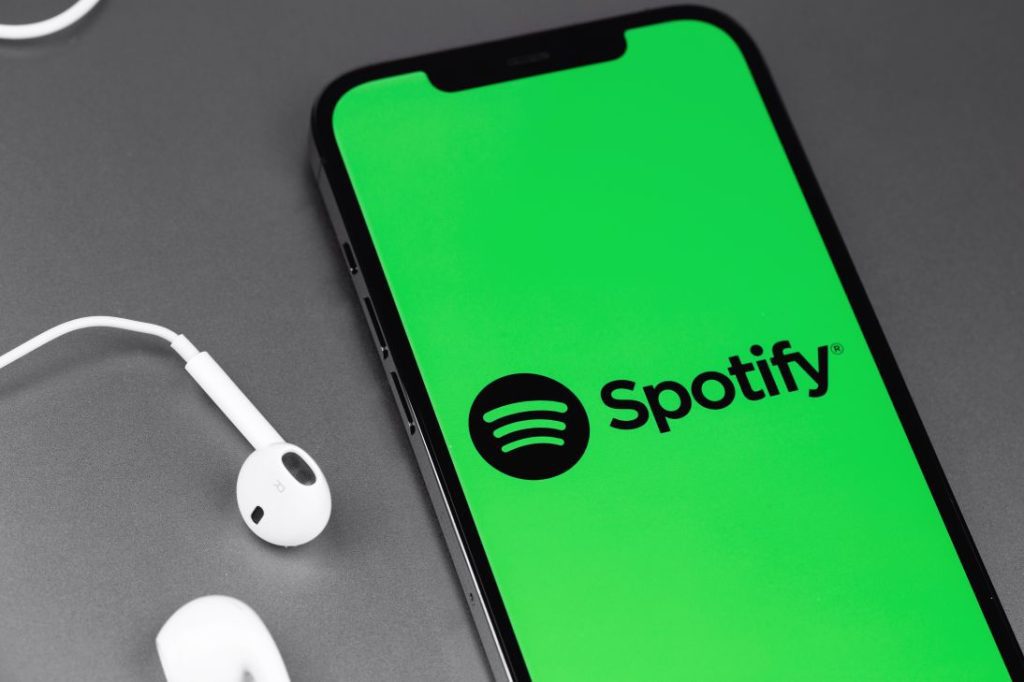
If your Spotify username is simply a bunch of random letters and numbers, this is because your account was made during or after 2018.
In the past, users were able to choose the specific username they wanted when signing up for Spotify. During 2018 however, Spotify issued an update, that automatically generates usernames consisting of random letters and numbers.
So, if you made your account after this date, then you will be unable to create a normal username of your choosing.
Note however that Spotify treats usernames and display names separately.
While you cannot change your username, you can change your display name – which is what people actually use to find you, and is what will appear on your Spotify profile.
Step-by-step instructions on how to do this will be provided below.
First, let’s look over why Spotify pushed this update out, and is giving everybody random usernames.
Why Doesn’t Spotify Allow You To Change Your Username?
Spotify does not let people change their usernames, because they use your username as an identifier for your account.
Having something in their database that identifies specifically accounts is incredibly important for their service to function properly. When a company uses an identifier, it’s important that it never changes.
In the past, many websites used email addresses as an identifier, because it was impossible for people to change them on their service.
Spotify does allow you to change your email address however, so this wouldn’t work.
Why Spotify doesn’t just create some sort of internal identifier is unknown.
However, the one that they’ve chosen to go with is the username, which cannot be changed in any circumstances.
It should be noted that on Spotify, usernames serve no real functional purpose for the user.
Your email address is used to sign in, and your display name is what actually appears on your profile.
So, regardless of the username that Spotify has assigned to you, it can pretty much be forgotten about for most use cases.
Note: Generating random usernames but allowing you to freely change your display name also allows multiple people to use the same display name without any issues.
How Are People Supposed To Find You, Then?
Traditionally, your username would be the thing that people use to locate you on different websites.
After all, this was the way it’s been done for decades, since the early days of the internet.
However, it’s been much more common these days for people to want to change their usernames frequently, which is why platforms like Instagram, TikTok, and Discord give you the ability to change it at will, anytime that you’d like!
That being said, a bunch of random letters or numbers isn’t exactly easy to memorize, nor does it look all that appealing.
Therefore, Spotify has allowed people to look you up via your display name instead.
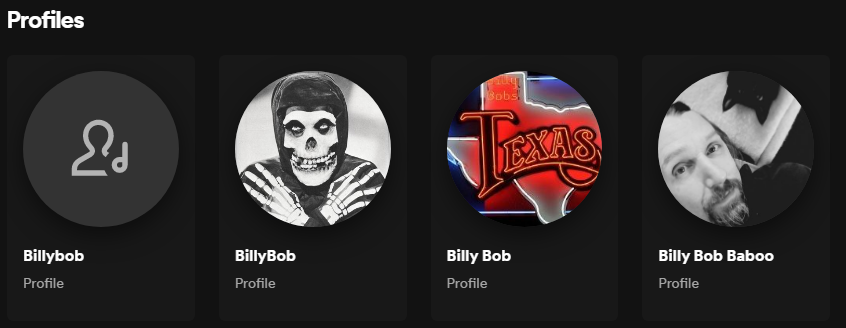
All someone has to do is type your display name into the search bar, and wait for the page to refresh.
Then, if you scroll all the way down to the bottom, you will see a section that says ‘Profiles’, which will display matching profiles with that display name.
Once you click through, you can view any public information on that profile, such as public playlists, recently played artists, and who they’re following.
Pretty neat!
Or, Share With A Direct Link Instead
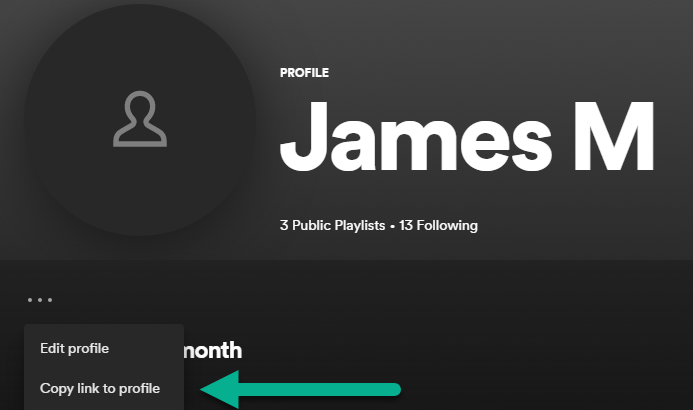
If your display name is common or you want to make it even quicker for someone to reach your page, you can also share a direct link with them.
This will open directly to your Spotify profile, even if other people use your exact same display name.
To copy a link to your profile on your computer, follow these steps:
- In the top-right corner, click on your current display name.
- Click on ‘Profile.’
- Underneath your profile name, click on the icon with three dots.
- Click ‘Copy link to your profile.’
This will copy the link to your clipboard, which you can then send to anyone else.
To copy a link to your profile on the Spotify mobile app, follow these steps:
- Open the Spotify app, and tap on the gear icon in the top-right corner.
- Tap on ‘View Profile’ at the top of the screen.
- Tap on the icon with three dots underneath your display name.
- Tap on ‘Share.’
- Tap on ‘Copy Link,’ or share it directly through the app of your choosing.
In either case, it will allow you to send a link to the person, so they can reach your profile directly!
How To Change Your Spotify Display Name
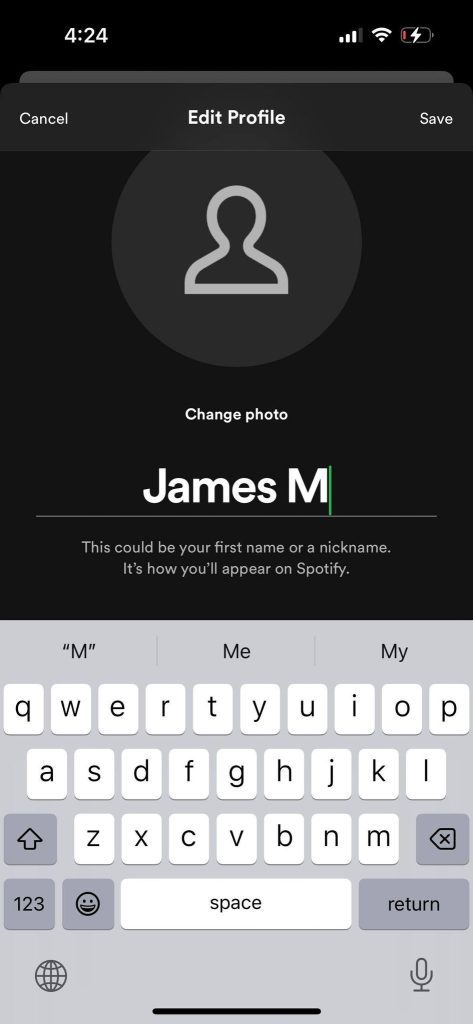
Finally, let’s look over how you can change or update your display name on Spotify, to whatever you’d wish to be found by.
The entire process is pretty simple, and only takes a few steps.
To change your Spotify display name on your computer, follow these steps:
- In the top-right corner, click on your current display name.
- Click on ‘Profile.’
- Underneath your profile name, click on the icon with three dots.
- Click ‘Edit profile.’
- Type your new name into the box that appears.
- Click ‘Save.’
To change your Spotify display name on the Spotify mobile app, follow these steps:
- Open the Spotify app, and tap on the gear icon in the top-right corner.
- Tap on ‘View Profile’ at the top of the screen.
- Tap on ‘Edit.’
- Tap on your current display name.
- Update the display name to the one that you want.
- Tap on ‘Save’ in the top-right corner.
And that’s all there is to it!
Anytime you want to change your display name again, simply follow these steps again for your new display name.
Conclusion
If your Spotify username consists of a bunch of random letters or numbers, this is because the username was automatically assigned to you by Spotify.
Spotify started auto-assigning usernames in 2018, and users no longer have the ability to select their own. However, you can change your display name at any time by following the steps above.
I hope that this article has answered all of your questions. If you have any other questions about Spotify, ask them below and I’ll be happy to help.
Wishing you the best,
– James McAllister
